Setup Guide - MoEngage
Follow our setup guide to connect MoEngage to DataChannel.
|
Prerequisites
To connect MoEngage to DataChannel, you need:
|
Setup instructions
-
Select a data destination for your MoEngage Data. If you have not yet added a data warehouse, go to data warehouse tab and add a warehouse.
Data Warehouse once selected cannot be changed. -
Select the account credentials which has access to relevant MoEngage data from the dropdown menu & Click Next
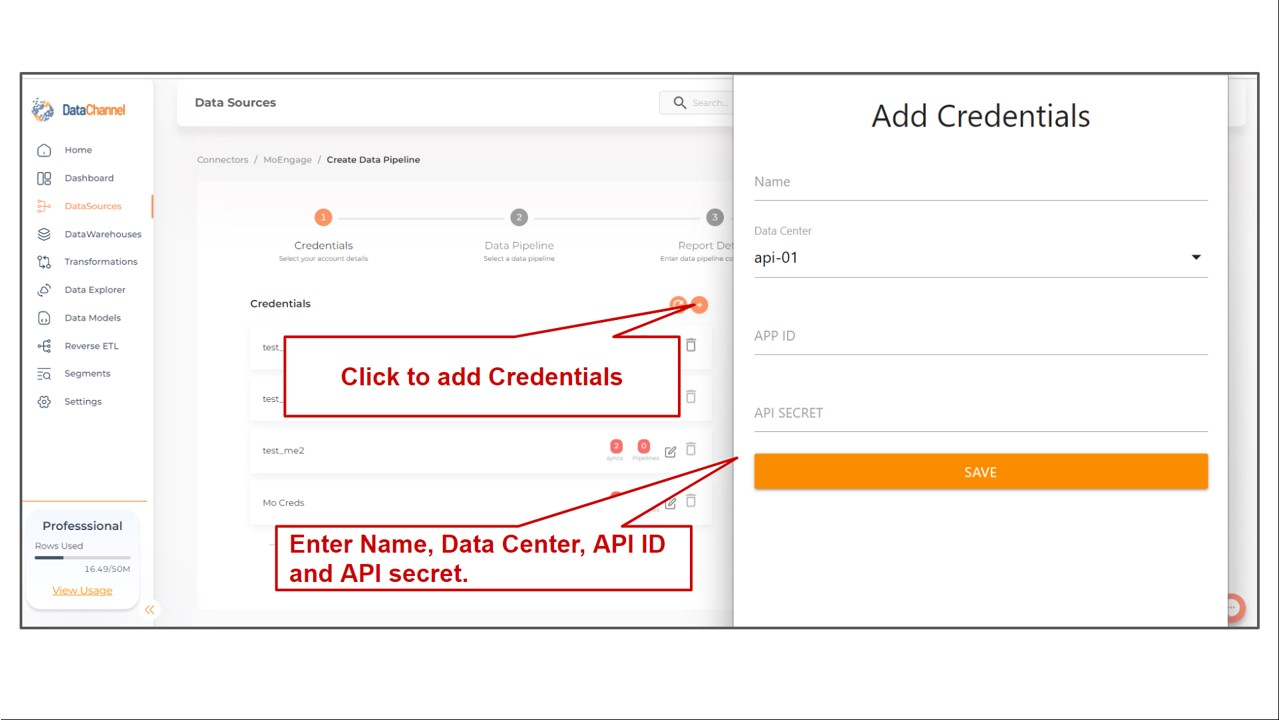
-
Click on + Data Pipeline to start adding data pipelines to your account.
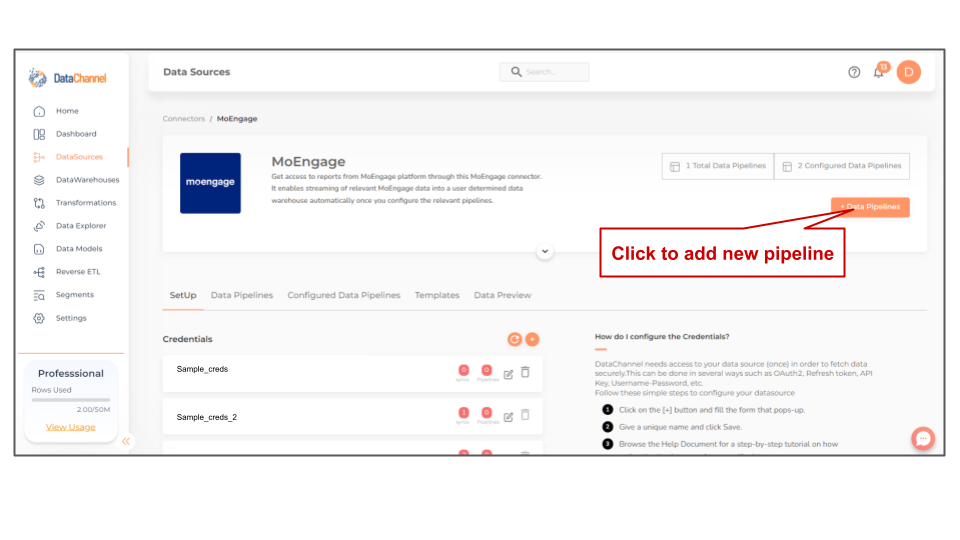
-
Details of individual objects and reports are available here.
-
Select the required pipeline from the list and click Next
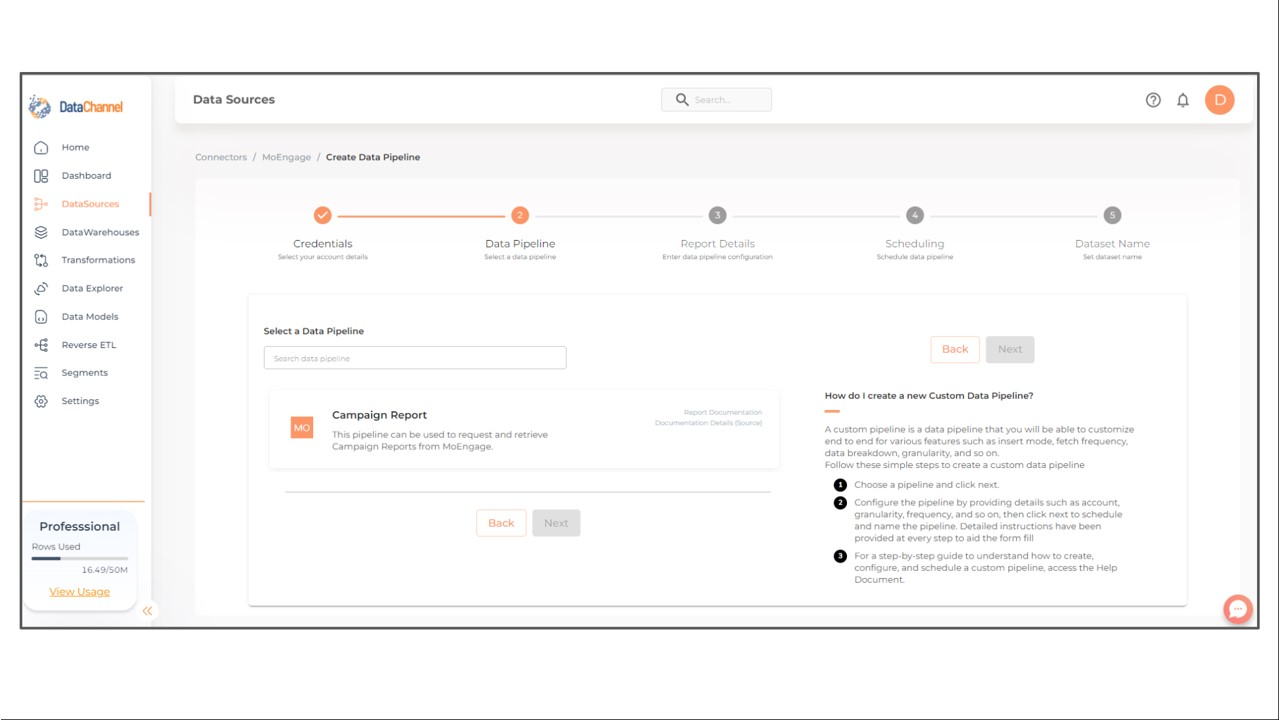
-
Configure the pipelines by setting the report parameters in the given fields.
Still have Questions?
We’ll be happy to help you with any questions you might have! Send us an email at info@datachannel.co.
Subscribe to our Newsletter for latest updates at DataChannel.