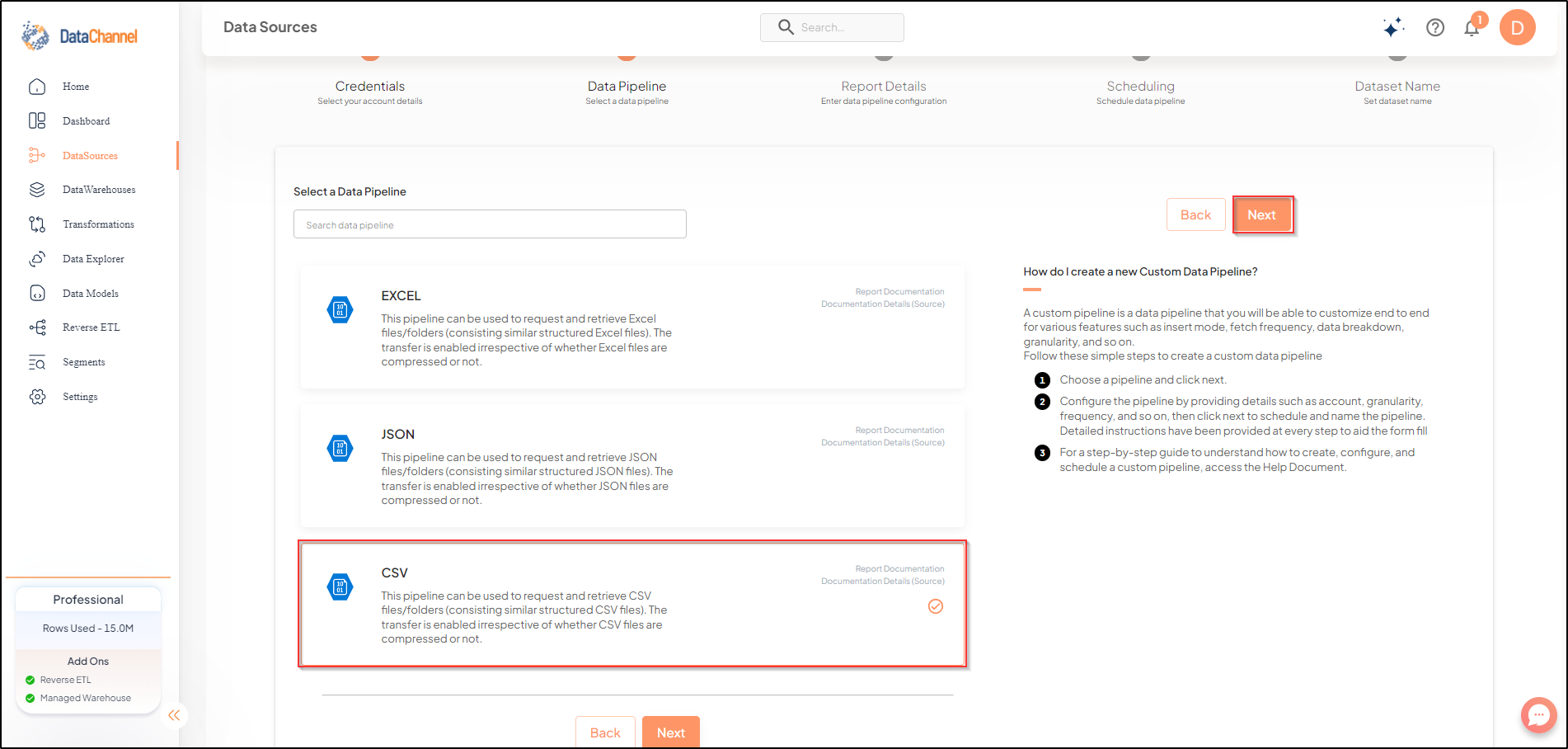CSV
This pipeline can be used to request and retrieve CSV files/folders (consisting similar structured CSV files). The transfer is enabled irrespective of whether CSV files are compressed or not.
Configuring the Credentials
Select the account credentials which has access to relevant Azure Blob Storage data from the dropdown menu & Click Next
Setting Parameters
Select the fields that are necessary as per the file or folder .
| Parameter | Description | Values |
|---|---|---|
Folder Path |
Required Points to the path along which the files are present |
String value (eg:folder/subfolder) |
File Name |
Required Specify the File Name. In cases where the user doesn’t remember complete name of file, specify file name match type using the operator which takes values as 'Exact, Startswith, Endswith, and Contains'. |
String value (eg:abc.csv) Default Value: Exact (For the operator) |
Process All Matching Files |
Required Select Yes or No, depending on if all matching files are to be processed or not |
{Yes,No} Default Value: No |
File Selection Criteria Dependant |
Required (If Process All Files in Folder = NO) Choose File’s creation or modification Date |
{Date Created,Date Modified} Default Value: Date Created |
Header Column Present |
Required Choose Yes or No depending on if the file has a header column or not |
{Yes,No} Default Value: No |
Header Row Dependant |
Required (If Header Columns are Present = Yes) Specify the row number at which header is present in the file |
Integer value (eg:1) |
Data Row |
Optional Specify the row number from where data starts. |
Integer value (eg:(2)) |
Delimiter |
Required Specify the one character string used to separate fields in the file. |
{Comma,Pipe,Semicolon,Tab,Caret,Custom} Default Value: comma |
Custom Delimiter Dependant |
Required (If Custom is chosen as the Delimiter Type) Specify the custom delimiter character string used to separate fields in the file. |
String value |
Quote Character |
Required Specify the one character string used to quote fields. |
Double Quotes, Tilda, Custom Default Value: Double Quotes |
Custom Quote Character Dependant |
Required (If Custom is chosen as the Quote Character Type) Specify the custom Quote Character string used to quote fields. |
String value |
Attempt Schema Inference |
Required If Yes then value types will be fetched as it is, eg: Float will be fetched as float. If No then everything will be fetched as string irrespective of its type. |
{Yes,No} Default Value: No |
Insert Mode |
Required Specifies the manner in which data will get updated in the data warehouse : Upsert will insert only new records or records with changes, Append will insert all fetched data at the end, Replace will drop the existing table and recreate a fresh one on each run. |
{Upsert,Append,Replace} Default Value: Replace |
Key Dependant |
Required (If Upsert is chosen as the Insert Mode Type) Enter the column name based on which data is to be upserted. |
String value |
Container Name |
Required Enter the container name in lowercase. |
String value |
Compressed |
Required Choose Yes or No depending on the file compression |
{Yes,No} Default Value: No |
Compression Type Dependant |
Required (If Compressed = Yes) Specify the file compression type |
{Zip,Gzip} |
Post Processing Action |
Required Action to be performed once the file processing has been completed |
{No Action,Move Files} Default Value: No Action |
Move File Destination Dependant |
Required (If Post Processing Actions = Move Files) Specify the folder where the files are to be moved |
String value (eg:test_folder/) |
Footer |
Optional Specify the row number containing the footer, data after this row will not be extracted |
Integer value (eg:10) |
File Encoding |
Required Specify the encoding type of the file which will be used to decode the file |
String value (eg:utf-8) |
Double Quote |
Required Controls how instances of Quote character appearing inside a field should themselves be quoted. When Yes, the character is doubled. When No, the Escape character is used as a prefix to the Quote character. |
{Yes,No} Default Value: Yes |
Escape Character |
Required Removes any special meaning from the following character. The default value None disables escaping |
String value (eg:None) Default Value: None |
Line Terminator |
Required Specify the string used to terminate text |
String value (eg:/r/n) Default Value: /r/n |
Quoting |
Required Specify the type of Quoting : QUOTE_ALL instructs writer objects to quote all fields, QUOTE_MINIMAL instructs writer objects to only quote those fields which contain special characters such as delimiter, quote character or any of the characters in line terminator, QUOTE_NONNUMERIC instructs writer objects to quote all non-numeric fields and reader to convert all non-quoted fields to type float, QUOTE_NONE Instructs writer objects to never quote fields. |
{QUOTE_MINIMAL,QUOTE_NONE,QUOTE_ALL,QUOTE_NONNUMERIC} Default Value: quote_minimal |
Skip Initial Space |
Required Select True, if the whitespace immediately following the delimiter is to be ignored, else No. |
{Yes,No} Default Value: No |
Include Source File Name |
Required Set this parameter to 'YES' if you want to include source file name in the data warehouse. |
{Yes,No} Default Value: No |
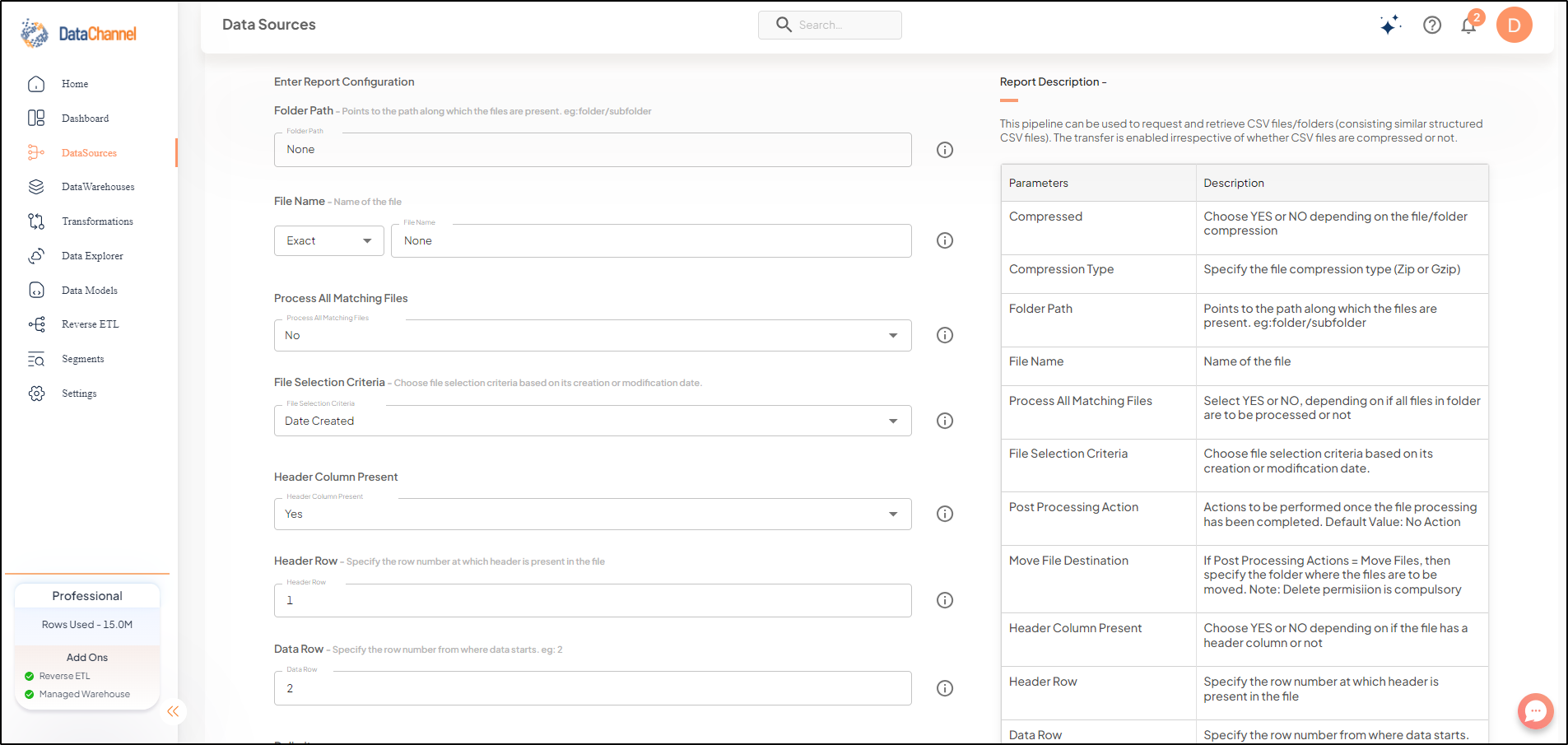
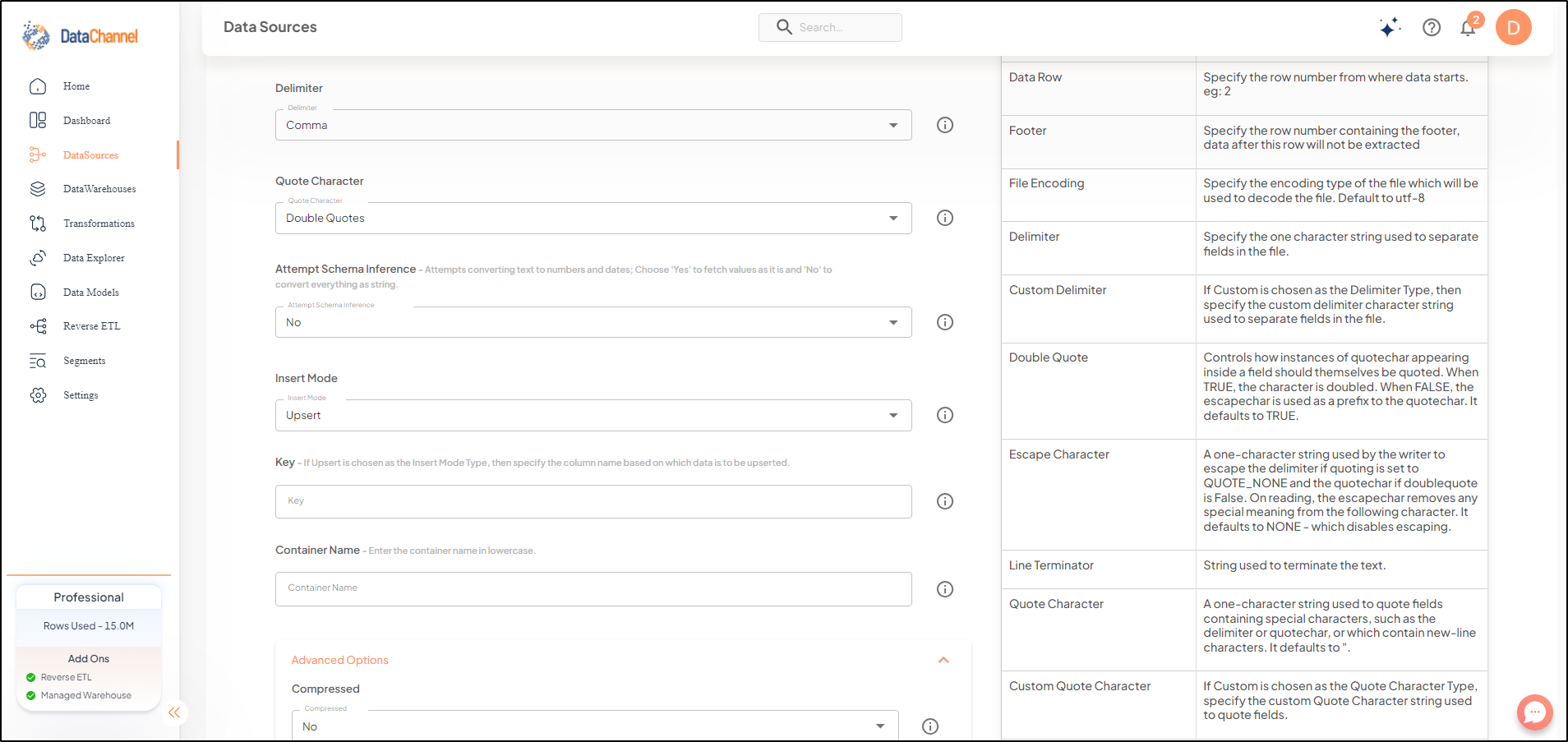
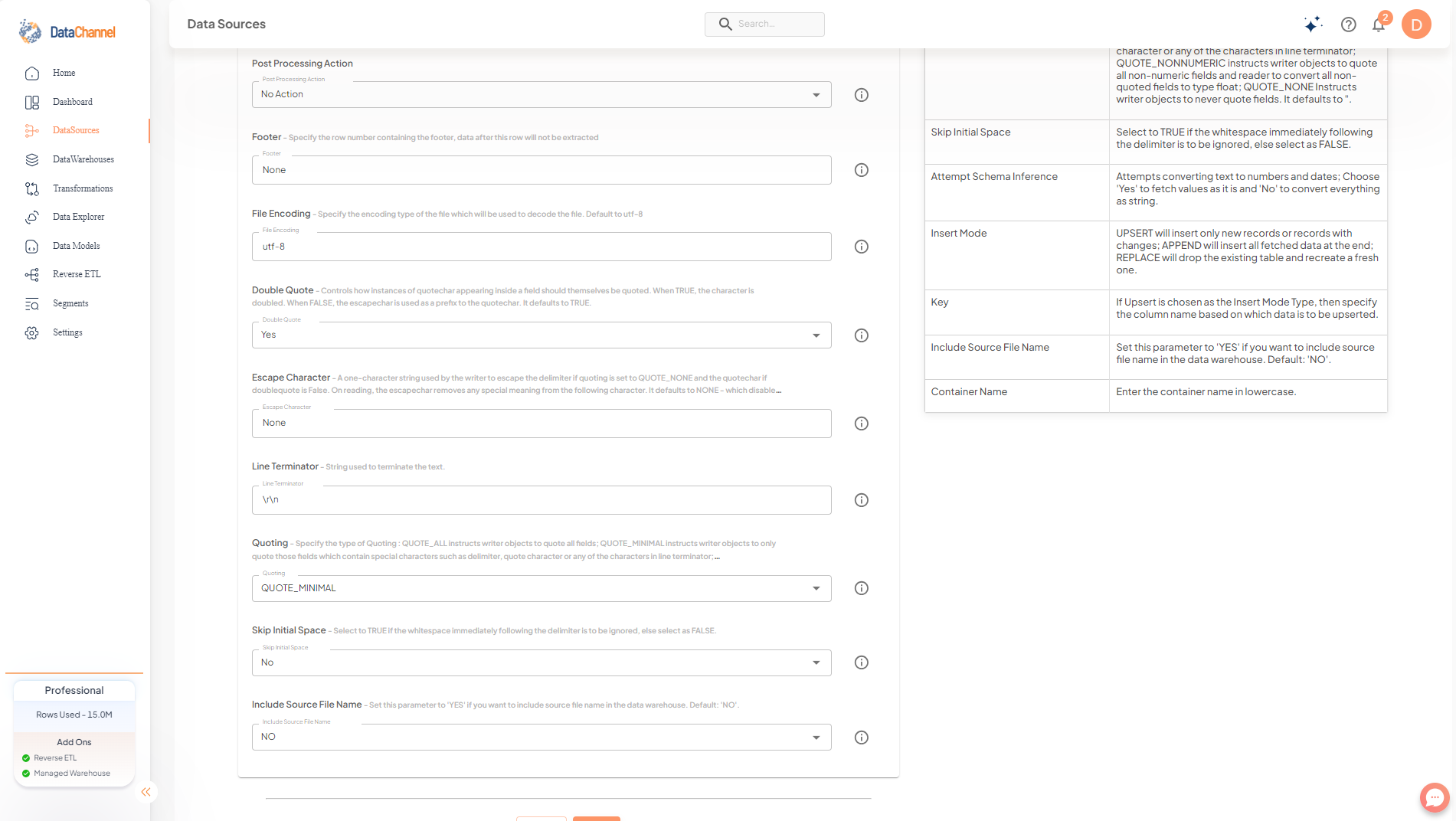
Datapipeline Scheduling
Scheduling specifies the frequency with which data will get updated in the data warehouse. You can choose between Manual Run, Normal Scheduling or Advance Scheduling.
- Manual Run
-
If scheduling is not required, you can use the toggle to run the pipeline manually.
- Normal Scheduling
-
Use the dropdown to select an interval-based hourly, monthly, weekly, or daily frequency.
- Advance Scheduling
-
Set schedules fine-grained at the level of Months, Days, Hours, and Minutes.
Detailed explanation on scheduling of pipelines can be found here
Dataset & Name
- Dataset Name
-
Key in the Dataset Name(also serves as the table name in your data warehouse).Keep in mind, that the name should be unique across the account and the data source. Special characters (except underscore _) and blank spaces are not allowed. It is best to follow a consistent naming scheme for future search to locate the tables.
- Dataset Description
-
Enter a short description (optional) describing the dataset being fetched by this particular pipeline.
- Notifications
-
Choose the events for which you’d like to be notified: whether "ERROR ONLY" or "ERROR AND SUCCESS".
Once you have finished click on Finish to save it. Read more about naming and saving your pipelines including the option to save them as templates here
Still have Questions?
We’ll be happy to help you with any questions you might have! Send us an email at info@datachannel.co.
Subscribe to our Newsletter for latest updates at DataChannel.