Auction Ads - Audience
This Auction Ads - Audience Report pipeline can be used to request and retrieve data for 8 dimensions such as age, gender, location, and more. In addition to the three previously supported levels (Campaign, Ad Group, Ad), with the introduction of this consolidated pipeline TikTok has now added the ability to pull audience data on the Advertiser level. Read more about the Auction Ads - Audience Report pipeline here.
Configuring the Credentials
Select the account credentials which has access to relevant TikTok data from the dropdown menu & Click Next
Data Pipelines Details
- Data Pipeline
-
Select Auction Ads - Audience from the dropdown
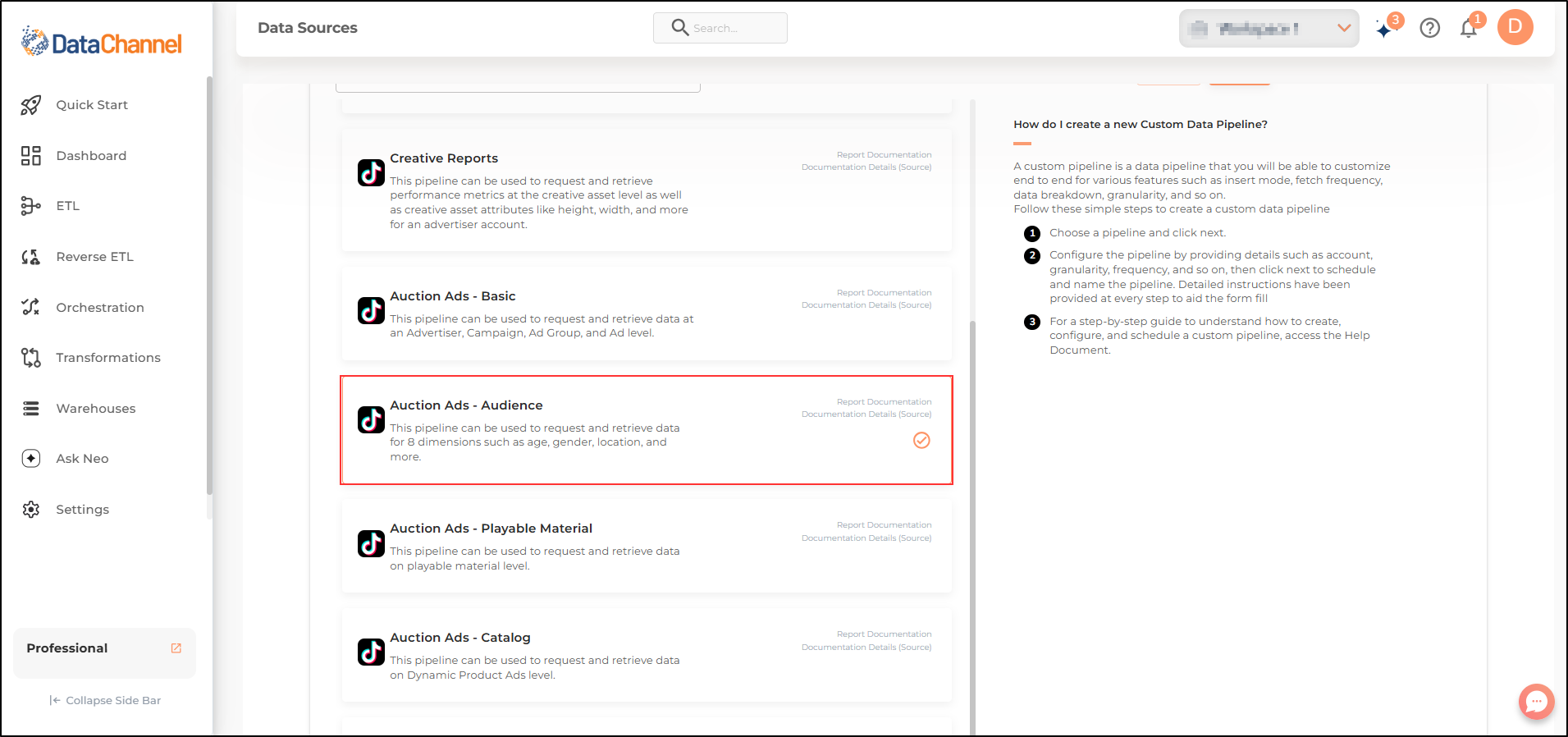
- Advertiser
-
Select one or more advertisers from the drop-down.
An advertiser account is the basic account on TikTok For Business platform. Before being able to create and manage ads with TikTok For Business, a user must either own an advertiser account or be granted permission by advertisers to manage their advertiser account and assets.
| All advertisers which your credentials have access to should be available here. If they are not, please check the credentials selected / configured by you. While you can add multiple advertisers, the table size may become too large and so it is advisable to add one advertisers per pipeline and use Union queries in the data warehouse to join the data for consumption |
- Attributes and Metrics
-
Select the attributes and metrics you would like to fetch from the TikTok Ads platform. You can click on View Schema anytime to see the schema of the table being created.
| Each of the selected attribute / metric will create one or more columns in the database table in the destination warehouse. |
Setting Parameters
Dimension Combination Rules: Single ID dimension (optional) + Single Time dimension (optional) + Single Audience dimension (required)
| Parameter | Description | Values |
|---|---|---|
ID Dimensions |
Select the relevant ID dimension to Group by the returned results. Choose advertiser_id to Group by ADVERTISER ID, campaign_idT to Group by Campaign ID, adgroup_id to Group by Ad Group ID, and ad_id to Group by Ad ID |
Default Value: advertiser_id |
Time Dimensions |
Select the relevant time dimension to Group by the returned results. Choose DAY to Group by day and HOUR to Group by hour |
Default Value: Day |
Audience Dimensions |
Required Select the relevant time dimension to Group by the returned results. Choose gender to Group by gender, age to Group by age, country_code to Group by country, ac to Group by audience network, language to Group by audience language, platform to Group by operating system, interest_category to Group by interest category, placement to Group by placement, age+gender to Group by age and gender, and so on. Note: interest_category can not be used in combination with time dimension. |
|
Insert Mode |
Required This refers to the manner in which data will get updated in the data warehouse, with 'Delete' selected, the data will be upserted (only new records or records with changes) and with 'Append' selected, all data fetched will be inserted. Selecting 'Replace' will ensure the table is dropped and recreated with fresh data on each run. Recommended to use "Upsert" option unless there is a specific requirement. |
Default Value: Upsert |
Number of Days |
Required Number of days for which you wish to get the data in each run. NOTE: A single request can query only up to 30 days of data from the TikTok API. Requests querying more than 30 days data will be broken down in chunks and displayed. |
Integer Value |
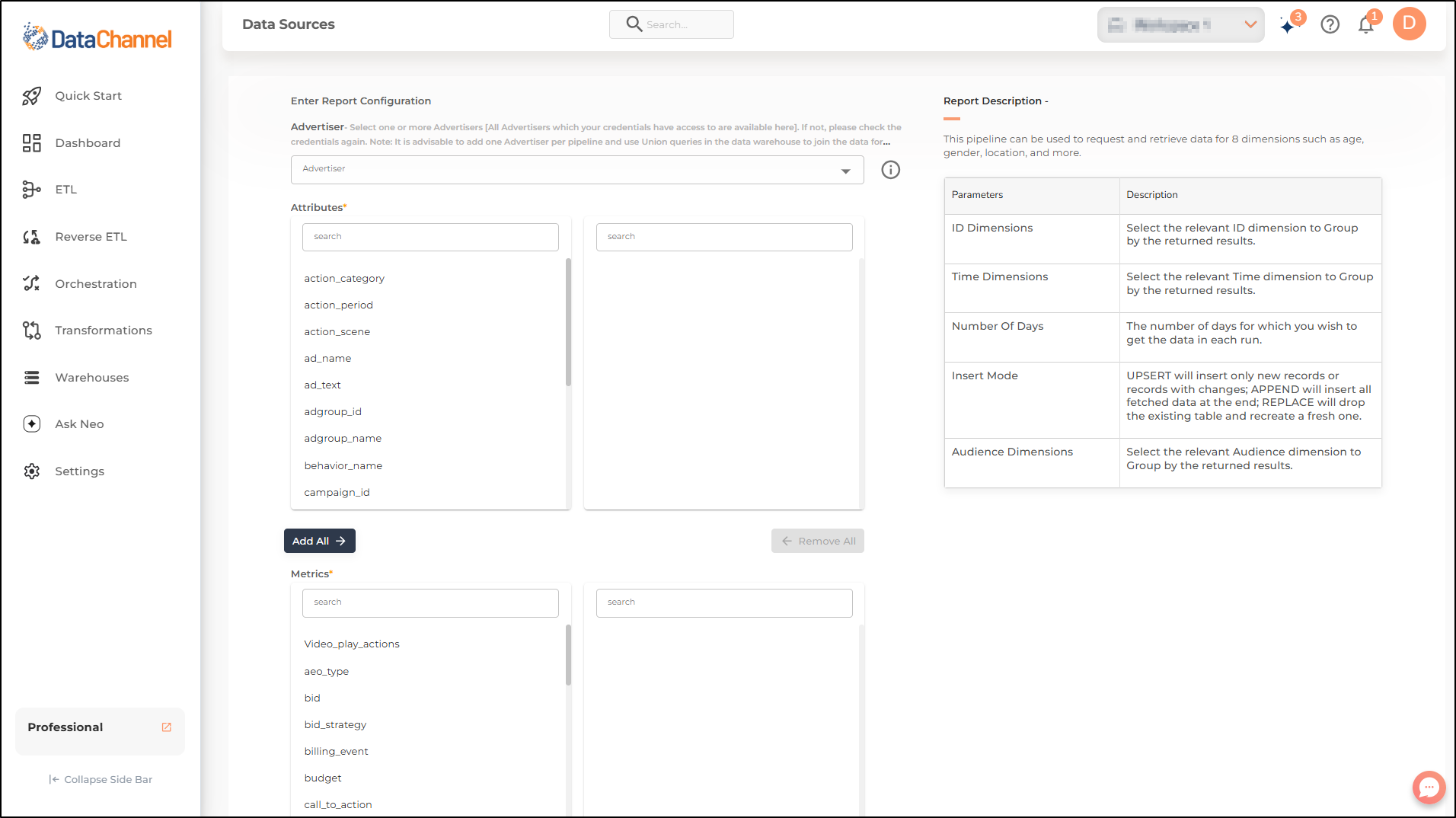
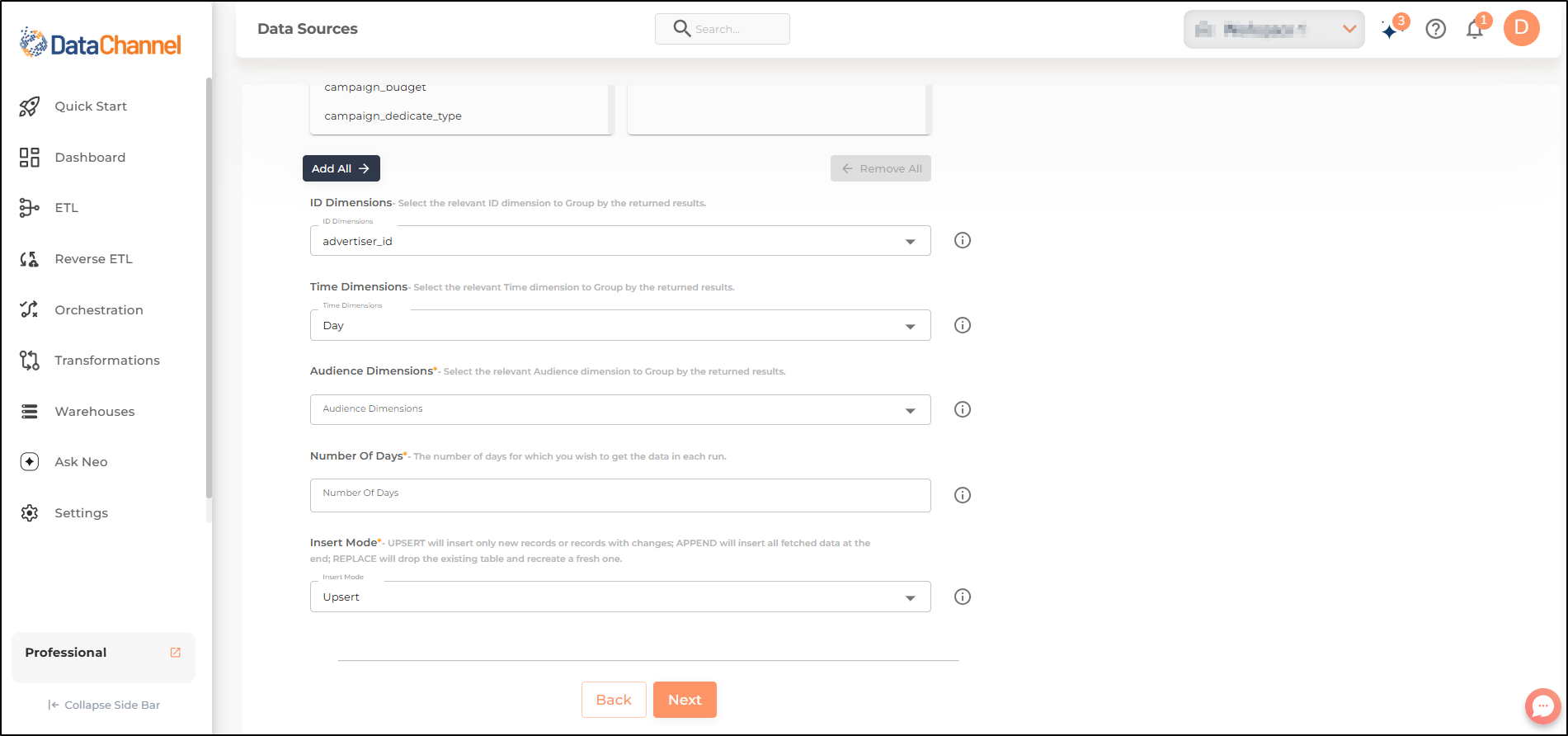
Datapipeline Scheduling
Scheduling specifies the frequency with which data will get updated in the data warehouse. You can choose between Manual Run, Normal Scheduling or Advance Scheduling.
- Manual Run
-
If scheduling is not required, you can use the toggle to run the pipeline manually.
- Normal Scheduling
-
Use the dropdown to select an interval-based hourly, monthly, weekly, or daily frequency.
- Advance Scheduling
-
Set schedules fine-grained at the level of Months, Days, Hours, and Minutes.
Detailed explanation on scheduling of pipelines can be found here
Dataset & Name
- Dataset Name
-
Key in the Dataset Name(also serves as the table name in your data warehouse).Keep in mind, that the name should be unique across the account and the data source. Special characters (except underscore _) and blank spaces are not allowed. It is best to follow a consistent naming scheme for future search to locate the tables.
- Dataset Description
-
Enter a short description (optional) describing the dataset being fetched by this particular pipeline.
- Notifications
-
Choose the events for which you’d like to be notified: whether "ERROR ONLY" or "ERROR AND SUCCESS".
Once you have finished click on Finish to save it. Read more about naming and saving your pipelines including the option to save them as templates here
Still have Questions?
We’ll be happy to help you with any questions you might have! Send us an email at info@datachannel.co.
Subscribe to our Newsletter for latest updates at DataChannel.