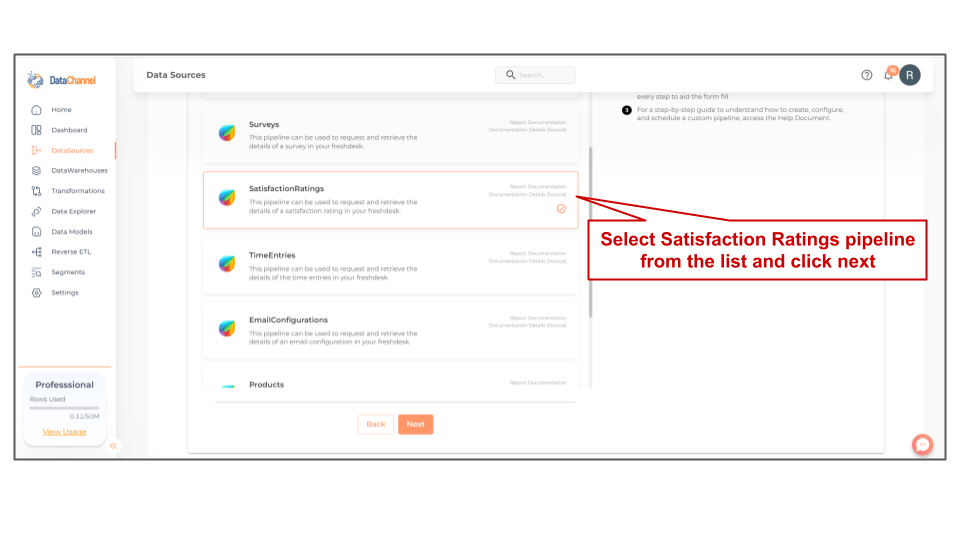Satisfaction Ratings
Every response to a customer satisfaction survey is recorded as a satisfaction rating. These ratings are used to generate a customer satisfaction report that you can use to see which of your agents have received the most number of happy ratings, and who hasn’t been very helpful to your customers. This can help you in defining metrics in your support process more clearly and in training future support people based on results from the past.
The Satisfaction Ratings pipeline can be used to request and retrieve details of a satisfaction rating in your help desk. Read more about this here
Configuring the Credentials
Select the account credentials which has access to relevant Freshdesk data from the dropdown menu & Click Next
Setting Parameters
| Parameter | Description | Values |
|---|---|---|
Delete or Append |
Required This refers to the manner in which data will get updated in the data warehouse, with 'Delete' selected, the data will be upserted (only new records or records with changes) and with 'Append' selected, all data fetched will be inserted. Recommended to use "Delete" option unless there is a specific requirement. |
{Delete, Append} Default Value: Delete |
URL Parameters
Click on + Add New for setting up a new URL Parameter
Available URL Parameters are as under:-
| Filter | Description | Values |
|---|---|---|
Created Since |
Optional It defines the timestamp of the Satisfaction Rating creation. Enter the number of days since the last creation for which you wish you get the data in each run. |
'NUMBER' |
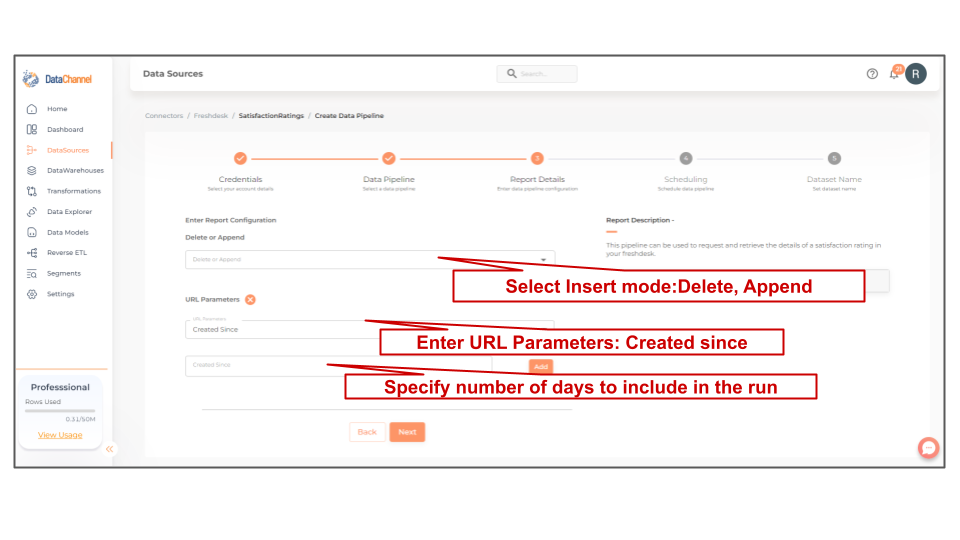
Datapipeline Scheduling
Scheduling specifies the frequency with which data will get updated in the data warehouse. You can choose between Manual Run, Normal Scheduling or Advance Scheduling.
- Manual Run
-
If scheduling is not required, you can use the toggle to run the pipeline manually.
- Normal Scheduling
-
Use the dropdown to select an interval-based hourly, monthly, weekly, or daily frequency.
- Advance Scheduling
-
Set schedules fine-grained at the level of Months, Days, Hours, and Minutes.
Detailed explanation on scheduling of pipelines can be found here
Dataset & Name
- Dataset Name
-
Key in the Dataset Name(also serves as the table name in your data warehouse).Keep in mind, that the name should be unique across the account and the data source. Special characters (except underscore _) and blank spaces are not allowed. It is best to follow a consistent naming scheme for future search to locate the tables.
- Dataset Description
-
Enter a short description (optional) describing the dataset being fetched by this particular pipeline.
- Notifications
-
Choose the events for which you’d like to be notified: whether "ERROR ONLY" or "ERROR AND SUCCESS".
Once you have finished click on Finish to save it. Read more about naming and saving your pipelines including the option to save them as templates here
Still have Questions?
We’ll be happy to help you with any questions you might have! Send us an email at info@datachannel.co.
Subscribe to our Newsletter for latest updates at DataChannel.