CSV
CSV report enables a user to transfer data from CSV files from Microsoft Sharepoint into a user determined data warehouse. For more details on reading and writing CSV files click here
Data Pipelines Details
- Data Pipeline
-
Select CSV from the dropdown
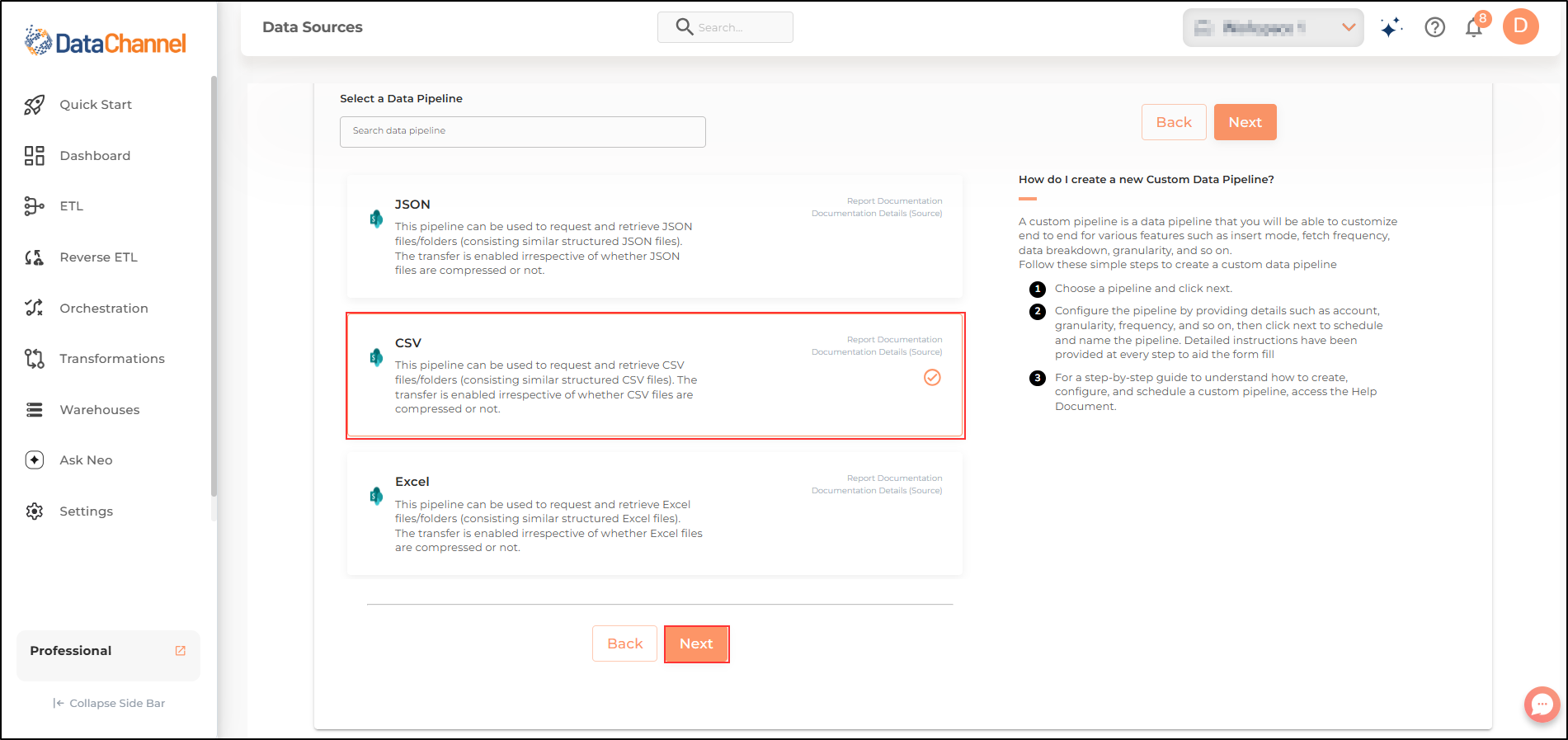
- Folder Path
-
Enter the Folder Path…eg:for root directory: "/"
- File Name
-
Indicate the name of the CSV file. You may indicate the exact name or a part of the name.
Setting Parameters
Select the fields that are necessary as per the file or folder .
| Parameter | Description | Values |
|---|---|---|
Process All Matching Files |
Optional If Yes then all the files matching the name will be processed. If No then the files modified or created within the specified period will be processed. |
Default Value: Yes |
File Selection Criteria Dependant |
Required (If you do not want to process all files) Enter the criteria based on which the file will be selected |
Default Value: Date Created |
File Created/Modified Time Dependant |
Required (If you do not want to process all files) Choose File’s creation or modification time from dropdown |
Default Value: Latest Created/Modified |
Header Column Present |
Optional Specify whether Headers are present in the file |
Default Value: Yes |
Header Row |
Required Specify the Row number on which headers are present. |
Integer value Default Value: 1 |
Data Row |
Required Specify the Row number on which data starts. |
Integer value Default Value: 2 |
Delimiter |
Optional Specify the one character string used to separate fields in the file. |
Default Value: comma |
Quote Character |
Optional Specify the one character string used to quote fields containing special characters, such as the delimiter or quotechar, or which contain new-line characters. |
String value (eg:") Default Value: " |
Attempt Schema Inference |
Required If Yes then while processing it will be attempted to convert text to numbers and dates; WARNING: WILL DROP EXISTING WAREHOUSE TABLE. If No then everything will be fetched as it is irrespective of its type. |
Default Value: No |
Insert Mode |
Optional Specifies the manner in which data will get updated in the data warehouse : Upsert will insert only new records or records with changes, Append will insert all fetched data at the end, Replace will drop the existing table and recreate a fresh one on each run. |
Default Value: Replace |
Key Dependant |
Required (If Upsert is chosen as the Insert Mode Type) Enter the column name based on which data is to be upserted. |
String value |
Compressed |
Optional Indicate whether folder or file is compressed |
Default Value: No |
Compression Type Dependant |
Required (If folder/file is compressed) Enter the Compression type |
Default Value: Zip |
Post Processing Action |
Optional Indicate the actions or processes carried out after the initial processing |
Default Value: No Action |
Move File Destination Dependant |
Required (If folder/file is to be moved after processing) Enter the Destination folder path |
String Value |
Target Compression Type Dependant |
Required (If folder/file is to be compressed after processing) Enter target compression type |
|
Footer |
Optional Specify the row number containing the footer, if you want to delete rows from the bottom. |
Integer value Default Value: None |
File Encoding |
Optional Specify the file encoding used to represent characters when processing text. |
String value Default Value: utf-8 |
Escape Character |
Optional A one-character string used by the writer to indicate that the character immediately following it should be interpreted differently than it normally would. On reading, the escapechar removes any special meaning from the following character. It defaults to 'None', which disables escaping. |
String value (eg:None) Default Value: None |
Double Quote |
Optional Controls how instances of Quote character appearing inside a field should themselves be quoted. When Yes, the character is doubled. When No, the Escape character is used as a prefix to the Quote character. |
{Yes,No} Default Value: Yes |
Quoting |
Optional Specify the type of Quoting : 'QUOTE_ALL' instructs writer objects to quote all fields, 'QUOTE_MINIMAL' instructs writer objects to only quote those fields which contain special characters such as delimiter, quote character or any of the characters in line terminator, 'QUOTE_NONNUMERIC' instructs writer objects to quote all non-numeric fields and reader to convert all non-quoted fields to type float, 'QUOTE_NONE' Instructs writer objects to never quote fields. |
{quote_minimal,quote_none,quote_all,quote_nonnumeric} Default Value: quote_minimal |
Line Terminator |
Optional Specify the string used to terminate text |
String value (eg:\r\n) Default Value: \r\n |
Skip Initial Space |
Optional Select Yes, if the whitespace immediately following the delimiter is to be ignored, else No. |
Default Value: No |
Include Source File Name |
Required Set this parameter to 'YES' if you want to include source file name in the data warehouse. |
Default Value: No |
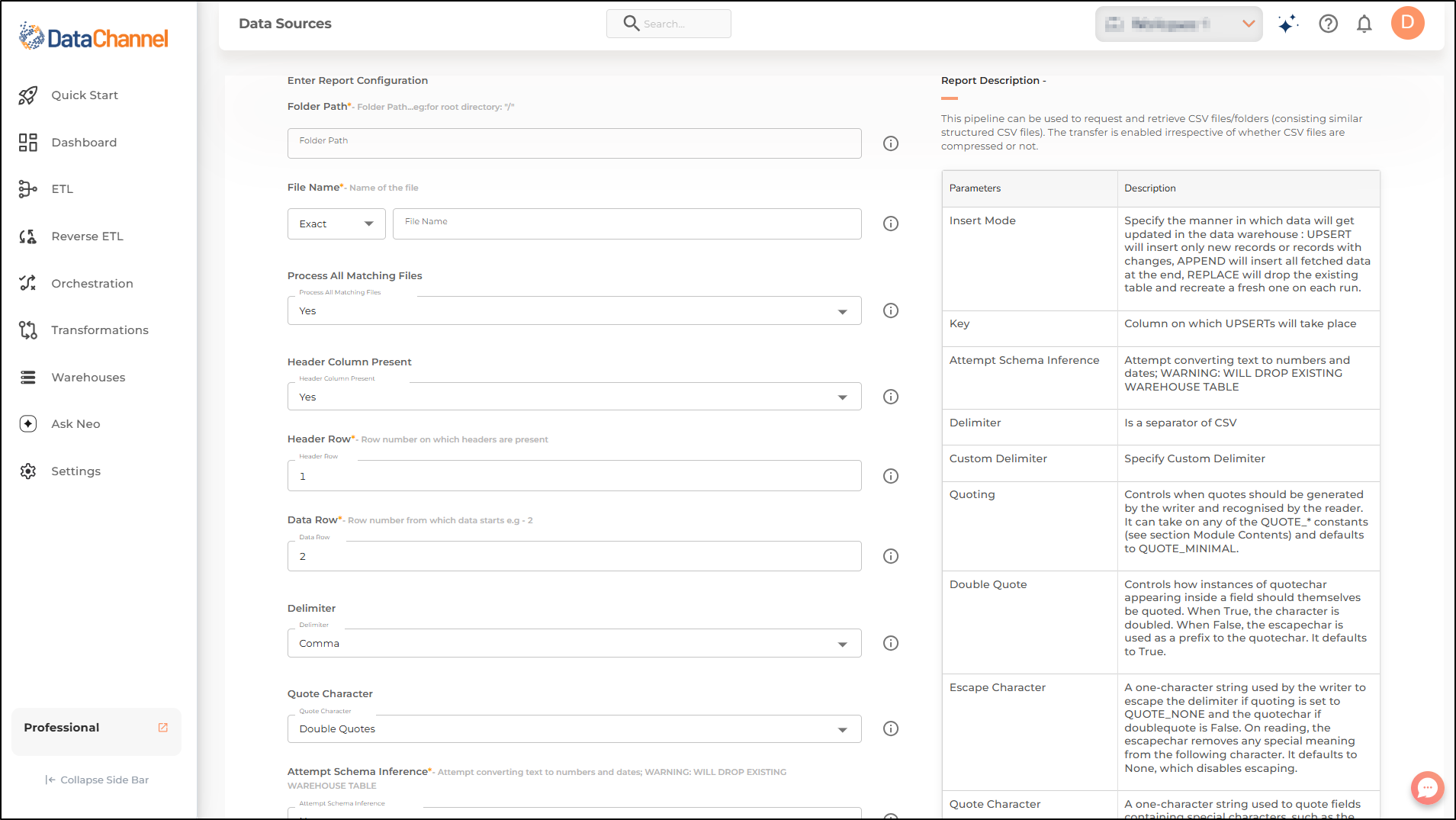
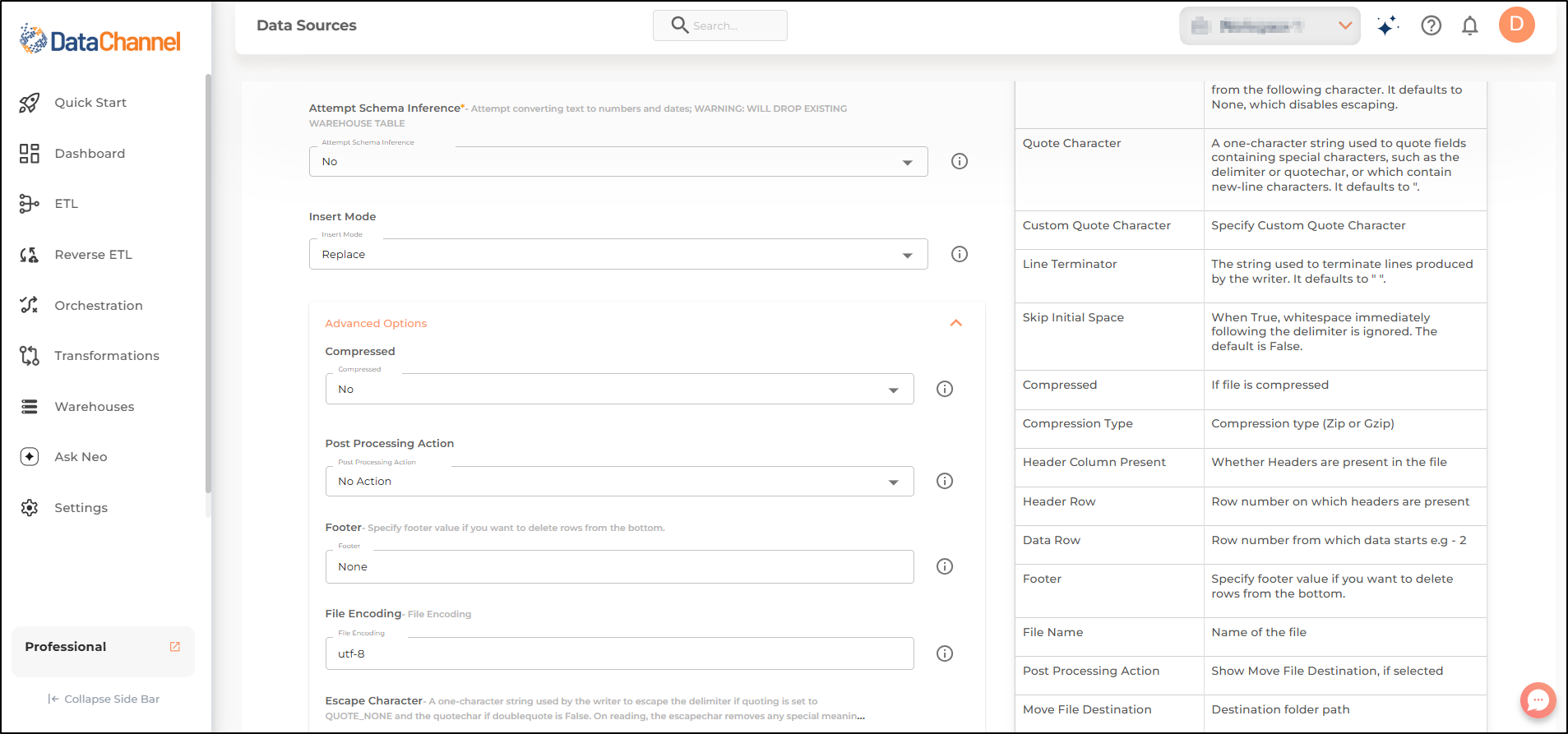
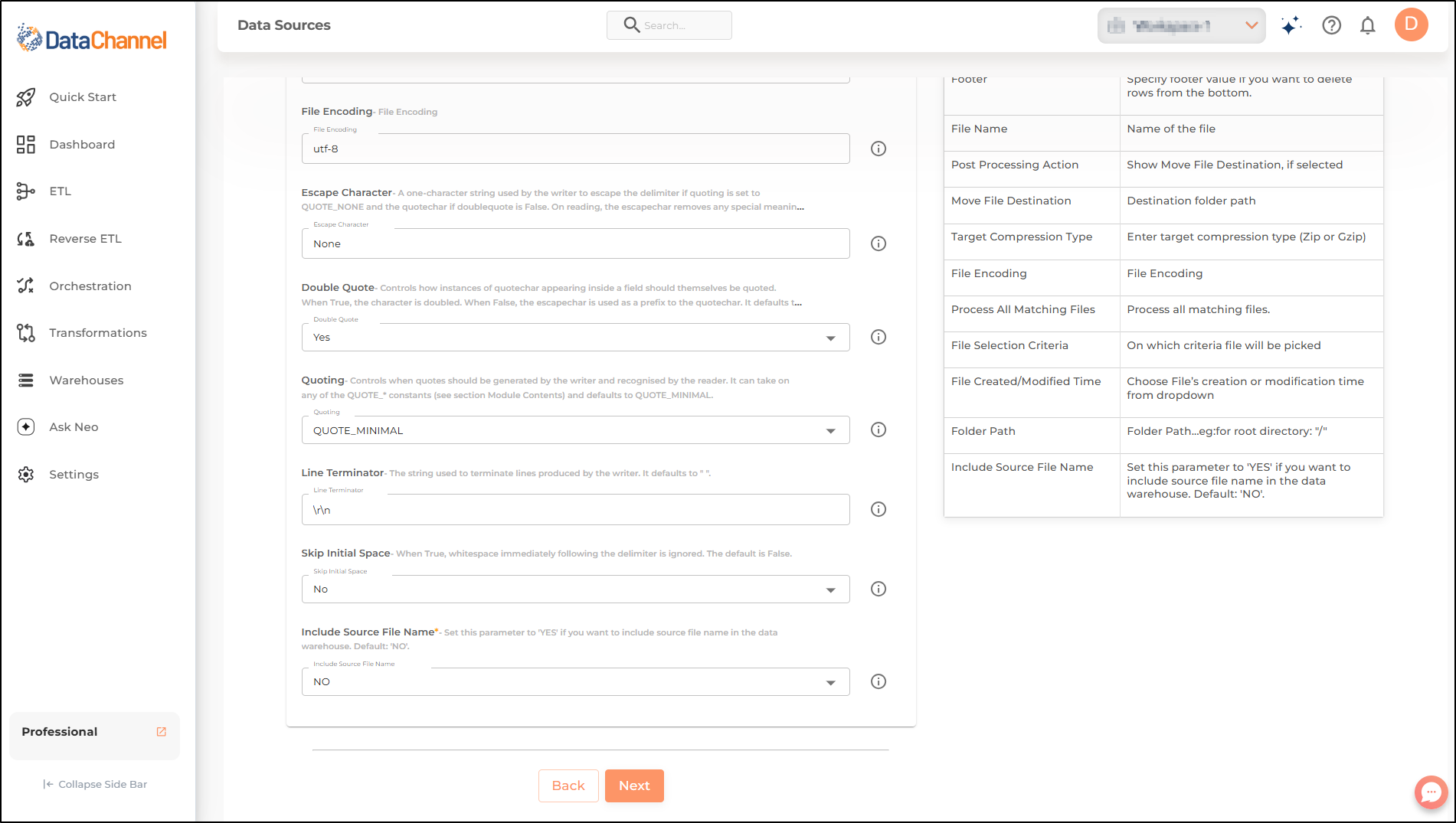
Still have Questions?
We’ll be happy to help you with any questions you might have! Send us an email at info@datachannel.co.
Subscribe to our Newsletter for latest updates at DataChannel.