Setup Guide - MoEngage Data Export
Follow our setup guide to connect MoEngage Data Export data to DataChannel. Before configuring this connector, if you haven’t already set up MoEngage Data Export you must first set it up. You can read more about this endpoint and the procedure to set up Data Export on the MoEngage Data Export documentation page here
|
Prerequisites
To connect MoEngage Data Export to DataChannel, you need:
|
Setup instructions
-
Select a data destination for your MoEngage Data Export Data. If you have not yet added a data warehouse, go to data warehouse tab and add a warehouse.
Data Warehouse once selected cannot be changed. -
Authorize DataChannel to connect to your MoEngage Data Export using the + icon with your cloud storage details such as Access Key, Secret Key, Bucket name and AWS Location.
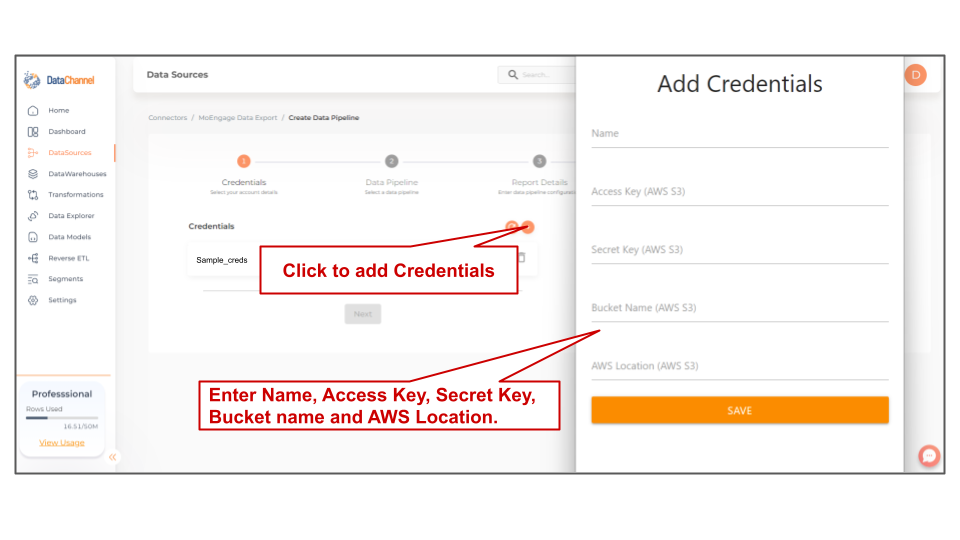
-
Click on + Data Pipeline to start adding data pipelines to your account.
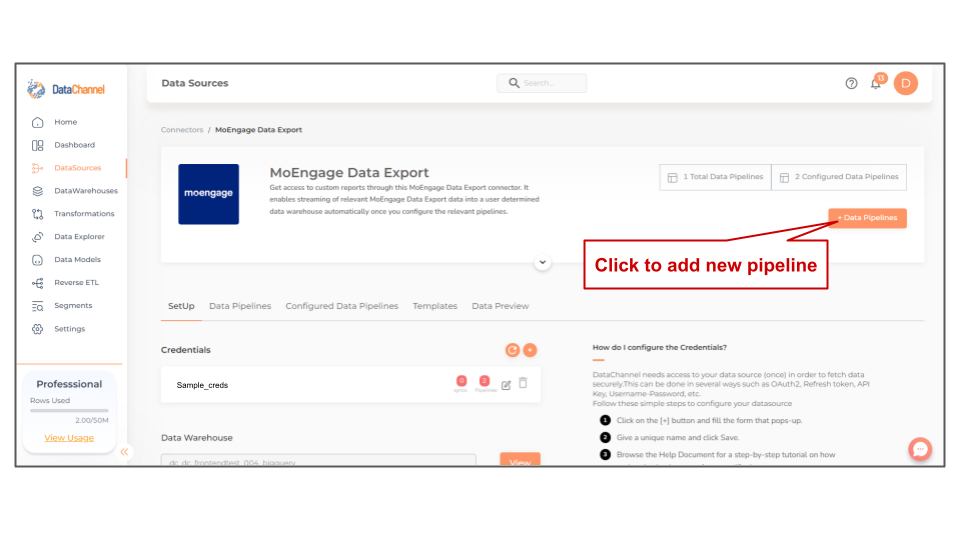
-
Details of individual objects and reports are available here.
-
Select the required pipeline fron the list and click Next
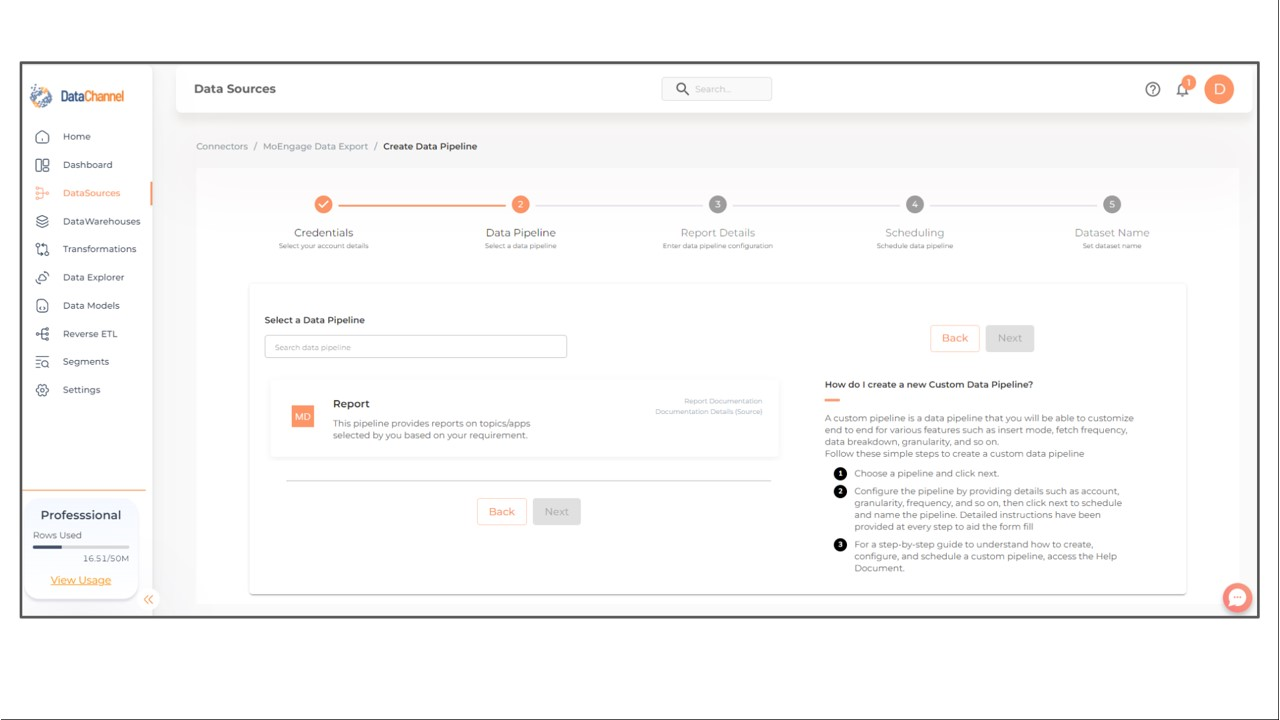
-
Configure the pipeline by setting the report parameters in the given fields.
Still have Questions?
We’ll be happy to help you with any questions you might have! Send us an email at info@datachannel.co.
Subscribe to our Newsletter for latest updates at DataChannel.