Product Item Hourly Performance Report
The Product Item Hourly Performance Report pipeline can be used to request and retrieve details about a product item’s performance, metrics are broken down hourly. Read more about the Product Item Hourly Performance Report pipeline here
Configuring the Credentials
Select the account credentials which has access to relevant TikTok data from the dropdown menu & Click Next
Data Pipelines Details
- Data Pipeline
-
Select Product Item Hourly Performance Report from the dropdown
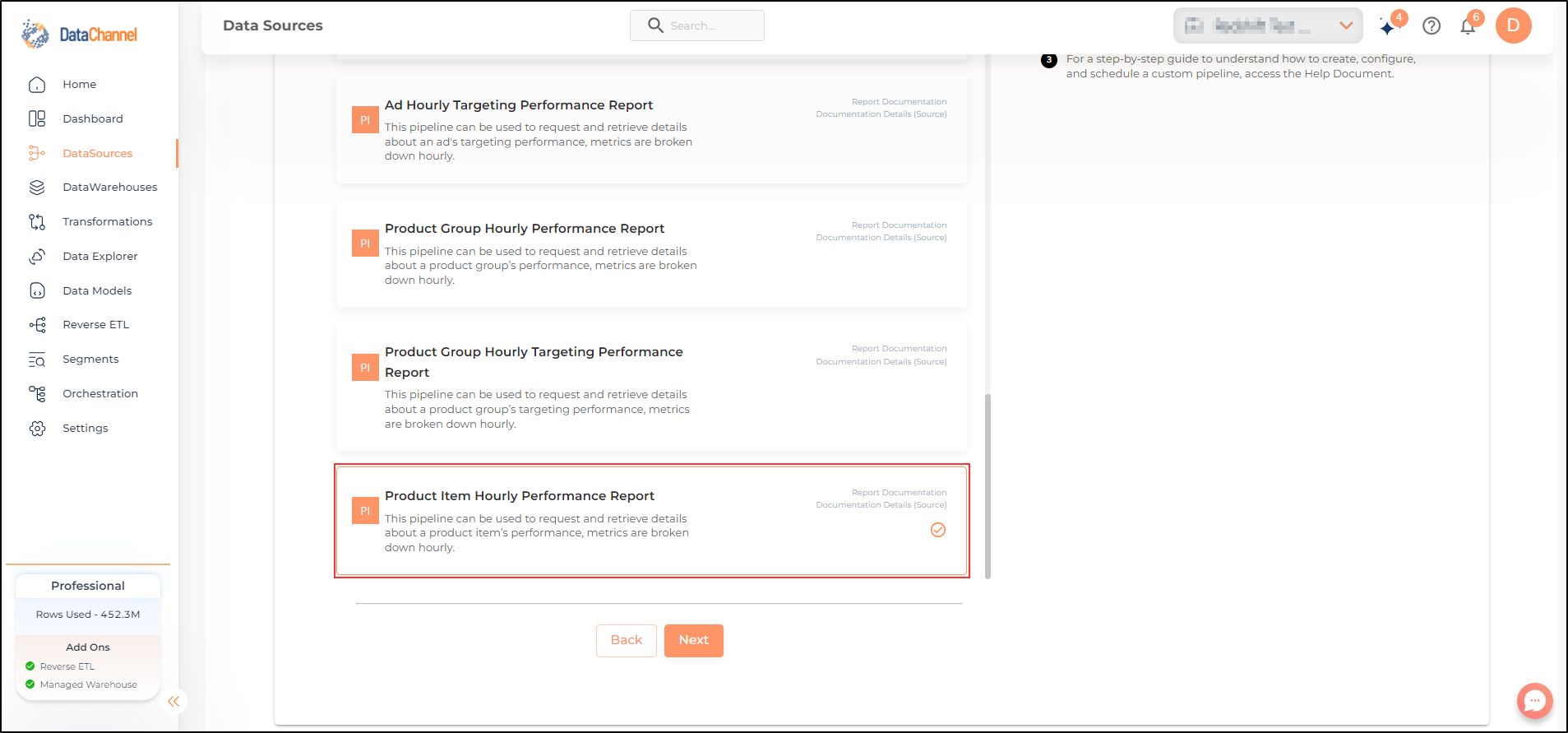
Setting Parameters
| Parameter | Description | Values |
|---|---|---|
Advertiser ID |
Required The Advertiser Id is a random advertiser identifier assigned by each advertiser created through Pinterest’s platform. This minimizes confusion when managing multiple advertiser accounts.Enter that advertiser ID for which you want to retrieve the data in each run. |
Example: 549755885175 |
No of Days |
Required Number of days for which you wish to get the data in each run. |
Integer value |
Conversion Report Time |
Required This is the date by which the conversion metrics returned from this endpoint will be reported. There are two dates associated with a conversion event: the date that the user interacted with the ad, and the date that the user completed a conversion event. |
Default Value: TIME_OF_AD_ACTION |
Attribution Types |
Required This is the list of types of attribution for the conversion report |
|
Click Window Days |
Required Number of days to use as the conversion attribution window for a pin click action. Applies to Pinterest Tag conversion metrics. Prior conversion tags use their defined attribution windows. If not specified, defaults to 30 days. |
Default Value: DAYS_30 |
Engagement Window Days |
Required Number of days to use as the conversion attribution window for an engagement action. Engagements include saves, closeups, link clicks, and carousel card swipes. Applies to Pinterest Tag conversion metrics. Prior conversion tags use their defined attribution windows. If not specified, defaults to 30 days. |
Default Value: DAYS_30 |
View Window Days |
Required Number of days to use as the conversion attribution window for a view action. Applies to Pinterest Tag conversion metrics. Prior conversion tags use their defined attribution windows. If not specified, defaults to 1 day. |
Default Value: DAYS_1 |
Insert Mode |
Required This refers to the manner in which data will get updated in the data warehouse, with 'Delete' selected, the data will be upserted (only new records or records with changes) and with 'Append' selected, all data fetched will be inserted. Selecting 'Replace' will ensure the table is dropped and recreated with fresh data on each run. Recommended to use "Upsert" option unless there is a specific requirement. |
Default Value: Upsert |
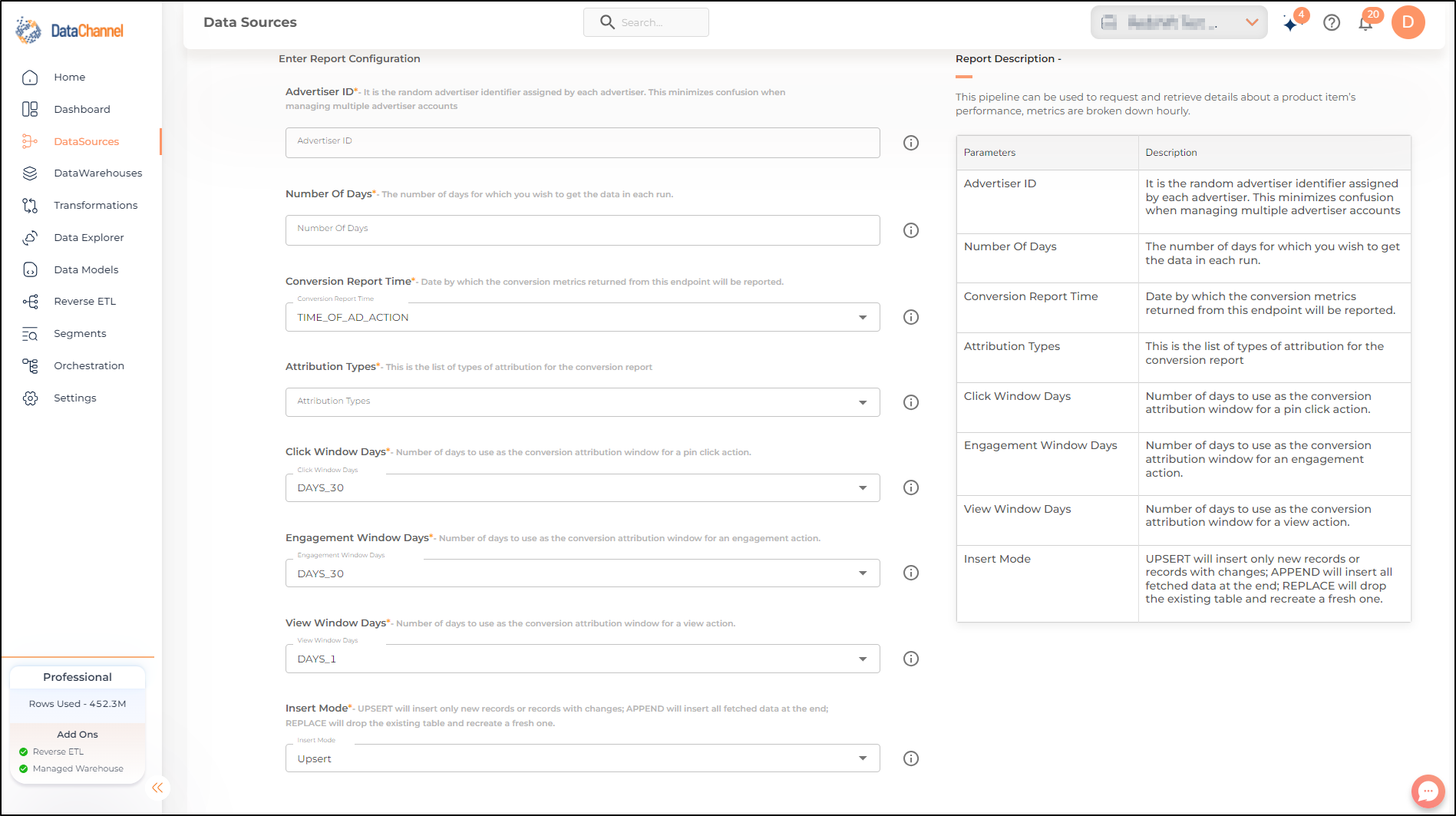
Datapipeline Scheduling
Scheduling specifies the frequency with which data will get updated in the data warehouse. You can choose between Manual Run, Normal Scheduling or Advance Scheduling.
- Manual Run
-
If scheduling is not required, you can use the toggle to run the pipeline manually.
- Normal Scheduling
-
Use the dropdown to select an interval-based hourly, monthly, weekly, or daily frequency.
- Advance Scheduling
-
Set schedules fine-grained at the level of Months, Days, Hours, and Minutes.
Detailed explanation on scheduling of pipelines can be found here
Dataset & Name
- Dataset Name
-
Key in the Dataset Name(also serves as the table name in your data warehouse).Keep in mind, that the name should be unique across the account and the data source. Special characters (except underscore _) and blank spaces are not allowed. It is best to follow a consistent naming scheme for future search to locate the tables.
- Dataset Description
-
Enter a short description (optional) describing the dataset being fetched by this particular pipeline.
- Notifications
-
Choose the events for which you’d like to be notified: whether "ERROR ONLY" or "ERROR AND SUCCESS".
Once you have finished click on Finish to save it. Read more about naming and saving your pipelines including the option to save them as templates here
Still have Questions?
We’ll be happy to help you with any questions you might have! Send us an email at info@datachannel.co.
Subscribe to our Newsletter for latest updates at DataChannel.