B2B Product Opportunities-Recommended for you Report
B2B Product Opportunities-Recommended for you Report can be used to request and retrieve comma-separated report. It includes recommended products that might be a good opportunity for the selling partner’s business on Amazon. Each report offers up to 10,000 recommendations and is refreshed weekly by Amazon. This report is only available in the US, Spain, UK, France, Germany, Italy, India, Japan marketplaces.
Read more about this end-point here
Configuring the Credentials
Select the account credentials which have access to relevant Amazon Seller Central data from the dropdown menu & Click Next
Data Pipelines Details
- Data Pipeline
-
Select B2B Product Opportunities-Recommended for you Report from the dropdown
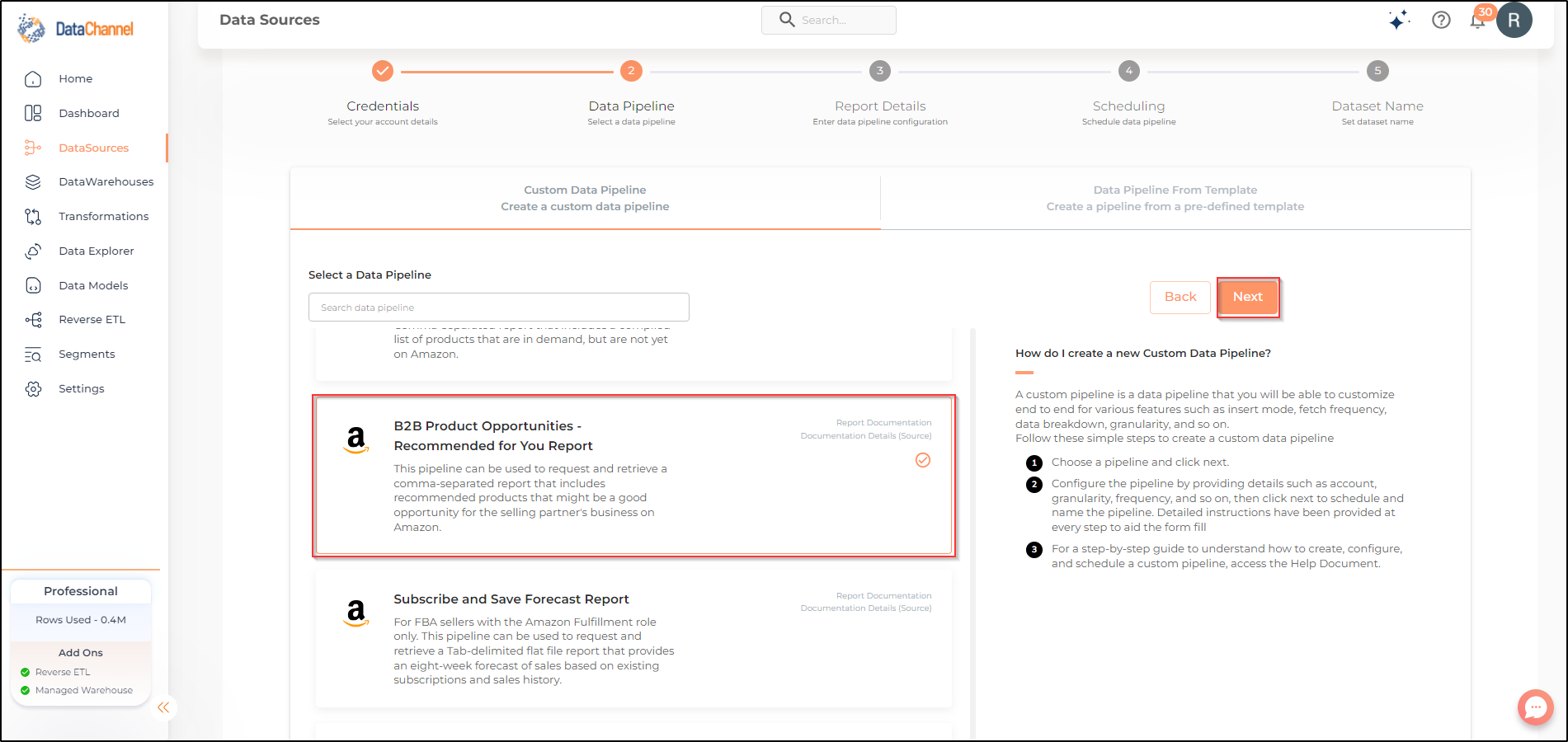
Setting Parameters
| Parameter | Description | Values |
|---|---|---|
Categories |
Optional Enter a semicolon separated list of Categories to use to filter the report. |
{Category1; Category2;____} Default Value: ALL |
Sub-Categories |
Optional Enter a semicolon separated list of Subcategories to use to filter the report. |
{Sub-Category1; Sub-Category2;____} Default Value: ALL |
Depersonalised |
Optional Choose whether you want to request a depersonalized report. A depersonalized report provides default recommendations that are not customized based on current seller history. |
{TRUE, FALSE} Default Value: FALSE |
Filter Mode |
Optional Use "include" to include only the Categories or Sub-Categories specified by you, or "exclude" to exclude them from the report. |
{INCLUDE, EXCLUDE} Default Value: INCLUDE |
Insert Mode |
Required Specifies the manner in which data will get updated in the data warehouse : UPSERT will insert only new records or records with changes, APPEND will insert all fetched data at the end, REPLACE will drop the existing table and recreate a fresh one on each run.Recommended to use "Upsert" option unless there is a specific requirement. |
{Upsert, Append, Replace} Default Value: UPSERT |
| If both a list of Categories and Sub-Categories are provided, the returned report will only filter for Sub-Categories, and disregard the input from Categories. |
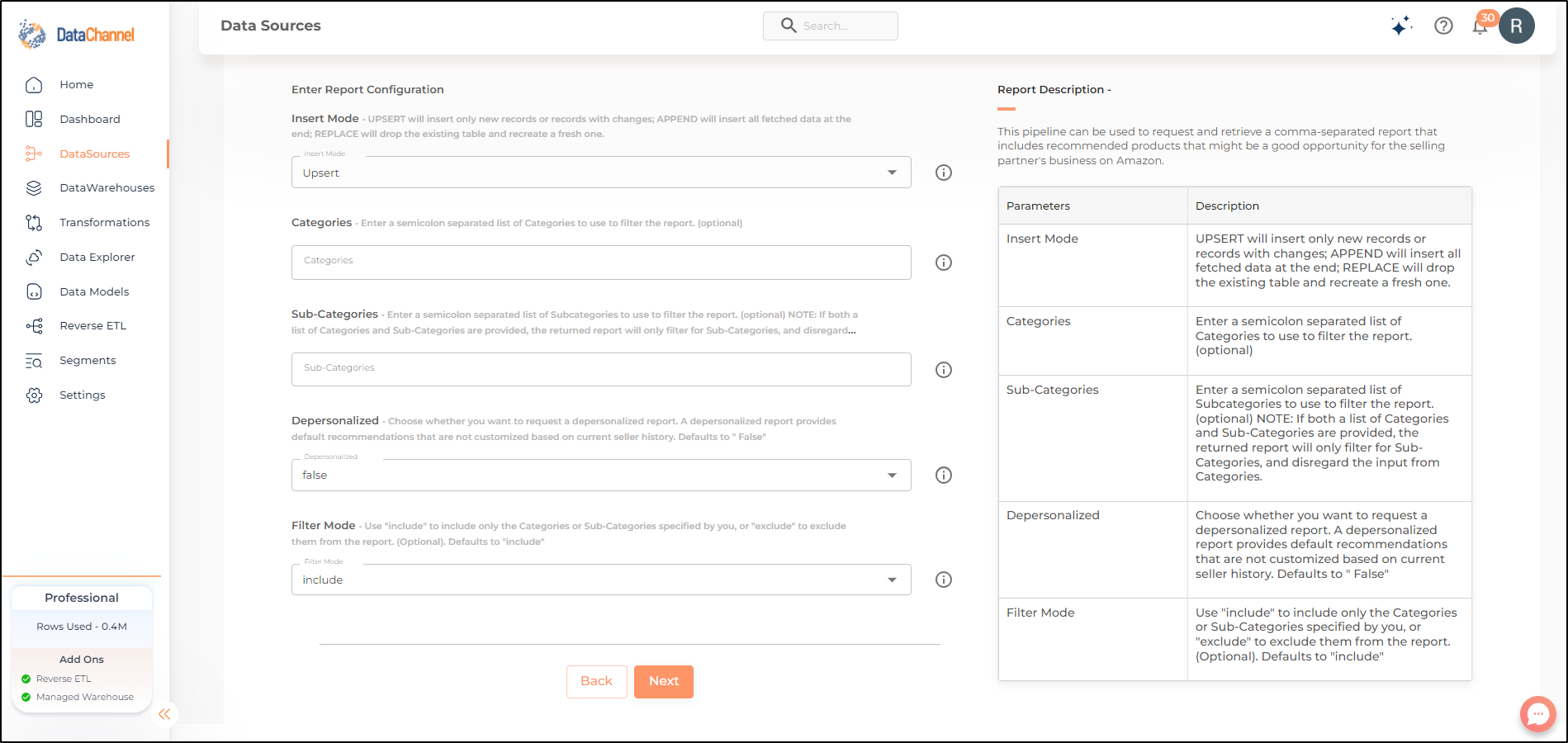
Datapipeline Scheduling
Scheduling specifies the frequency with which data will get updated in the data warehouse. You can choose between Manual Run, Normal Scheduling or Advance Scheduling.
- Manual Run
-
If scheduling is not required, you can use the toggle to run the pipeline manually.
- Normal Scheduling
-
Use the dropdown to select an interval-based hourly, monthly, weekly, or daily frequency.
- Advance Scheduling
-
Set schedules fine-grained at the level of Months, Days, Hours, and Minutes.
Detailed explanation on scheduling of pipelines can be found here
Dataset & Name
- Dataset Name
-
Key in the Dataset Name(also serves as the table name in your data warehouse).Keep in mind, that the name should be unique across the account and the data source. Special characters (except underscore _) and blank spaces are not allowed. It is best to follow a consistent naming scheme for future search to locate the tables.
- Dataset Description
-
Enter a short description (optional) describing the dataset being fetched by this particular pipeline.
- Notifications
-
Choose the events for which you’d like to be notified: whether "ERROR ONLY" or "ERROR AND SUCCESS".
Once you have finished click on Finish to save it. Read more about naming and saving your pipelines including the option to save them as templates here
Still have Questions?
We’ll be happy to help you with any questions you might have! Send us an email at info@datachannel.co.
Subscribe to our Newsletter for latest updates at DataChannel.