Create and Update Audience Segment
This sync enables moving audience data from a user specified datawarehouse to the Snapchat platform.
Configuring the Credentials
Select the account credentials which has access to relevant Snapchat account from the given list & Click Next
Data Sync Details
- Data Sync
-
Select Create and Update Audience Segment & click Next
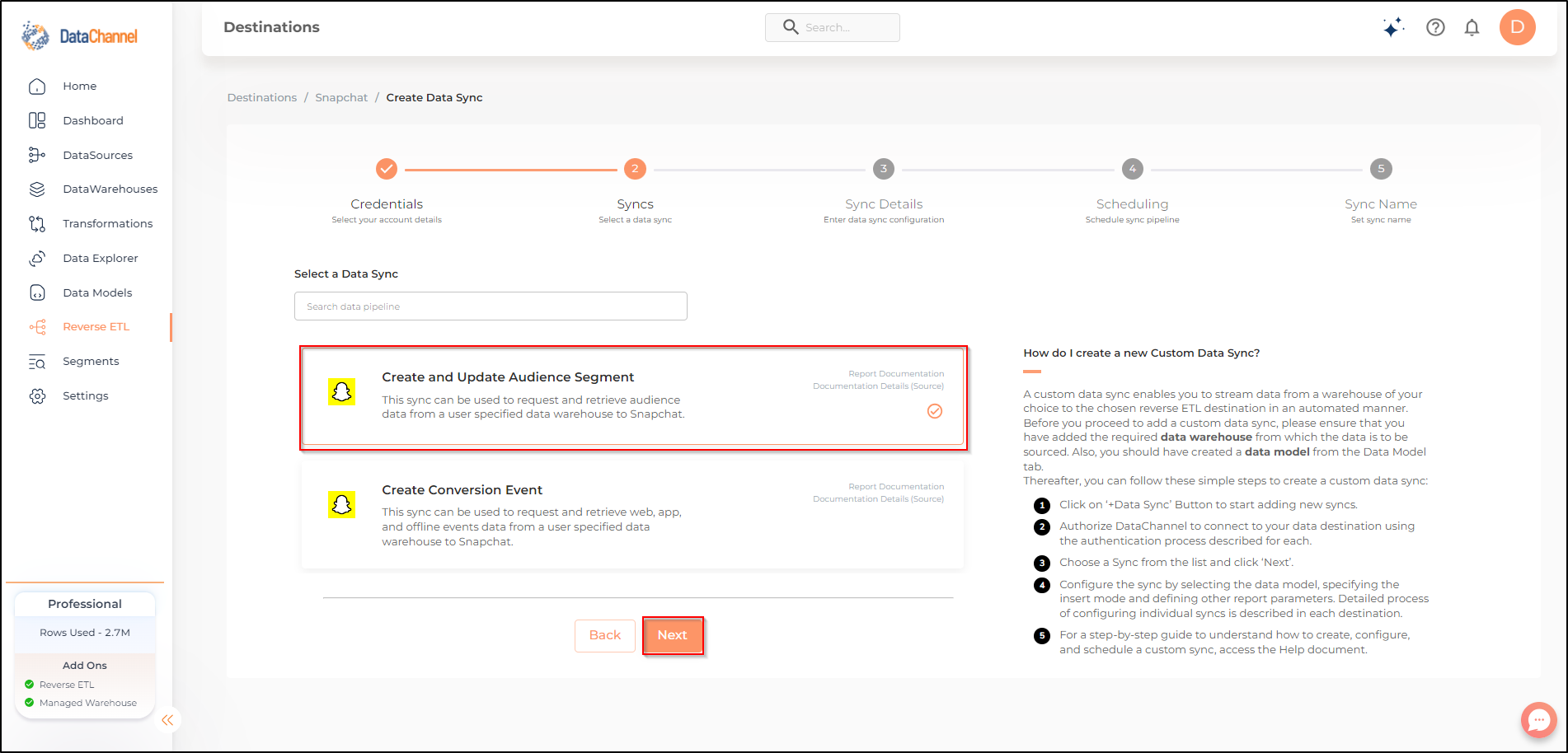
- Sync configuration
-
Enter the configuration for this sync in the screen that shows up. Detailed description for each parameter is given below.
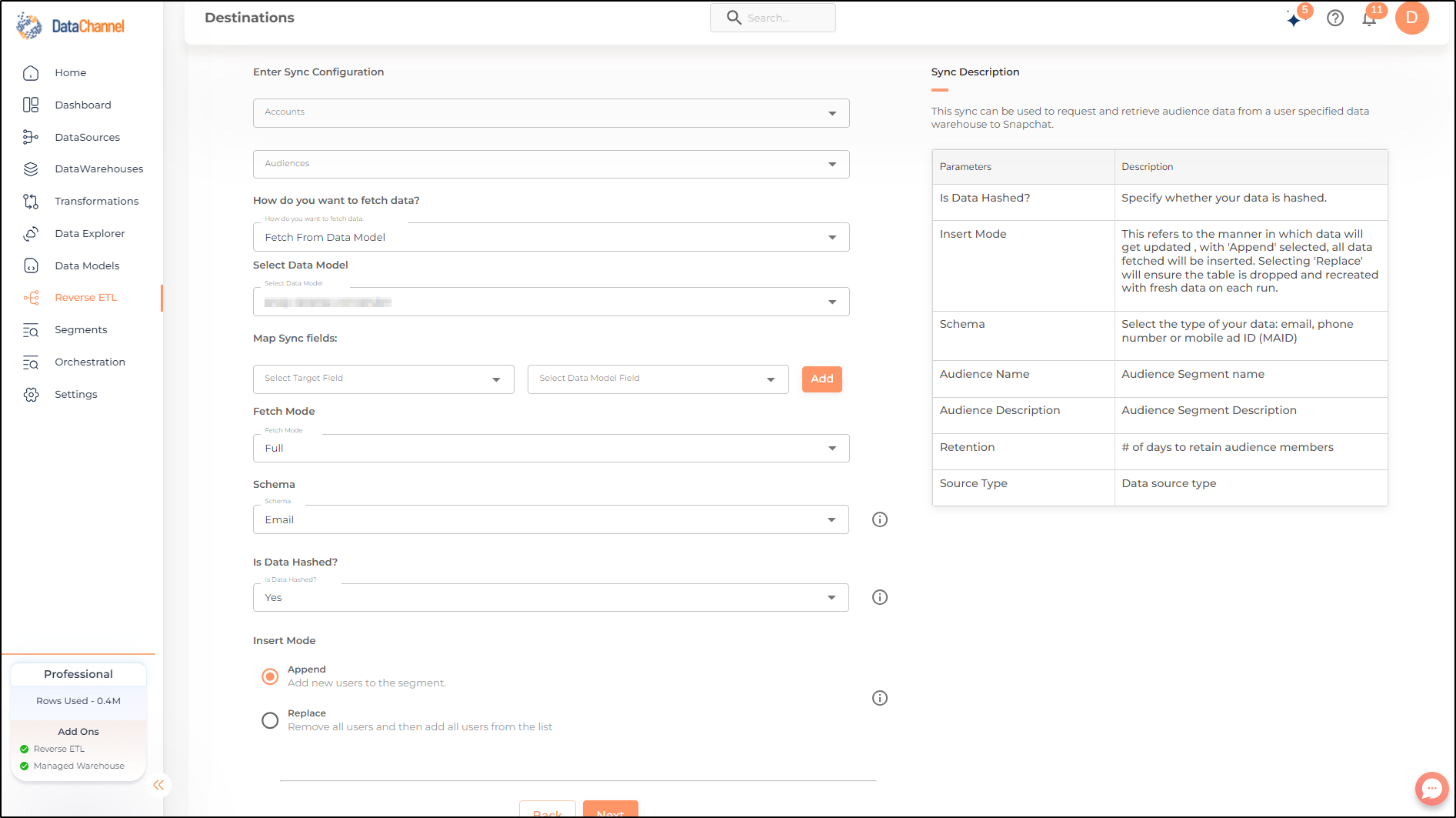
- Account
-
Select an account from the drop-down
| All accounts which your credentials have access to should be available here. If they are not, please check the credentials selected / configured by you. |

- Audiences
-
Select the audience that you would like to sync to the Snapchat platform. If you select "Add New", a new audience list will be created.

- How do you want to fetch data?
-
Select whether you want to fetch data from the Data Model or from Table/ View.
- Data Model
-
In case you want to fetch data using Data Model, select the data model that you would like to use for this sync. Checkout how to configure a model here.
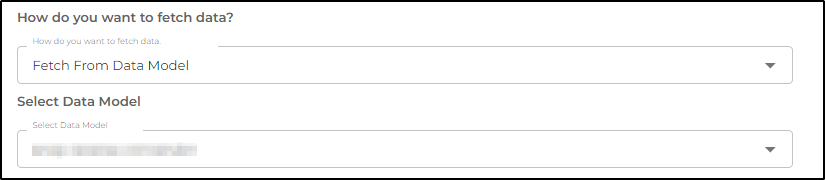
- Select Segment
-
Select the segment that you would like to use for this sync. Checkout how to configure a model here.
- Data Warehouse
-
In case you want to fetch data using Table/ View, select the data warehouse that you would like to use for this sync.
- Table / View
-
Select the Table/ view in the data warehouse that you would like to use for this sync.
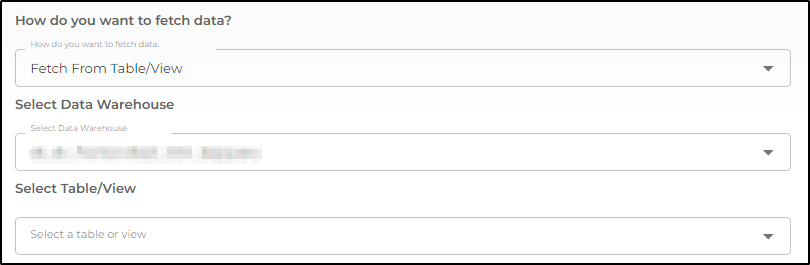
Setting Parameters
| Parameter | Description | Values |
|---|---|---|
Map Sync Fields |
Required This refers to the manner in which data will get updated from the data warehouse to your Pipedrive Platform. Select a target field and a data model field, and click Add. |
{Target Field, Data Model Field} |
Fetch Mode |
Required This refers to the manner in which data will get updated : FULL will update the entire column(s) from the selected data, INCREMENTAL will update the fresh record(S) added since last fetch |
Default Value: FULL |
Incremental Key |
Dependent Required This refers to the key using which the rows will be incrementally fetched for upload. |
Select an Incremental key. |
Schema |
Optional Specify the data schema. |
Default Value: Email |
Is Data Hashed |
Optional Specify if the data is hashed or not. |
Default Value: Yes |
Insert Mode |
Optional Specifies the manner in which data will get updated in the data warehouse : APPEND will insert only new records or records with changes and REPLACE will delete all data and replace it with the fetched data. Recommended to use "Append" option unless there is a specific requirement. |
Default Value: Append |
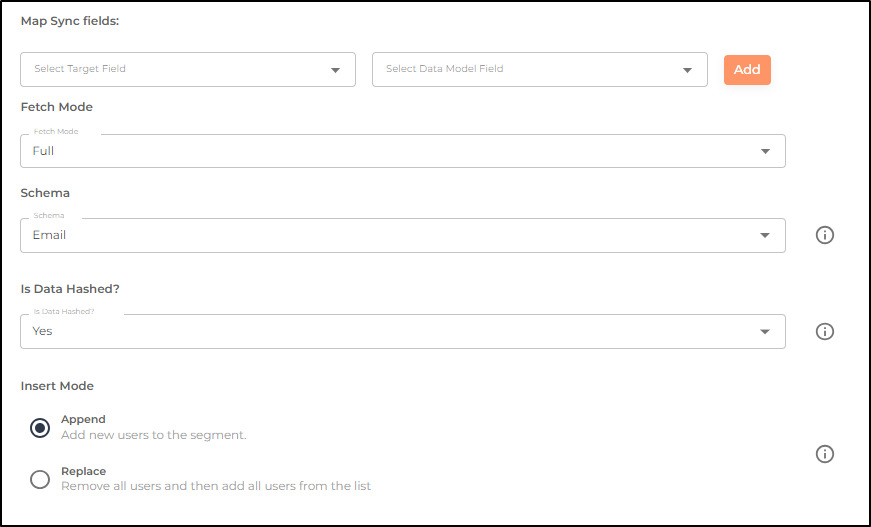
Data Sync Scheduling
Set the schedule for the sync to run. Detailed explanation on scheduling of syncs can be found here
Dataset & Name
Give your sync a name and some description (optional) and click on Finish to save it. Read more about naming and saving your syncs including the option to save them as templates here
Still have Questions?
We’ll be happy to help you with any questions you might have! Send us an email at info@datachannel.co.
Subscribe to our Newsletter for latest updates at DataChannel.