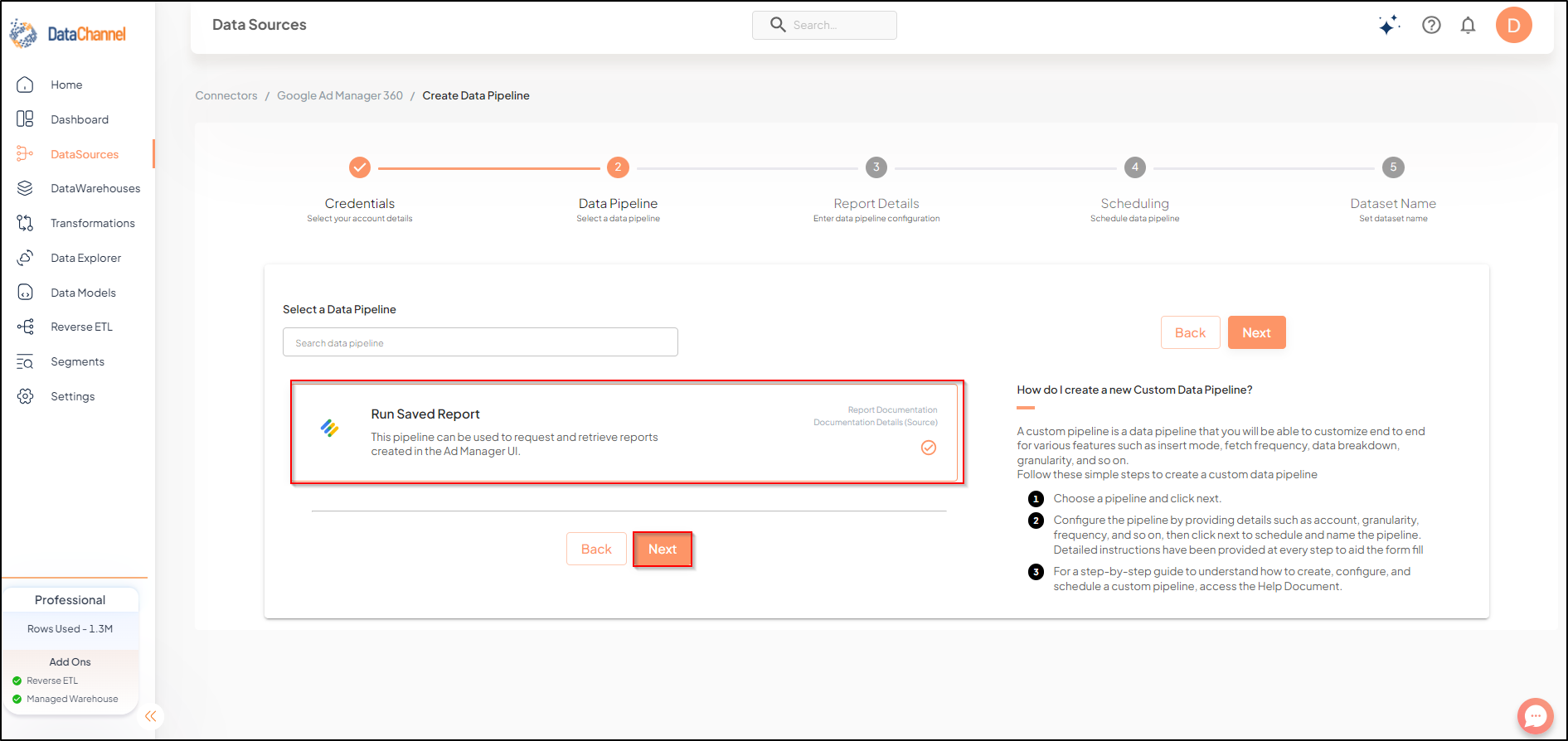Run Saved Report
Run Saved Report pipeline can be used to request and retrieve reports created in the Ad Manager UI.
Read more about this end-point here
NOTE:
On the Google Ad Manager UI:
-
To find your reports, click Reporting and then Reports.
-
To create a new report, click Reporting and then Reports and then New report.
Configuring the Credentials
Select the account credentials which have access to relevant Google Ad Manager data from the dropdown menu & Click Next
Setting Parameters
| Parameter | Description | Values |
|---|---|---|
Networks |
Required Select the network for which you would like to retrieve the report. |
Select from dropdown |
Saved Report Id |
Required The saved report ID is included in the URL when viewing a report in the UI. For example, in the URL https://www.google.com/admanager/1234#reports/report/detail/report_id=456789 the saved report ID is 456789. |
Report ID |
Insert Mode |
Optional Specifies the manner in which data will get updated in the data warehouse : UPSERT will insert only new records or records with changes, APPEND will insert all fetched data at the end, REPLACE will drop the existing table and recreate a fresh one on each run.Recommended to use "Upsert" option unless there is a specific requirement. |
{Upsert, Append, Replace} Default Value: UPSERT |
Upsert Key |
Dependant Required, If Upsert is chosen as the Insert Mode Type If the Upsert mode is selected, you will be prompted to select the upsert key.Select the column name based on which data is to be upserted. |
String value |

Datapipeline Scheduling
Scheduling specifies the frequency with which data will get updated in the data warehouse. You can choose between Manual Run, Normal Scheduling or Advance Scheduling.
- Manual Run
-
If scheduling is not required, you can use the toggle to run the pipeline manually.
- Normal Scheduling
-
Use the dropdown to select an interval-based hourly, monthly, weekly, or daily frequency.
- Advance Scheduling
-
Set schedules fine-grained at the level of Months, Days, Hours, and Minutes.
Detailed explanation on scheduling of pipelines can be found here
Dataset & Name
- Dataset Name
-
Key in the Dataset Name(also serves as the table name in your data warehouse).Keep in mind, that the name should be unique across the account and the data source. Special characters (except underscore _) and blank spaces are not allowed. It is best to follow a consistent naming scheme for future search to locate the tables.
- Dataset Description
-
Enter a short description (optional) describing the dataset being fetched by this particular pipeline.
- Notifications
-
Choose the events for which you’d like to be notified: whether "ERROR ONLY" or "ERROR AND SUCCESS".
Once you have finished click on Finish to save it. Read more about naming and saving your pipelines including the option to save them as templates here
Still have Questions?
We’ll be happy to help you with any questions you might have! Send us an email at info@datachannel.co.
Subscribe to our Newsletter for latest updates at DataChannel.