Update Data in Hyper Connection
This sync can be used to modify data in a published data source that has a live-to-Hyper connection from your data warehouse to the Tableau platform.
Configuring the Credentials
Select the account credentials which has access to relevant Tableau account from the given list & Click Next
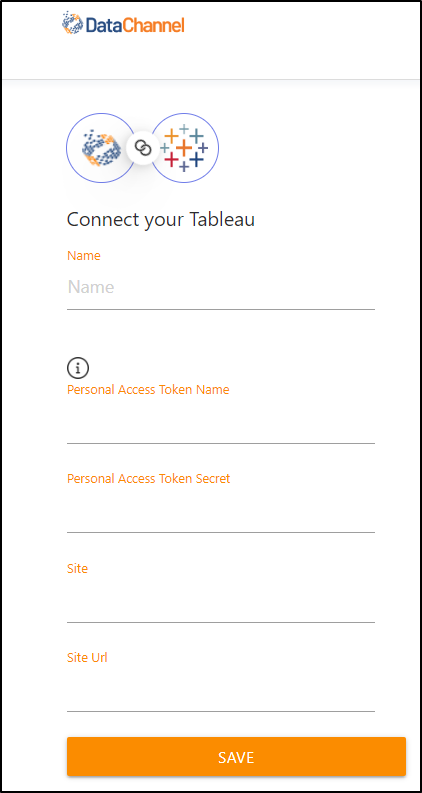
Data Sync Details
- Data Sync
-
Select Update Data in Hyper Connection & click Next
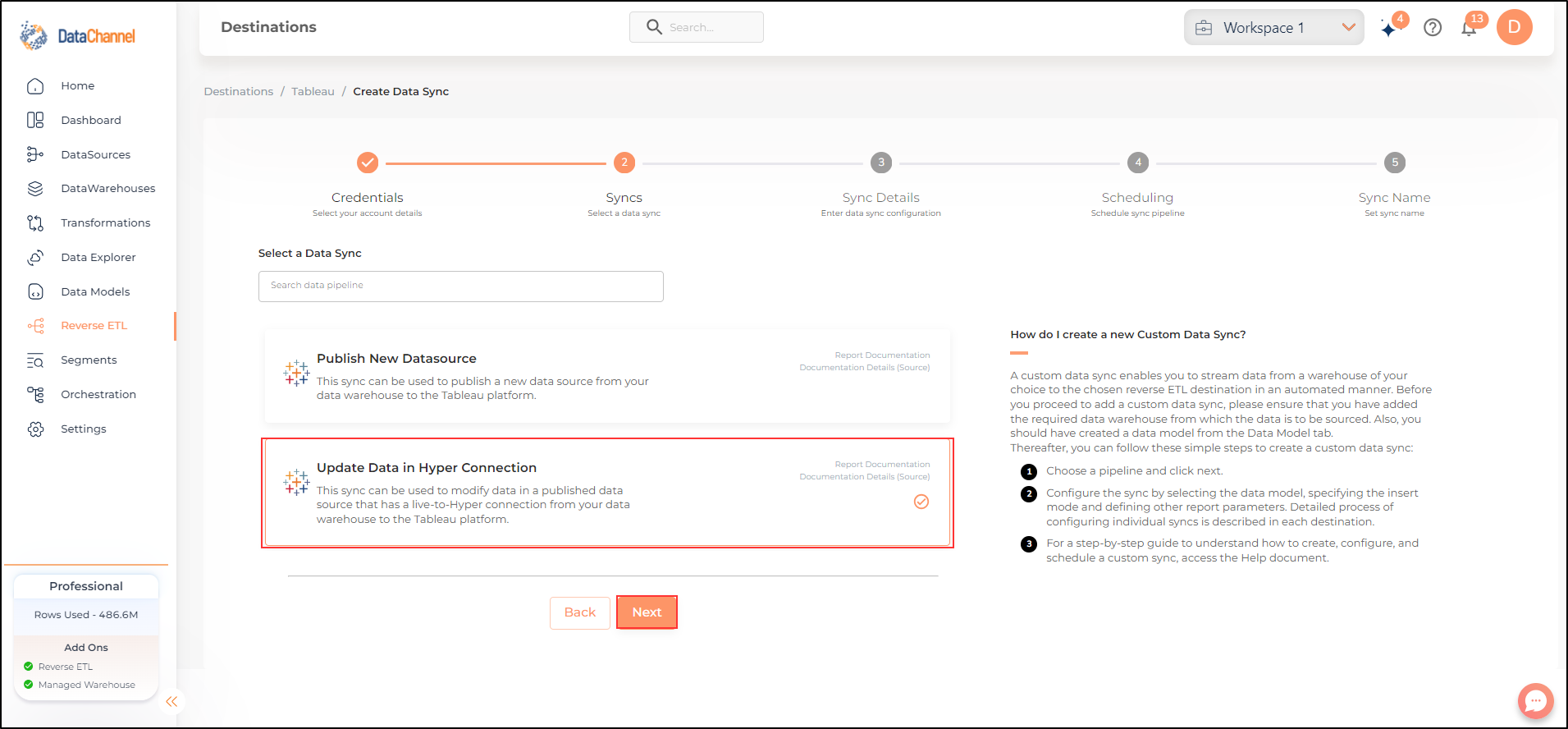
- Select Projects
-
Select the Projects from the drop-down.
- Select Datasources
-
Select the datasource Name / Datasource ID you would like to update on the Tableau platform.
- Select Connections
-
Select the Connection ID you would like to update on the Tableau platform.
- How do you want to fetch data?
-
Select whether you want to fetch data from the Data Model or from Table/ View.
- Data Model
-
In case you want to fetch data using Data Model, select the data model that you would like to use for this sync. Checkout how to configure a model here.
- Data Warehouse
-
In case you want to fetch data using Table/ View, select the data warehouse that you would like to use for this sync.
- Table / View
-
Select the Table/ view in the data warehouse that you would like to use for this sync.
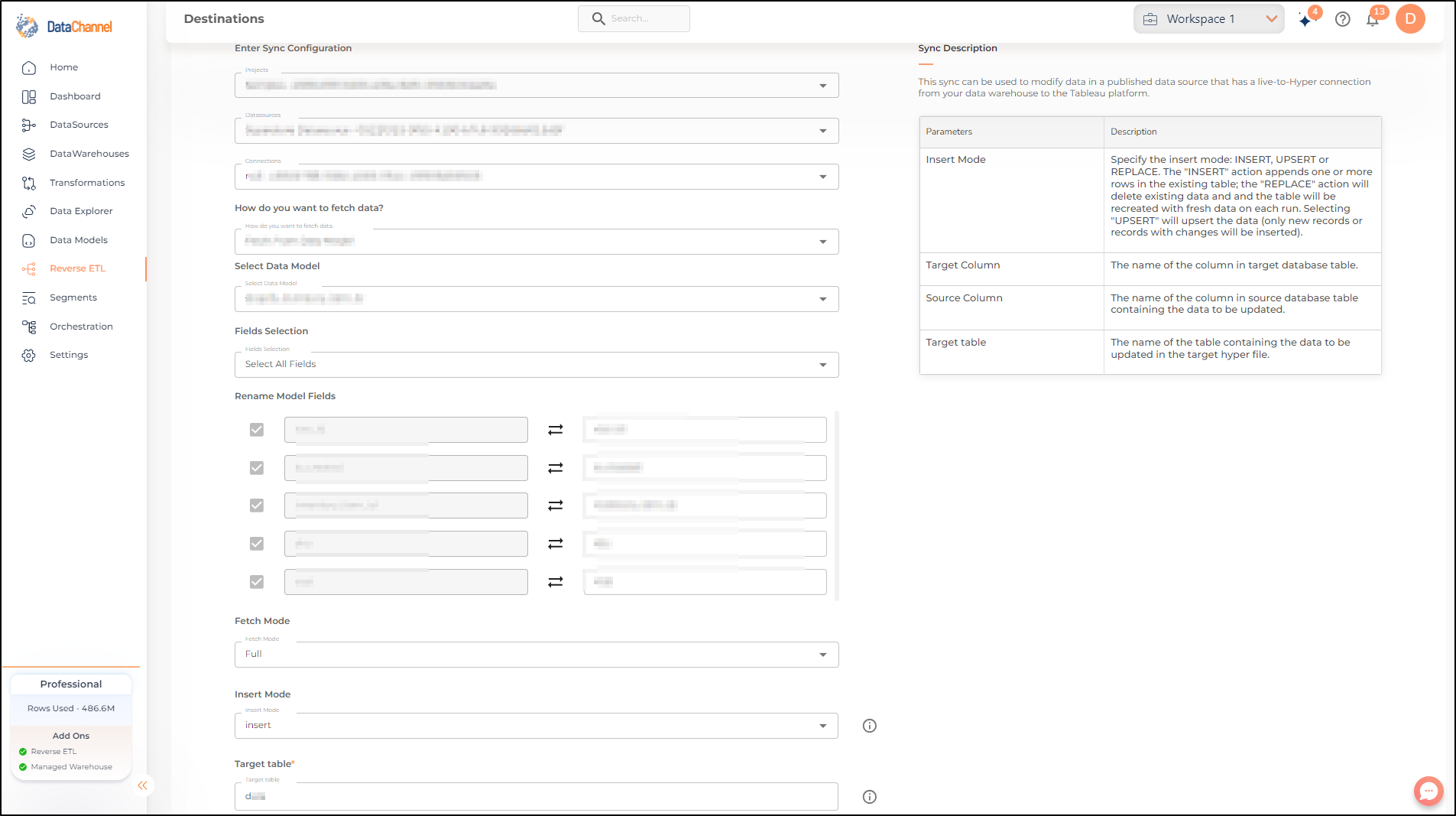
| Parameter | Description | Values |
|---|---|---|
Map Fields |
Required This refers to the manner in which data will get updated from the data warehouse to your Shopify account. Select a destination field and model field, and click Add. |
{Destination Field, Model Field} |
Fetch Mode |
Required This refers to the manner in which data will get updated : FULL will update the entire column(s) from the selected data, INCREMENTAL will update the fresh record(S) added since last fetch |
Default Value: Full |
Incremental Key Dependant |
Required (If Fetch Mode = Incremental) Choose the field which will serve as Incremental key. |
Select Incremental Key |
Insert Mode |
Required Specify the insert mode: INSERT, UPSERT or REPLACE. The "INSERT" action appends one or more rows in the existing table; the "REPLACE" action will delete existing data and and the table will be recreated with fresh data on each run. Selecting "UPSERT" will upsert the data (only new records or records with changes will be inserted). |
Default Value: Insert |
Target Column Dependant |
Required (If Insert Mode = Upsert) The name of the column in target database table. |
Enter column name |
Source Column Dependant |
Required (If Insert Mode = Upsert) The name of the column in source database table containing the data to be updated. |
Enter column name |
Target Table |
Required The name of the table containing the data to be updated in the target hyper file. |
Enter column name Default Value: data |
Data Sync Scheduling
Set the schedule for the sync to run. Detailed explanation on scheduling of syncs can be found here
Dataset & Name
Give your sync a name and some description (optional) and click on Finish to save it. Read more about naming and saving your syncs including the option to save them as templates here
Still have Questions?
We’ll be happy to help you with any questions you might have! Send us an email at info@datachannel.co.
Subscribe to our Newsletter for latest updates at DataChannel.