Excel
Excel report enables a user to transfer data from Excel files from Microsoft Sharepoint into a user determined data warehouse.
Data Pipelines Details
- Data Pipeline
-
Select Excel from the dropdown
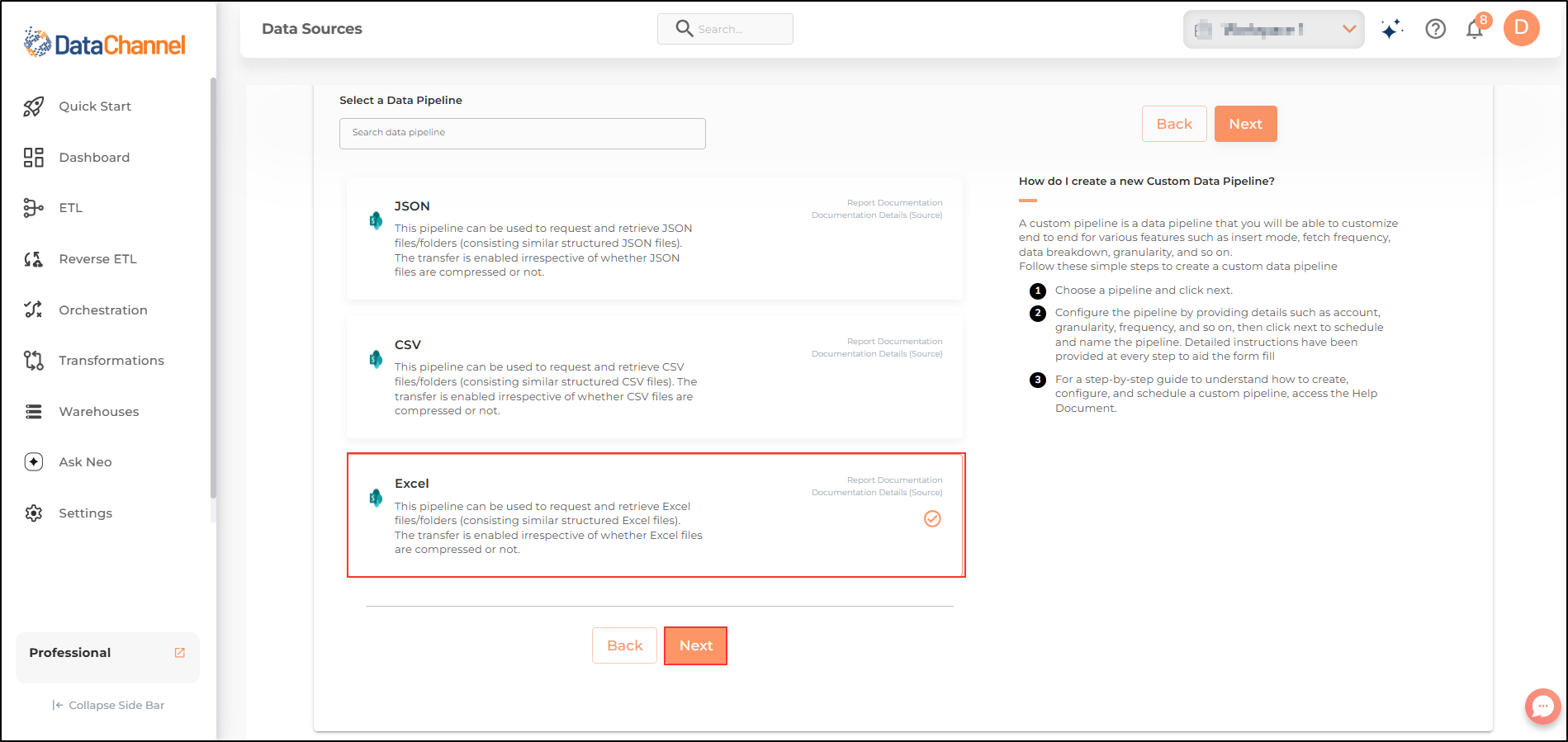
- Folder Path
-
Enter the Folder Path…eg:for root directory: "/"
- File Name
-
Indicate the name of the CSV file. You may indicate the exact name or a part of the name.
| Only .xlsx file format is supported. |
- Sheet Name
-
Indicate the name of the excel worksheet from where you want to fetch data.
Setting Parameters
Select the fields that are necessary as per the file or folder .
| Parameter | Description | Values |
|---|---|---|
Process All Matching Files |
Optional If Yes then all the files matching the name will be processed. If No then the files modified or created within the specified period will be processed. |
Default Value: Yes |
File Selection Criteria Dependant |
Required (If you do not want to process all files) Enter the criteria based on which the file will be selected |
Default Value: Date Created |
File Created/Modified Time Dependant |
Required (If you do not want to process all files) Choose File’s creation or modification time from dropdown |
Default Value: Latest Created/Modified |
Header Column Present |
Optional Specify whether Headers are present in the file |
Default Value: Yes |
Header Row |
Required Specify the Row number on which headers are present. |
Integer value Default Value: 1 |
Data Row |
Required Specify the Row number on which data starts. |
Integer value Default Value: 2 |
Footer |
Optional Specify the row number containing the footer, if you want to delete rows from the bottom. |
Integer value Default Value: None |
Insert Mode |
Optional Specifies the manner in which data will get updated in the data warehouse : Upsert will insert only new records or records with changes, Append will insert all fetched data at the end, Replace will drop the existing table and recreate a fresh one on each run. |
Default Value: Replace |
Key Dependant |
Required (If Upsert is chosen as the Insert Mode Type) Enter the column name based on which data is to be upserted. |
String value |
Attempt Schema Inference |
Required If Yes then while processing it will be attempted to convert text to numbers and dates; WARNING: WILL DROP EXISTING WAREHOUSE TABLE. If No then everything will be fetched as it is irrespective of its type. |
Default Value: No |
Compressed |
Optional Indicate whether folder or file is compressed |
Default Value: No |
Compression Type Dependant |
Required (If folder/file is compressed) Enter the Compression type |
Default Value: Zip |
Post Processing Action |
Optional Indicate the actions or processes carried out after the initial processing |
Default Value: No Action |
Move File Destination Dependant |
Required (If folder/file is to be moved after processing) Enter the Destination folder path |
String Value |
Target Compression Type Dependant |
Required (If folder/file is to be compressed after processing) Enter target compression type |
|
File Encoding |
Optional Specify the file encoding used to represent characters when processing text. |
String value Default Value: utf-8 |
Include Source File Name |
Required Set this parameter to 'YES' if you want to include source file name in the data warehouse. |
Default Value: No |
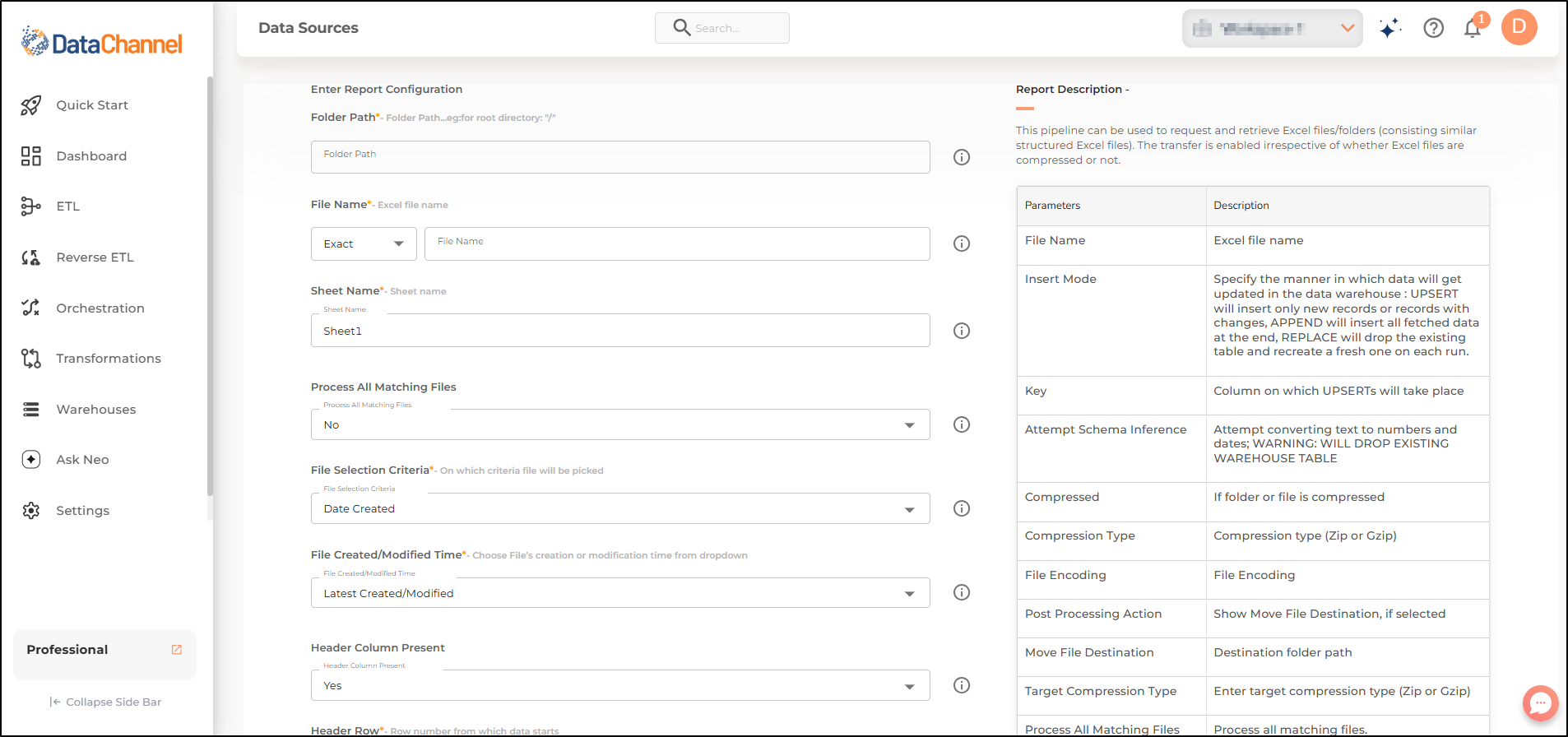
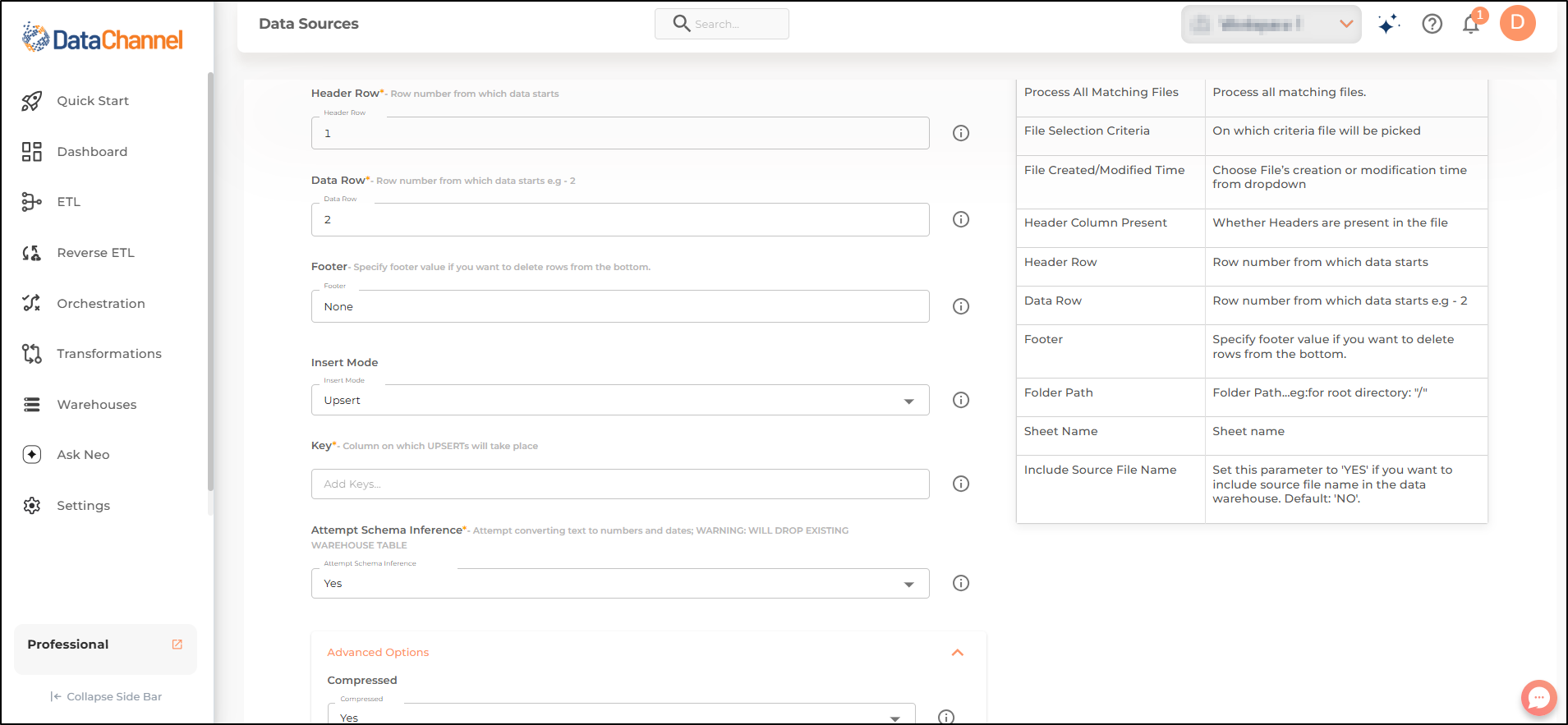
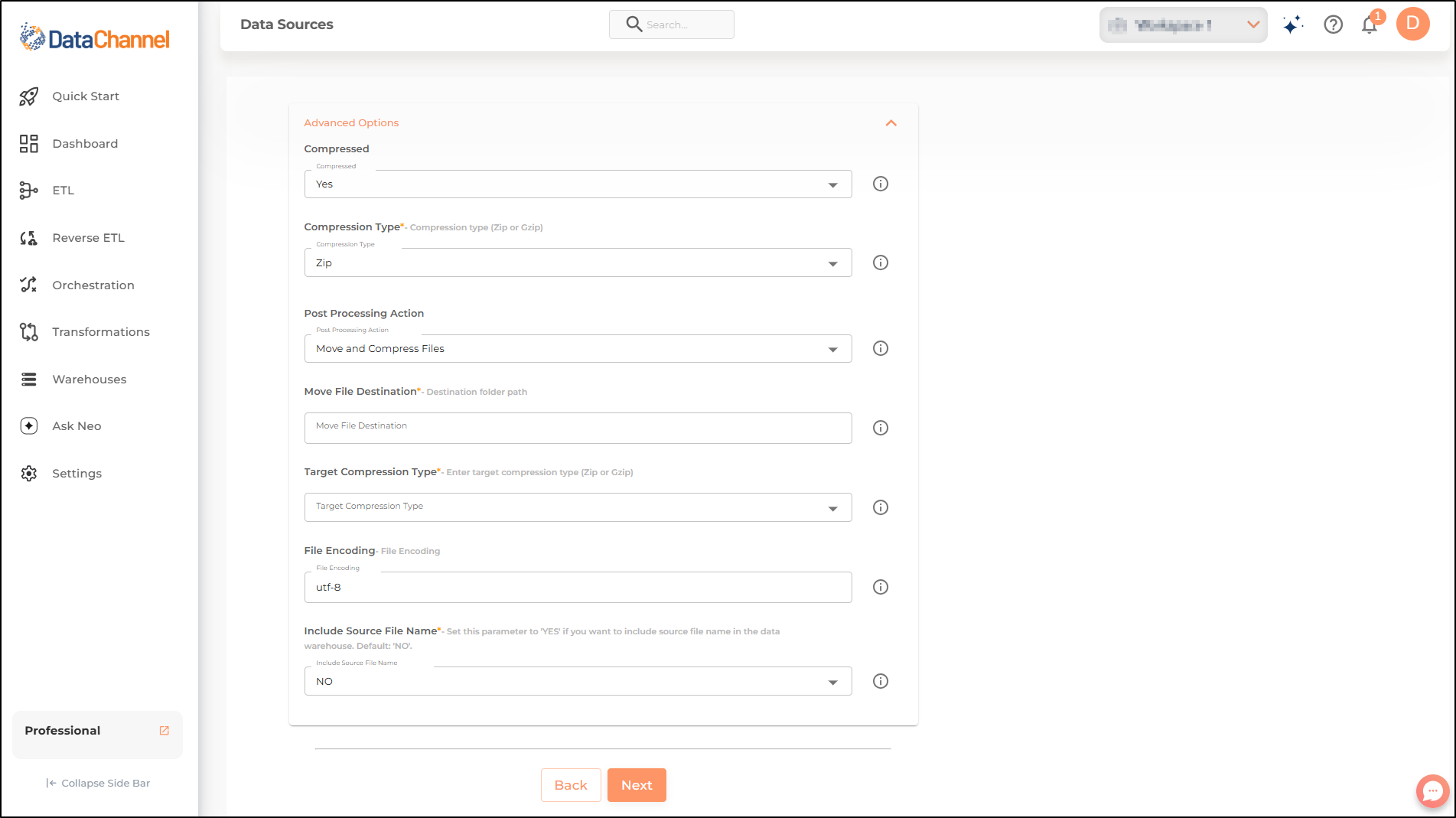
Still have Questions?
We’ll be happy to help you with any questions you might have! Send us an email at info@datachannel.co.
Subscribe to our Newsletter for latest updates at DataChannel.