Get Analytics Data for Specific Objects
The Get Analytics Data for Specific Objects pipeline can be used to request and retrieve analytics data for specific objects, based on the type of object. Access to data using this pipeline will depend on the connected HubSpot account’s permissions. Read more about this here
Configuring the Credentials
Select the account credentials which has access to relevant HubSpot data from the dropdown menu & Click Next
Data Pipelines Details
- Data Pipeline
-
Select Get Analytics Data for Specific Objects from the dropdown
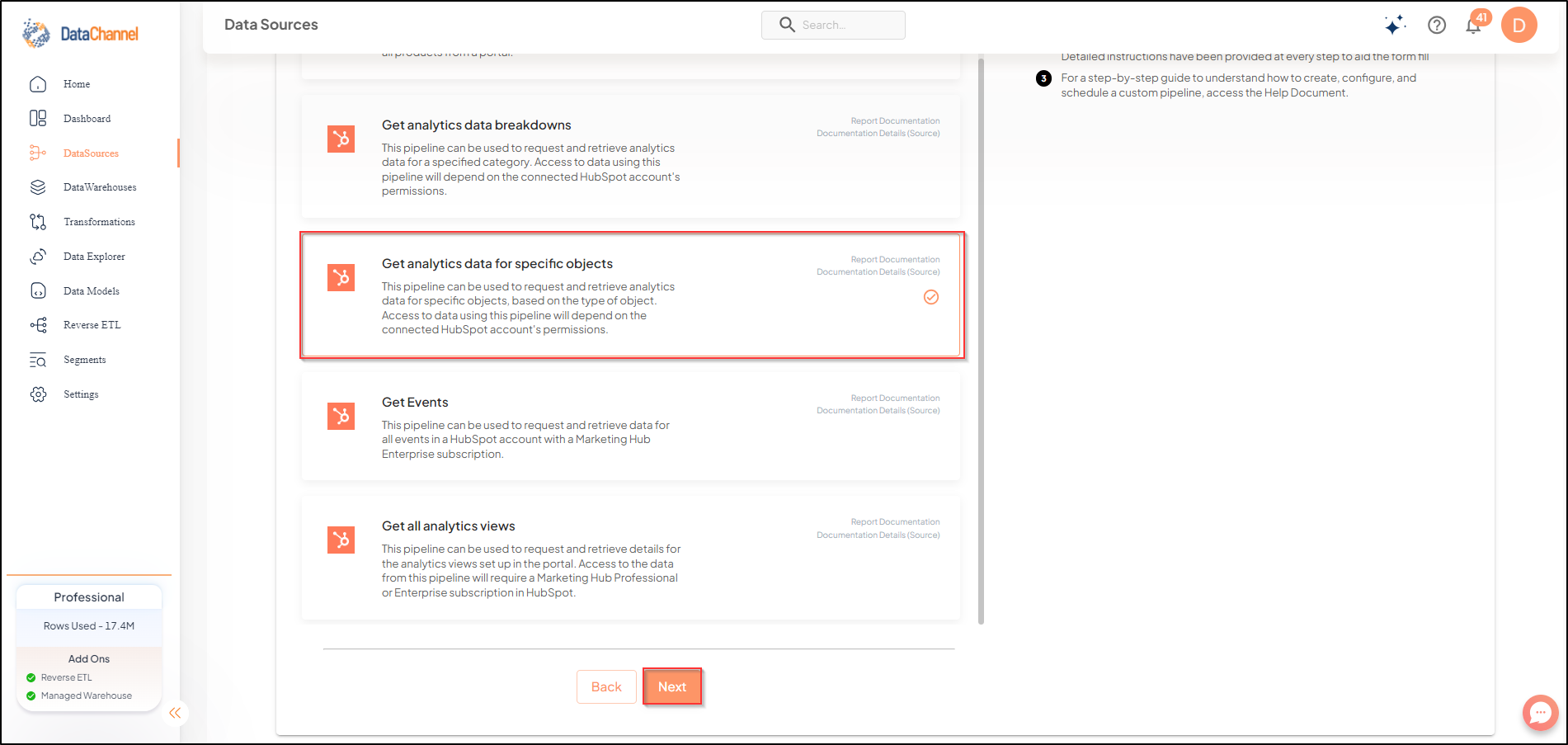
Setting Parameters
| Parameter | Description | Values |
|---|---|---|
Object Type |
Required The type of object that you want the analytics data for. |
String value |
Time Period |
Required The time period used to group the data. |
{summarize/daily, summarize/weekly, summarize/monthly} |
No of Days |
Required Number of days for which you wish to get the data in each run. |
Integer value |
Insert Mode |
Optional Specifies the manner in which data will get updated in the data warehouse : UPSERT will insert only new records or records with changes, APPEND will insert all fetched data at the end, REPLACE will drop the existing table and recreate a fresh one on each run.Recommended to use "Upsert" option unless there is a specific requirement. |
{Upsert, Append, Replace} Default Value: UPSERT |
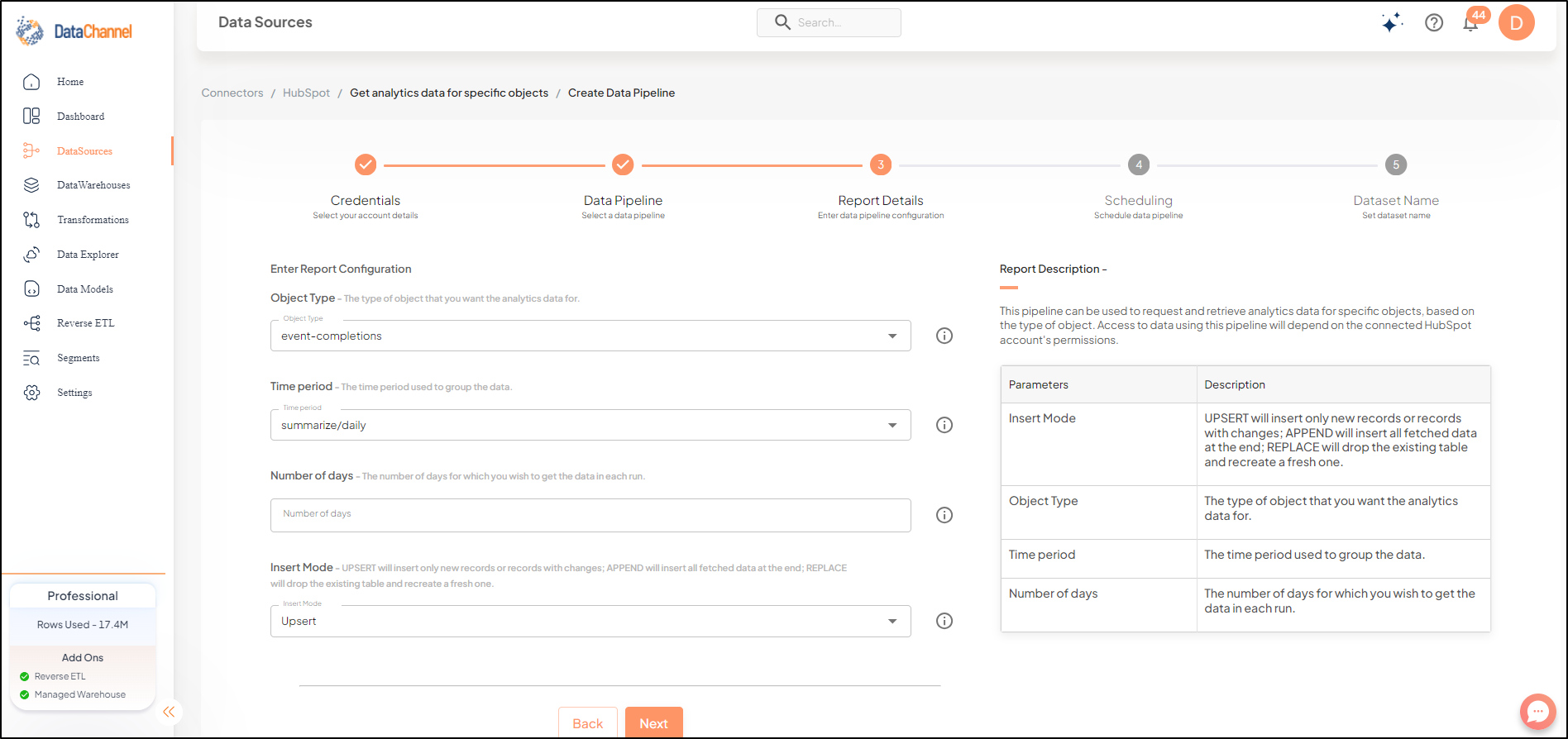
Datapipeline Scheduling
Scheduling specifies the frequency with which data will get updated in the data warehouse. You can choose between Manual Run, Normal Scheduling or Advance Scheduling.
- Manual Run
-
If scheduling is not required, you can use the toggle to run the pipeline manually.
- Normal Scheduling
-
Use the dropdown to select an interval-based hourly, monthly, weekly, or daily frequency.
- Advance Scheduling
-
Set schedules fine-grained at the level of Months, Days, Hours, and Minutes.
Detailed explanation on scheduling of pipelines can be found here
Dataset & Name
- Dataset Name
-
Key in the Dataset Name(also serves as the table name in your data warehouse).Keep in mind, that the name should be unique across the account and the data source. Special characters (except underscore _) and blank spaces are not allowed. It is best to follow a consistent naming scheme for future search to locate the tables.
- Dataset Description
-
Enter a short description (optional) describing the dataset being fetched by this particular pipeline.
- Notifications
-
Choose the events for which you’d like to be notified: whether "ERROR ONLY" or "ERROR AND SUCCESS".
Once you have finished click on Finish to save it. Read more about naming and saving your pipelines including the option to save them as templates here
Still have Questions?
We’ll be happy to help you with any questions you might have! Send us an email at info@datachannel.co.
Subscribe to our Newsletter for latest updates at DataChannel.