Custom Query
The Custom Query pipeline can be used to request and retrieve data from Shopify store into your data warehouse. Read more about this here
Configuring the Credentials
Select the account credentials which has access to relevant Shopify GraphQL Admin API data from the dropdown menu & Click Next
Data Pipelines Details
- Data Pipeline
-
Select Custom Query from the dropdown
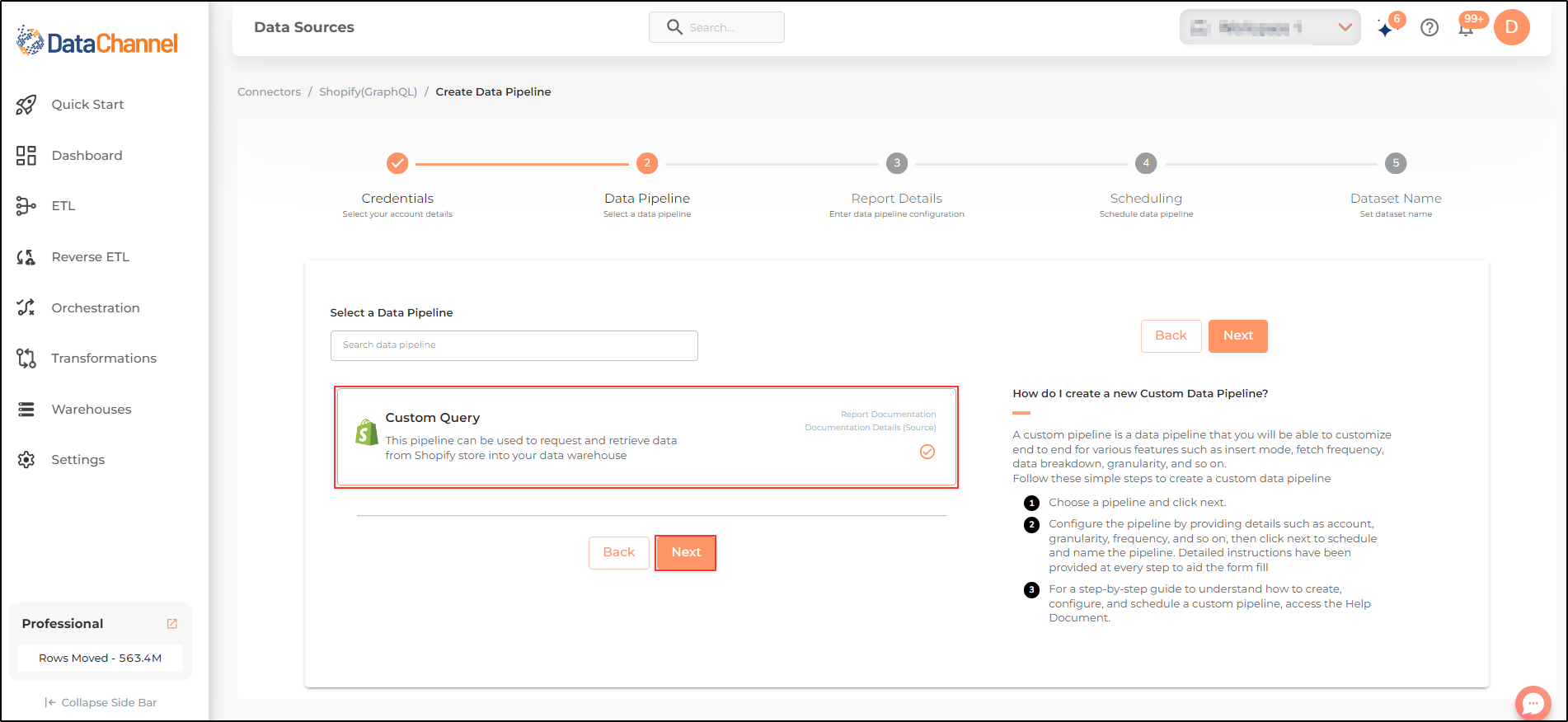
- Shopify GraphQL Query
-
Write your Shopify GraphQL query.
| You can build your GraphQL queries using tools such as GraphiQL explorer and once you have written, validated and tested the query, copy and paste it here. For more details refer the Shopify GraphQL documentation. |
Setting Parameters
| Parameter | Description | Values |
|---|---|---|
Pagination |
Required Would you like pagination to be implemented? |
Default Value: No |
Insert Mode |
Optional Specifies the manner in which data will get updated in the data warehouse : UPSERT will insert only new records or records with changes, APPEND will insert all fetched data at the end, and REPLACE will drop the existing table and recreate a fresh one on each run. Recommended to use "Upsert" option unless there is a specific requirement. |
Default Value: UPSERT |
Upsert Keys Dependant |
Required (If Upsert is chosen as the Insert Mode Type) Comma separated field names on which upsert is to be done. Make sure that the fields mentioned here are also in the SELECT clause. |
String value |
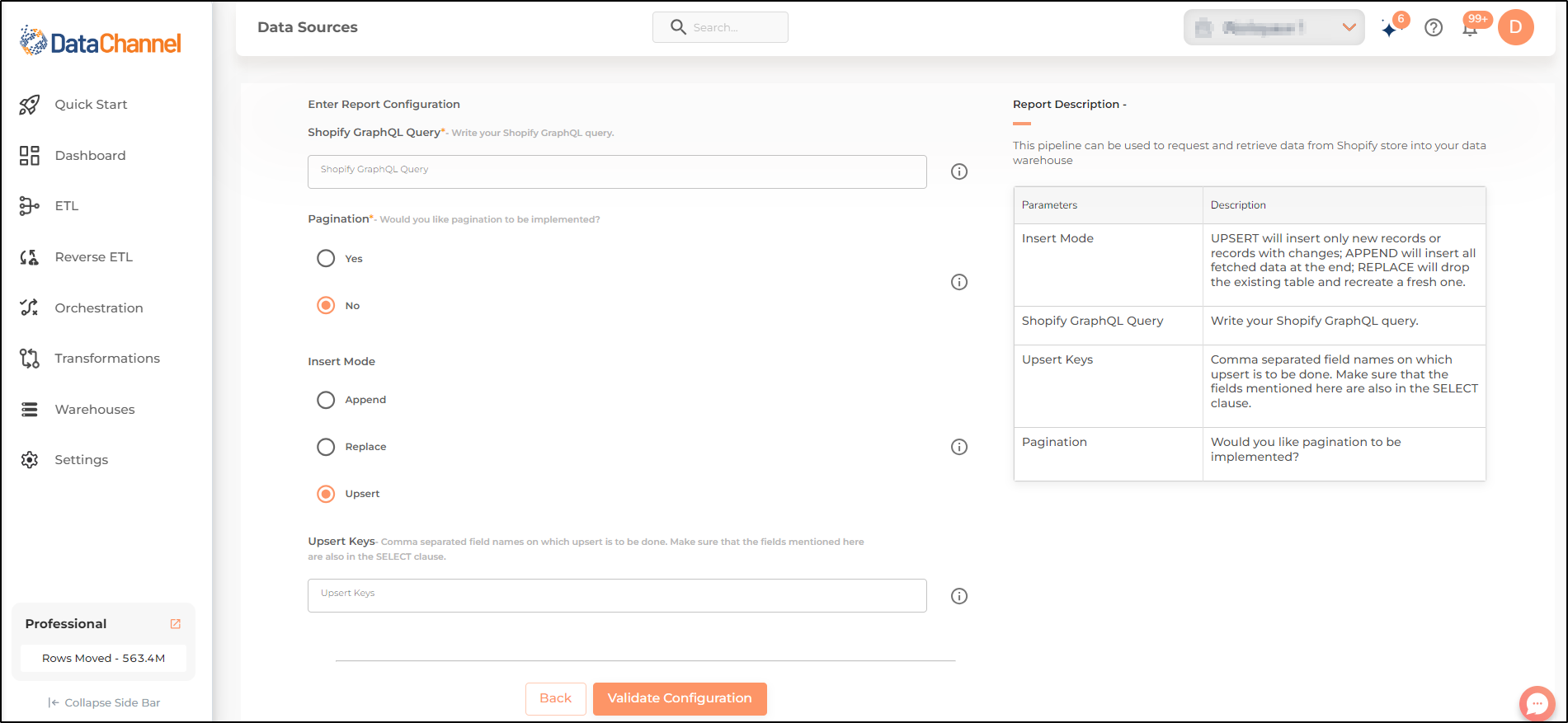
Datapipeline Scheduling
Scheduling specifies the frequency with which data will get updated in the data warehouse. You can choose between Manual Run, Normal Scheduling or Advance Scheduling.
- Manual Run
-
If scheduling is not required, you can use the toggle to run the pipeline manually.
- Normal Scheduling
-
Use the dropdown to select an interval-based hourly, monthly, weekly, or daily frequency.
- Advance Scheduling
-
Set schedules fine-grained at the level of Months, Days, Hours, and Minutes.
Detailed explanation on scheduling of pipelines can be found here
Dataset & Name
- Dataset Name
-
Key in the Dataset Name(also serves as the table name in your data warehouse).Keep in mind, that the name should be unique across the account and the data source. Special characters (except underscore _) and blank spaces are not allowed. It is best to follow a consistent naming scheme for future search to locate the tables.
- Dataset Description
-
Enter a short description (optional) describing the dataset being fetched by this particular pipeline.
- Notifications
-
Choose the events for which you’d like to be notified: whether "ERROR ONLY" or "ERROR AND SUCCESS".
Once you have finished click on Finish to save it. Read more about naming and saving your pipelines including the option to save them as templates here
Still have Questions?
We’ll be happy to help you with any questions you might have! Send us an email at info@datachannel.co.
Subscribe to our Newsletter for latest updates at DataChannel.