Setup Guide - Chargebee
Follow our setup guide to connect Chargebee data to DataChannel.
|
Prerequisites
To connect Chargebee to DataChannel, you need:
|
Setup instructions
-
Select a data destination for your Chargebee Data. If you have not yet added a data warehouse, go to data warehouse tab and add a warehouse.
Data Warehouse once selected cannot be changed. -
Authorise DataChannel to connect to your Chargebee account by entering the API Key and Site Name, using the authentication form. Also enter a unique name to save your credentials.
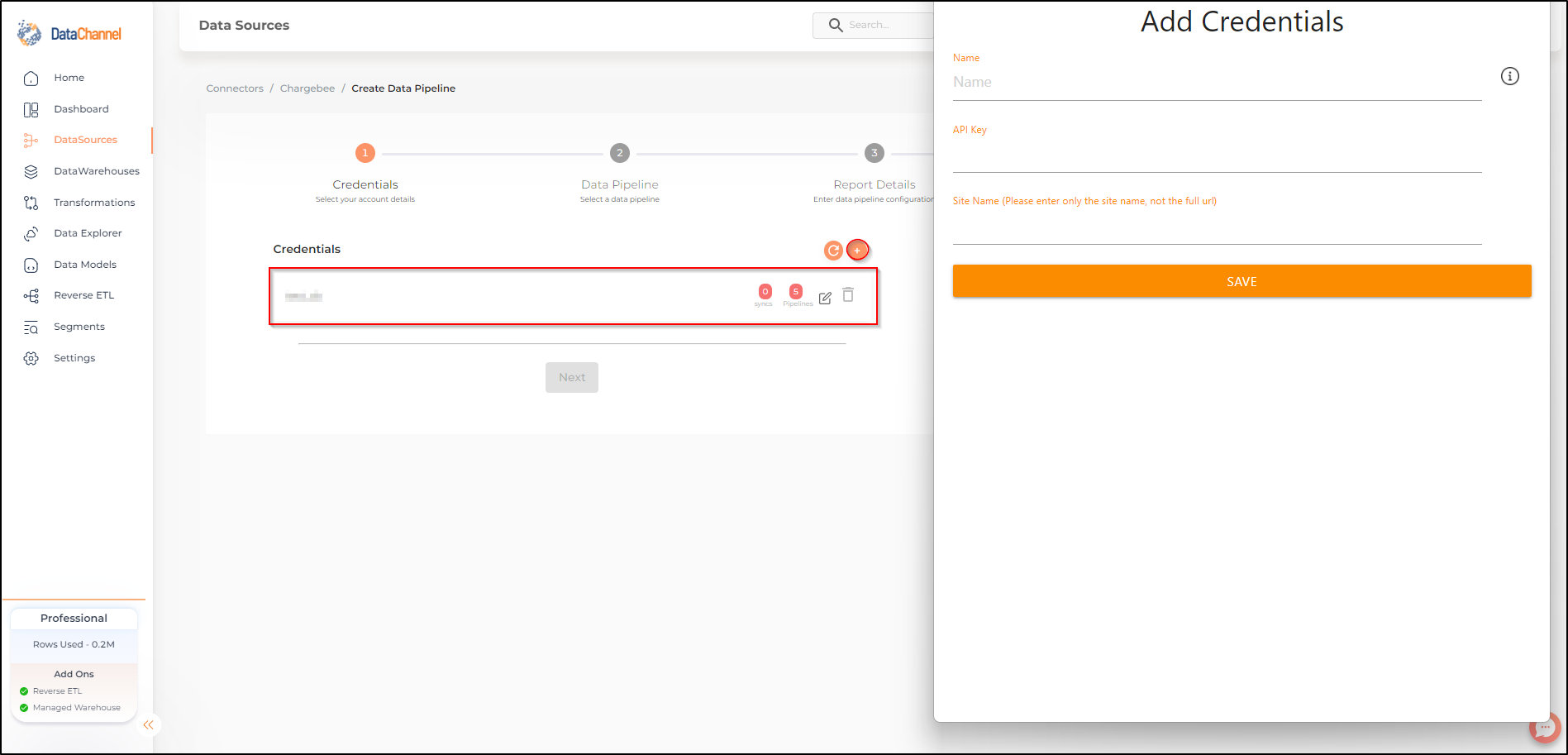
-
Click on + Data Pipeline to start adding data pipelines to your account.
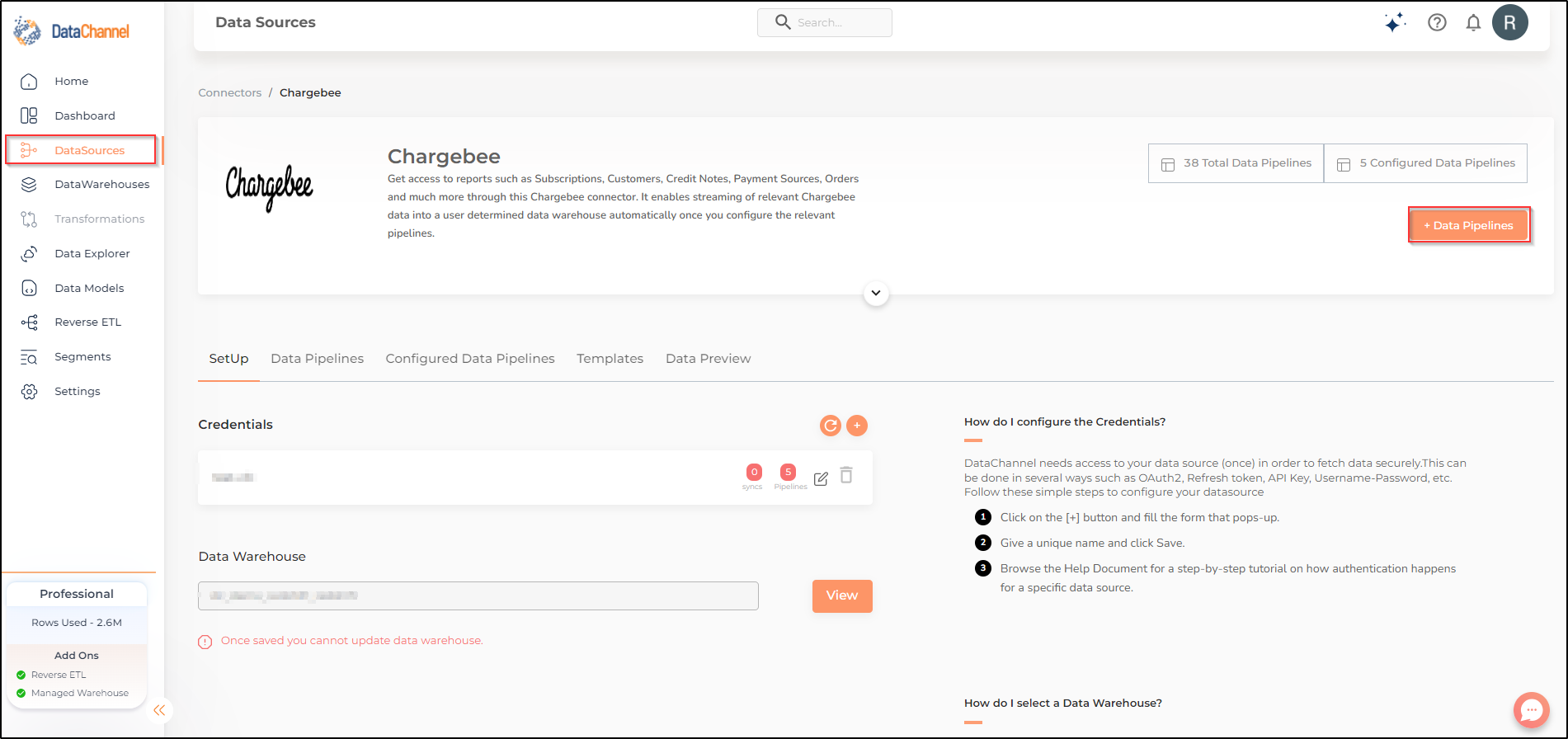
-
Details of individual objects and reports are available here.
-
Select the required pipeline fron the list and click Next
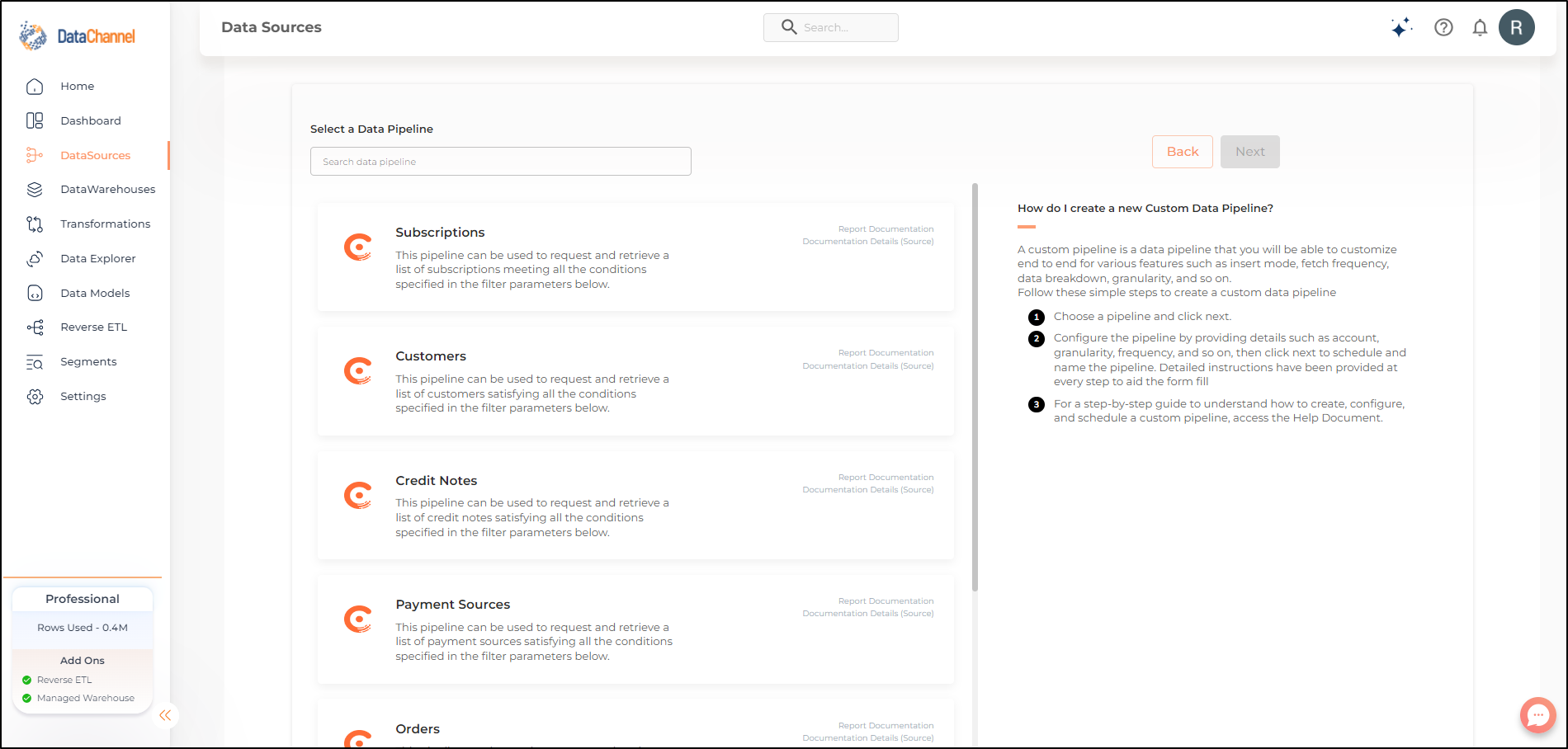
-
Configure the pipeline by setting the report parameters in the given fields.
Still have Questions?
We’ll be happy to help you with any questions you might have! Send us an email at info@datachannel.co.
Subscribe to our Newsletter for latest updates at DataChannel.