Contacts
This sync can be used to upload contacts from a user specified data warehouse to the Apollo platform.
Configuring the Credentials
Select the account credentials which has access to relevant Apollo account from the given list & Click Next
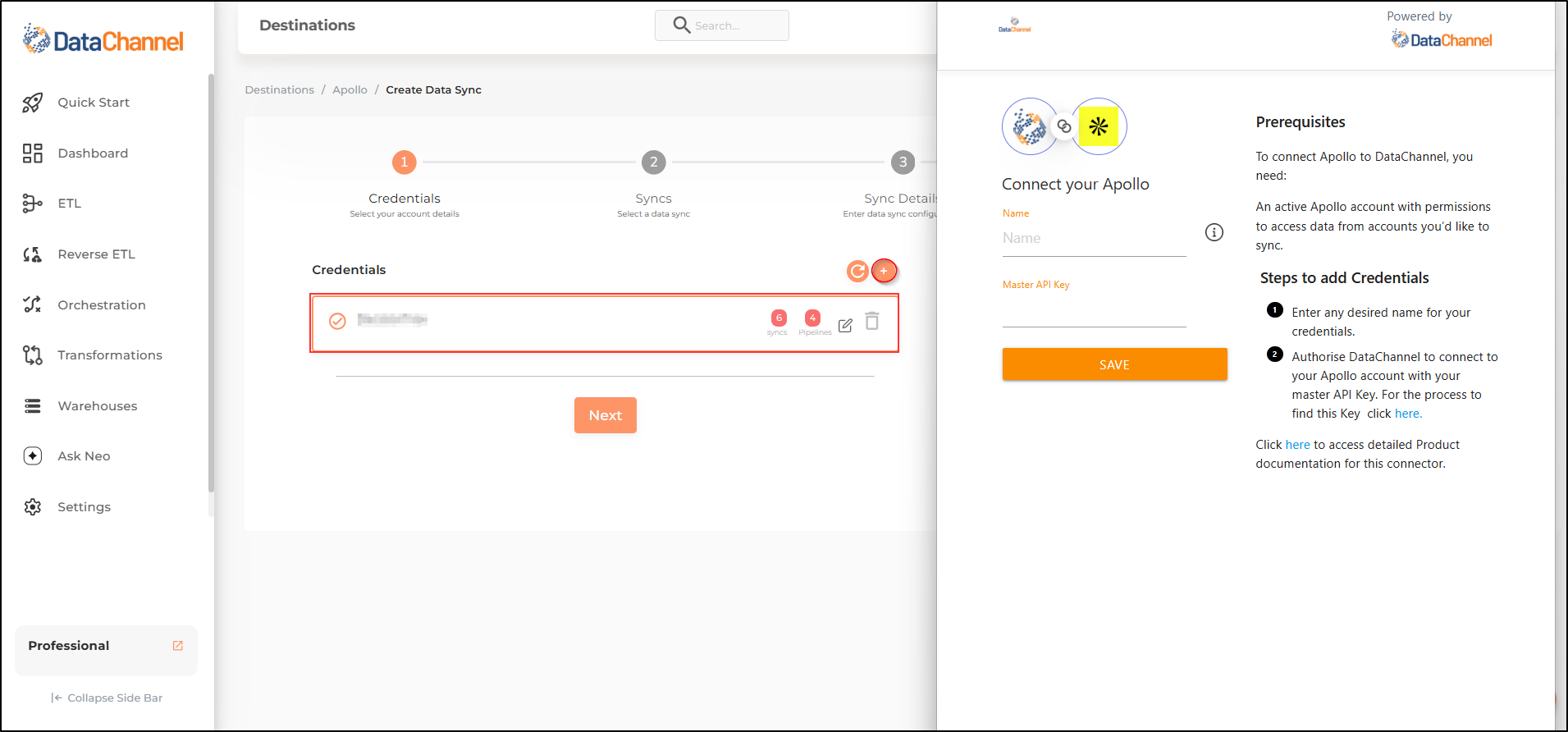
Data Sync Details
- Data Sync
-
Select Contacts & click Next
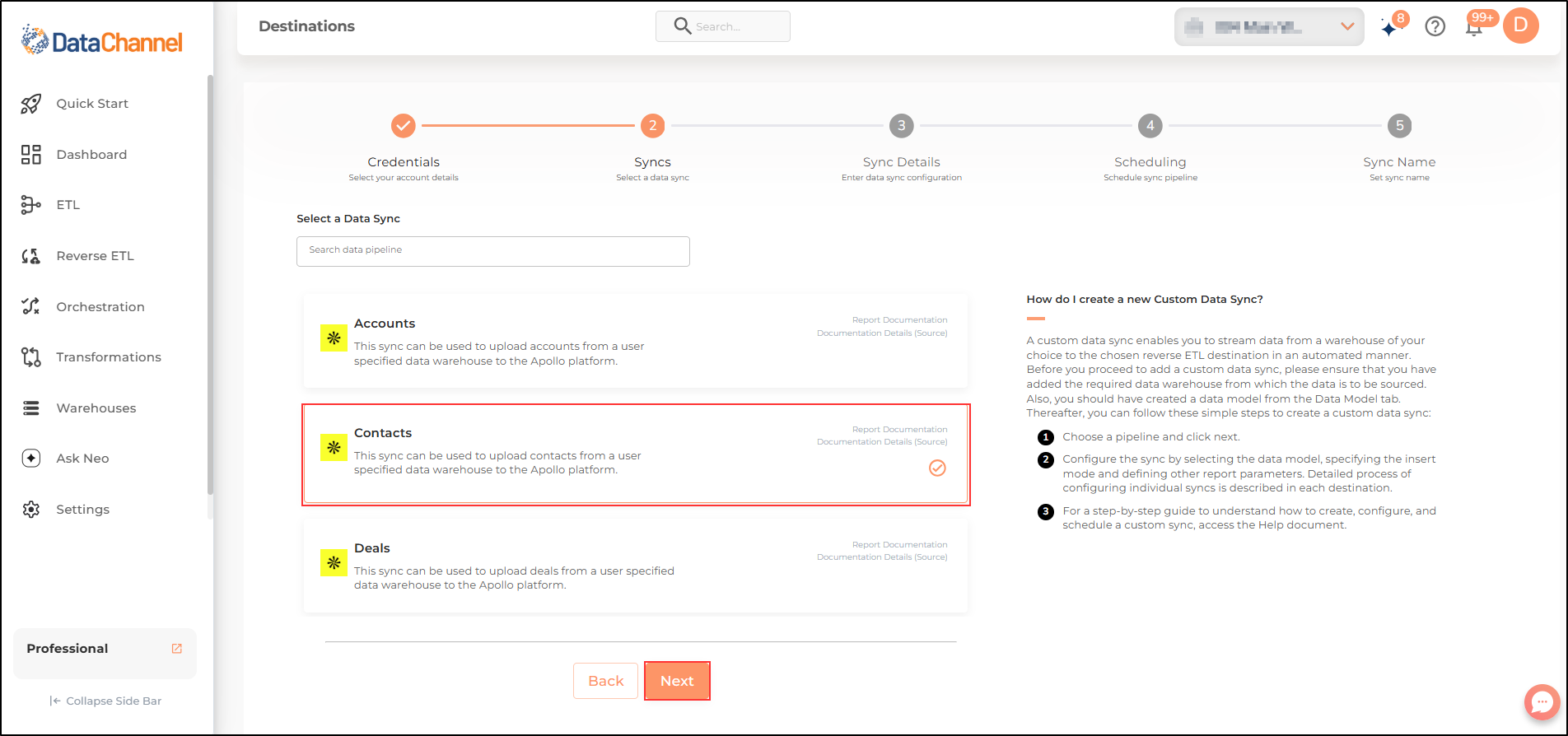
- How do you want to fetch data?
-
Select whether you want to fetch data from the Data Model or from Table/ View.
- Data Model
-
In case you want to fetch data using Data Model, select the data model that you would like to use for this sync. Checkout how to configure a model here.
- Data Warehouse
-
In case you want to fetch data using Table/ View, select the data warehouse that you would like to use for this sync.
- Table / View
-
Select the Table/ view in the data warehouse that you would like to use for this sync.
Setting Parameters
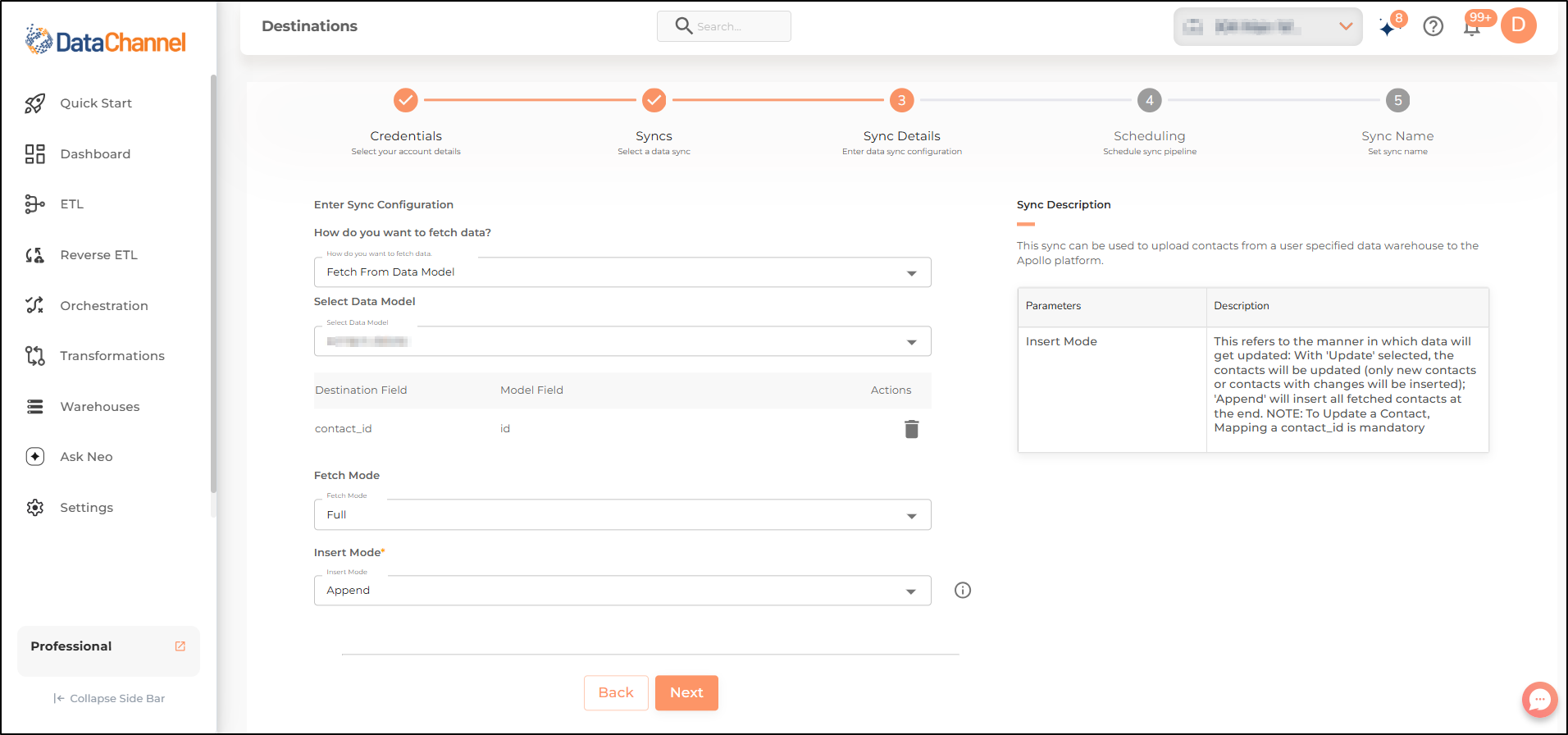
| Parameter | Description | Values |
|---|---|---|
Fields Selection |
Required Select the field(s) you would like to push in your Apollo platform here. NOTE:: To Update a Contact, Mapping a contact_id is mandatory |
{Destination Field Name, Model Field Name} |
Fetch Mode |
Required This refers to the manner in which data will get updated : FULL will update the entire column(s) from the selected data, INCREMENTAL will update the fresh record(S) added since last fetch |
Default Value: FULL |
Incremental Key Dependant |
Required (If Fetch Mode = Incremental) Choose the field which will serve as Incremental key. |
Select Incremental Key |
Insert Mode |
Required This refers to the manner in which data will get updated: With 'Update' selected, the contacts will be updated (only new contacts or contacts with changes will be inserted); 'Append' will insert all fetched contacts at the end. |
|
Data Sync Scheduling
Set the schedule for the sync to run. Detailed explanation on scheduling of syncs can be found here
Dataset & Name
Give your sync a name and some description (optional) and click on Finish to save it. Read more about naming and saving your syncs including the option to save them as templates here
Still have Questions?
We’ll be happy to help you with any questions you might have! Send us an email at info@datachannel.co.
Subscribe to our Newsletter for latest updates at DataChannel.