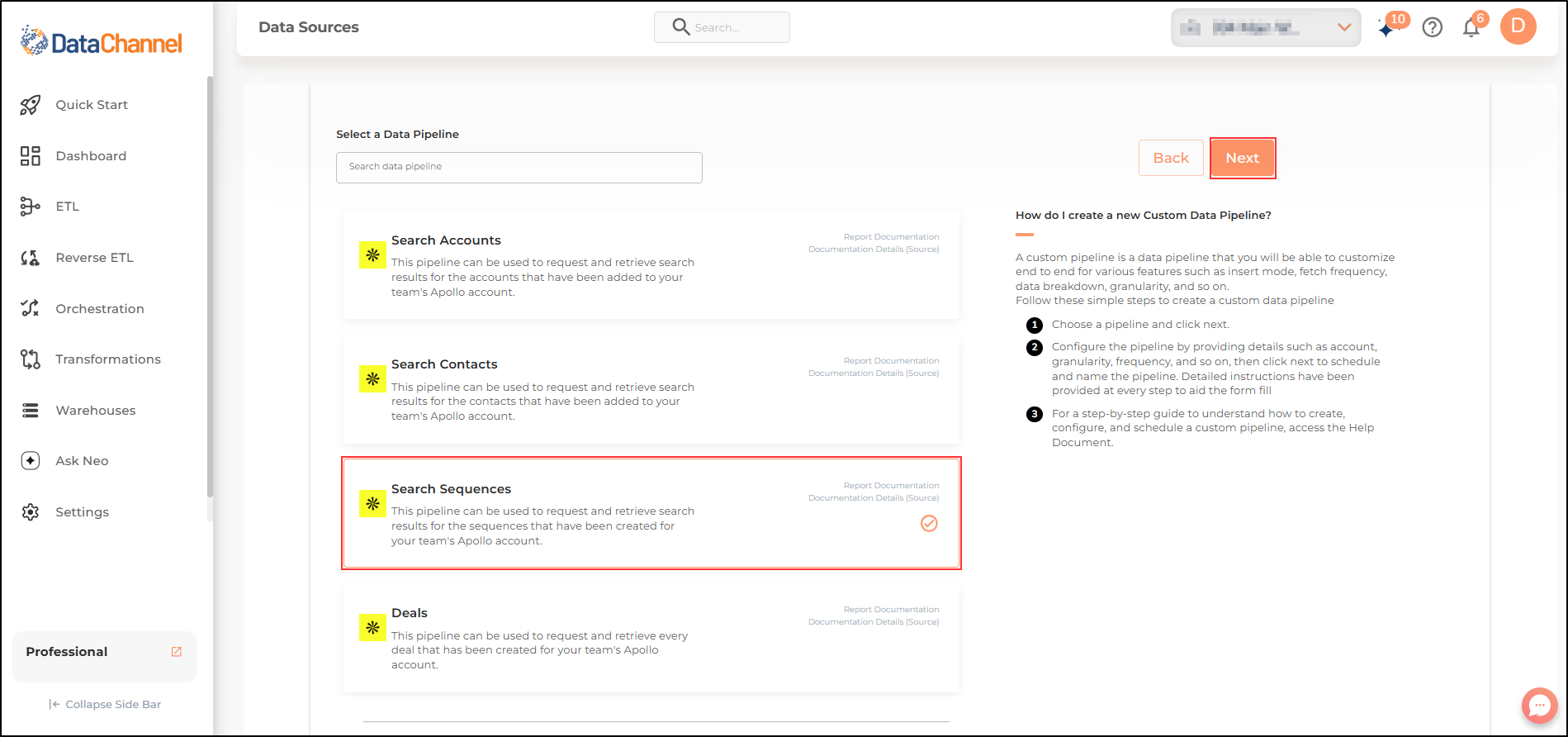Search Sequences
The Search Sequences pipeline can be used to request and retrieve search results for the sequences that have been created for your team’s Apollo account. Read more about this here
Configuring the Credentials
Select the account credentials which has access to relevant Apollo data from the dropdown menu & Click Next
Setting Parameters
| Parameter | Description | Values |
|---|---|---|
Search Keyword |
Optional Add keyword to narrow the search of the sequences in your team’s Apollo account. Keywords should directly match at least part of a sequence’s name. For example, searching the keyword marketing might return the result NY Marketing Sequence, but not NY Marketer Conference 2025 attendees. This parameter only searches sequence names, not other sequence fields. |
String Value |
Insert Mode |
Optional Specifies the manner in which data will get updated in the data warehouse : UPSERT will insert only new records or records with changes, APPEND will insert all fetched data at the end, REPLACE will drop the existing table and recreate a fresh one on each run.Recommended to use "Upsert" option unless there is a specific requirement. |
Default Value: UPSERT |
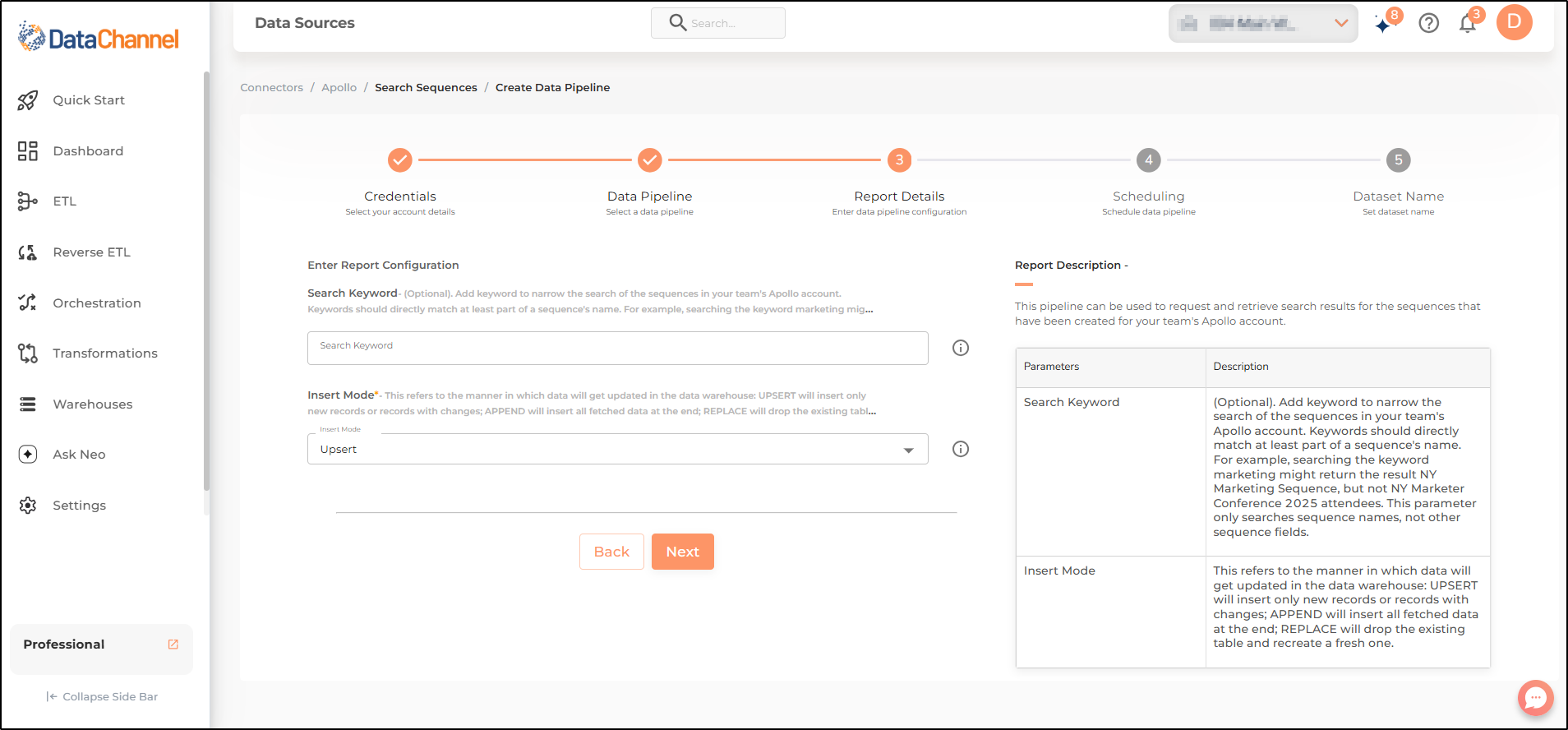
Datapipeline Scheduling
Scheduling specifies the frequency with which data will get updated in the data warehouse. You can choose between Manual Run, Normal Scheduling or Advance Scheduling.
- Manual Run
-
If scheduling is not required, you can use the toggle to run the pipeline manually.
- Normal Scheduling
-
Use the dropdown to select an interval-based hourly, monthly, weekly, or daily frequency.
- Advance Scheduling
-
Set schedules fine-grained at the level of Months, Days, Hours, and Minutes.
Detailed explanation on scheduling of pipelines can be found here
Dataset & Name
- Dataset Name
-
Key in the Dataset Name(also serves as the table name in your data warehouse).Keep in mind, that the name should be unique across the account and the data source. Special characters (except underscore _) and blank spaces are not allowed. It is best to follow a consistent naming scheme for future search to locate the tables.
- Dataset Description
-
Enter a short description (optional) describing the dataset being fetched by this particular pipeline.
- Notifications
-
Choose the events for which you’d like to be notified: whether "ERROR ONLY" or "ERROR AND SUCCESS".
Once you have finished click on Finish to save it. Read more about naming and saving your pipelines including the option to save them as templates here
Still have Questions?
We’ll be happy to help you with any questions you might have! Send us an email at info@datachannel.co.
Subscribe to our Newsletter for latest updates at DataChannel.