SAP HANA Data Warehouse
Introduction
SAP HANA is a modern, in-memory database and platform that is deployable on premise or in the cloud. It is a flexible data source-agnostic in-memory data platform that allows you to analyze large volumes of data in real time.
Read more about how to get started with SAP HANA here.
In case you wish to use this platform to host your data that you are aggregating using DataChannel, this document will show you how you can connect your SAP HANA based warehouse in minutes using the DataChannel Platform.
|
Prerequisites for connecting your SAP HANA
|
To find your SAP HANA Details
You’ll be needing certain SAP HANA details when configuring your Data Warehouse at DataChannel:
-
Open the SAP HANA cockpit as a user with
DBADMINprivileges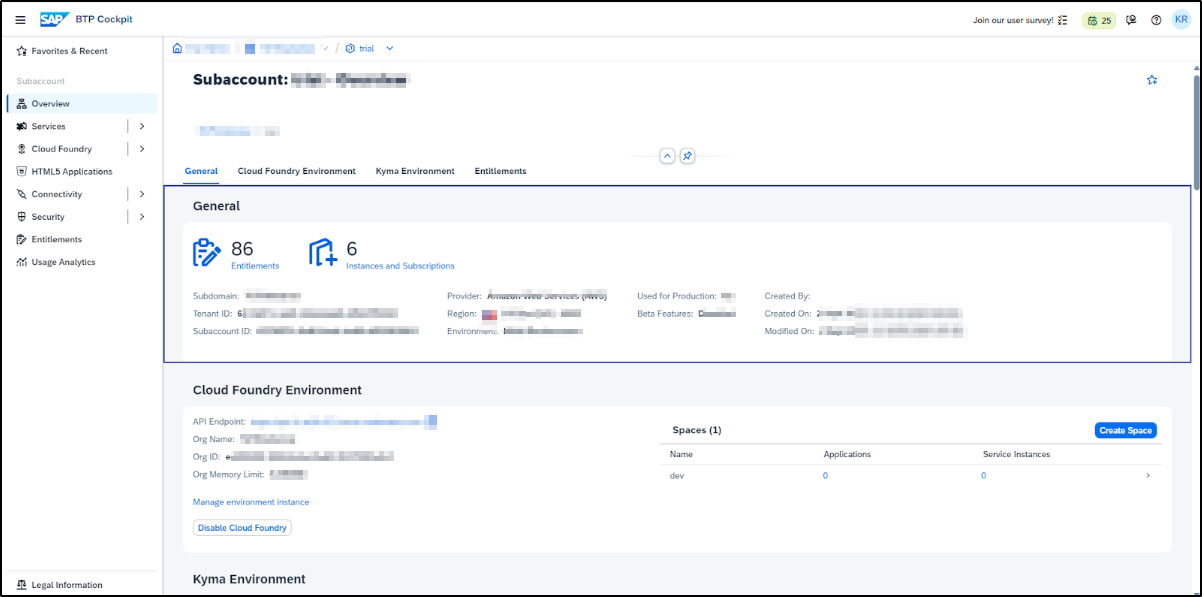
-
Go to:
Services → Instance and Subscriptions.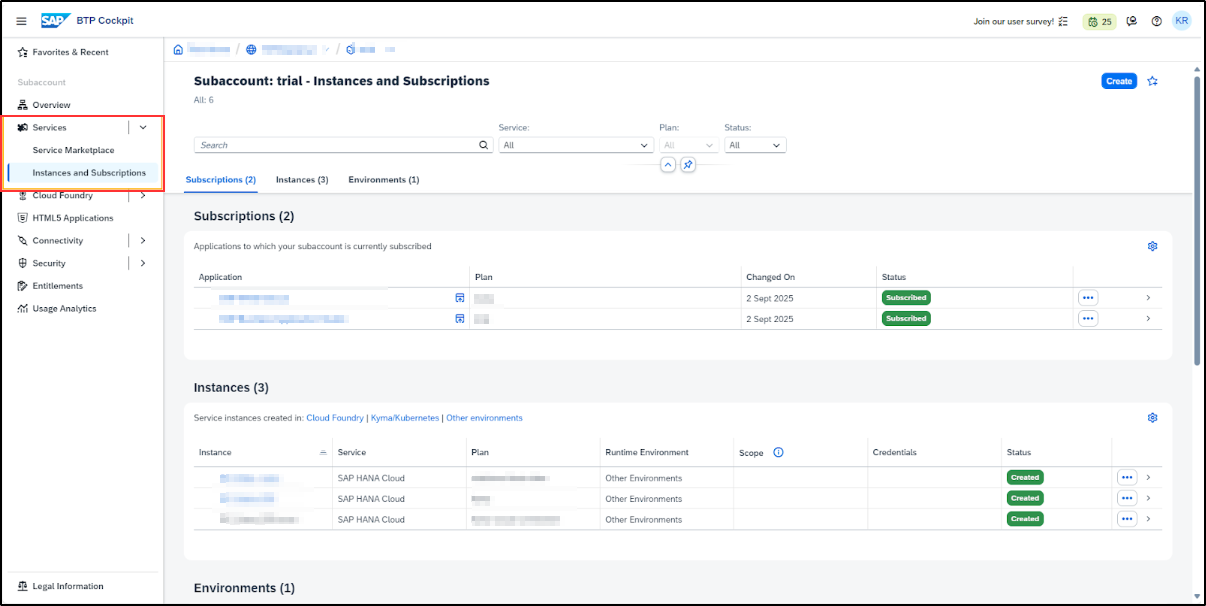
-
Setup Subscriptions. Select Create and add the following subscriptions.
-
SAP HANA Cloud
-
SAP Business Application Studio
-
-
To set up a Database, you will first need to create a new Instance. Select Create Instance and choose SAP HANA Database as the instance type.
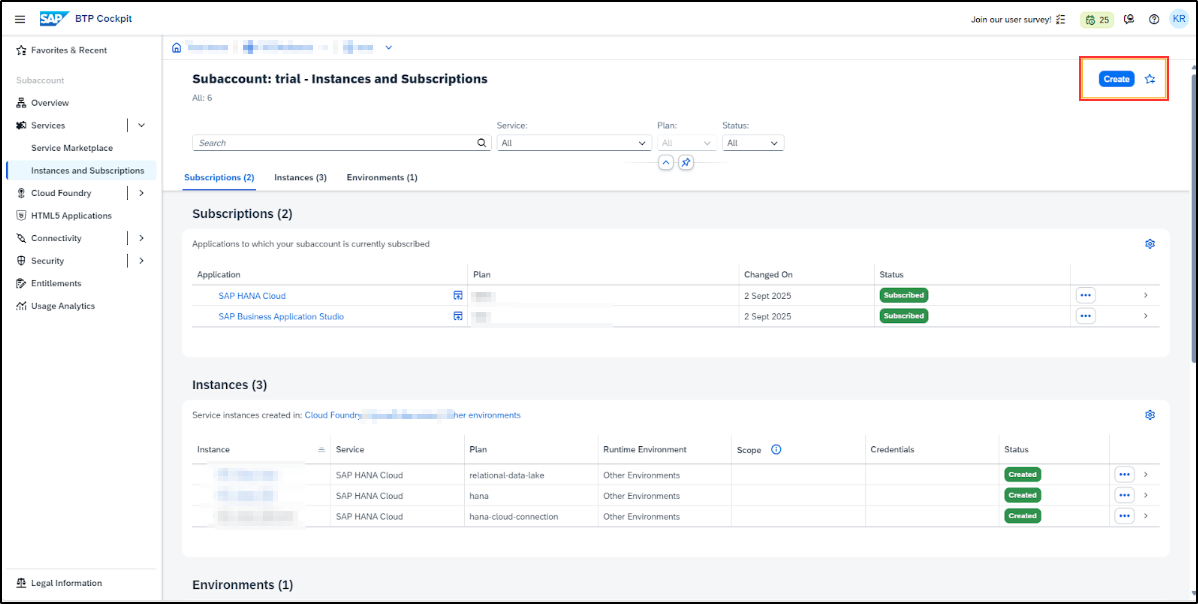
-
Specify the Instance Name (without spaces), administrator password, description(optional) and desired database configuration.
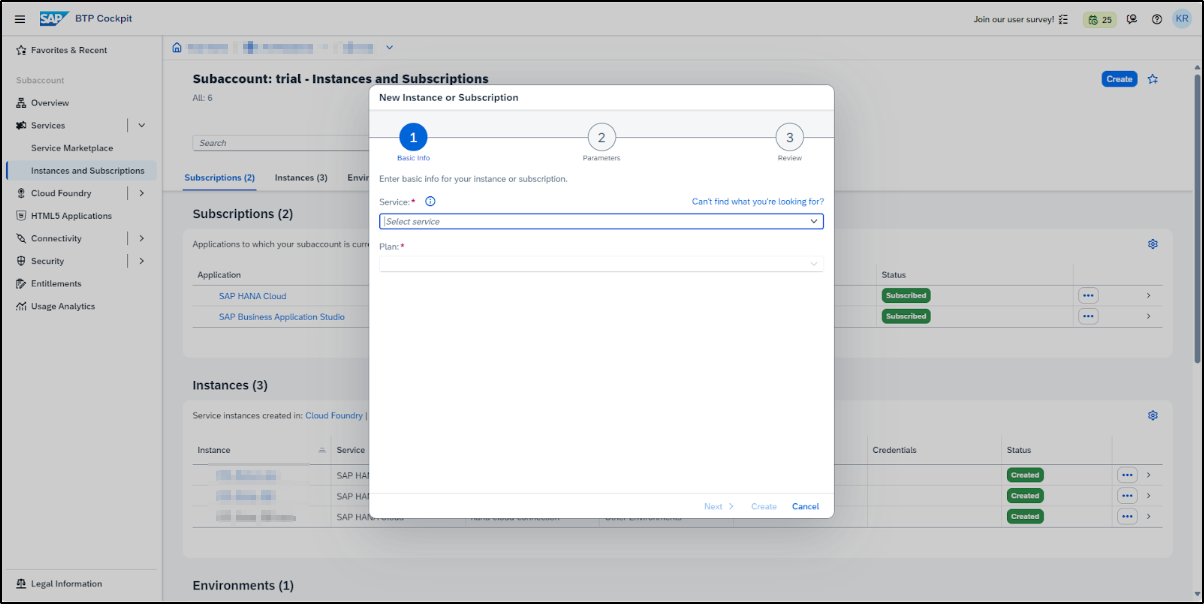
-
Review all the configured settings for the instance. Once completed, click on Create. Please note that all subscriptions and instances need to be created separately one by one.
-
Click on created Instance for Database
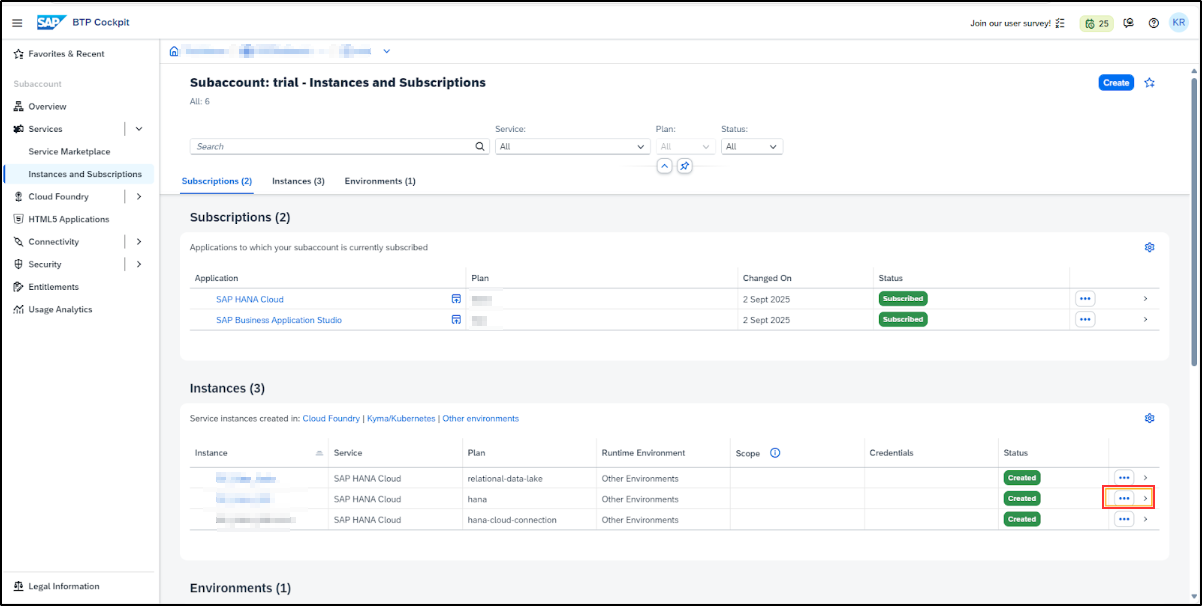
-
Click on View Dashboard
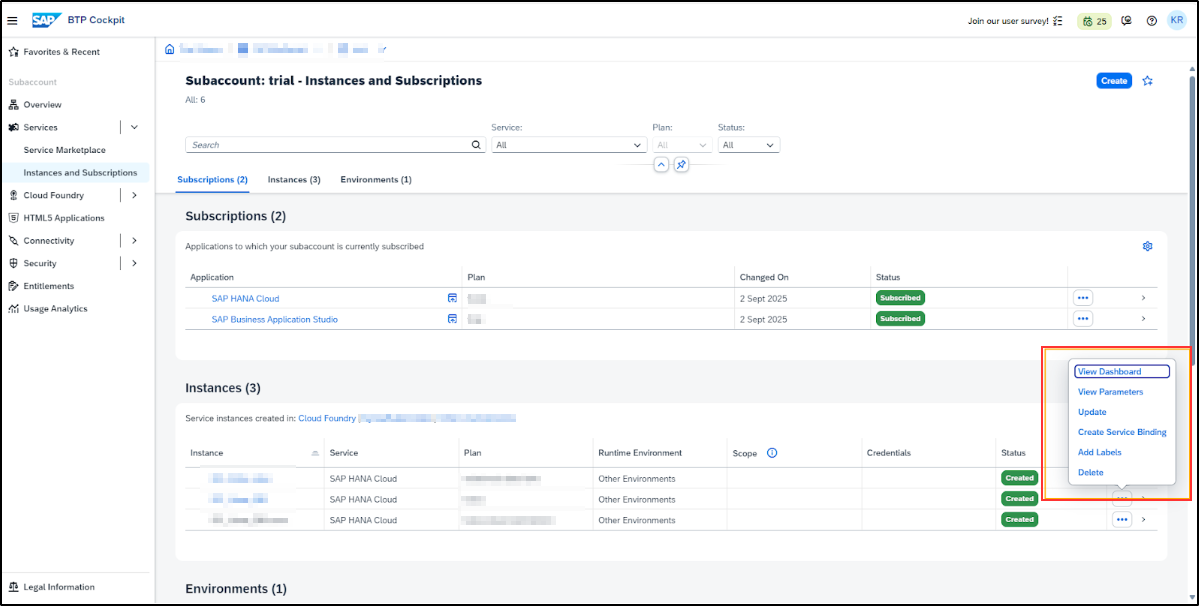
-
You will be directed to SAP Hana Cloud Central. To find your host and port name in SAP HANA go to the All Instances page, click the … More icon.
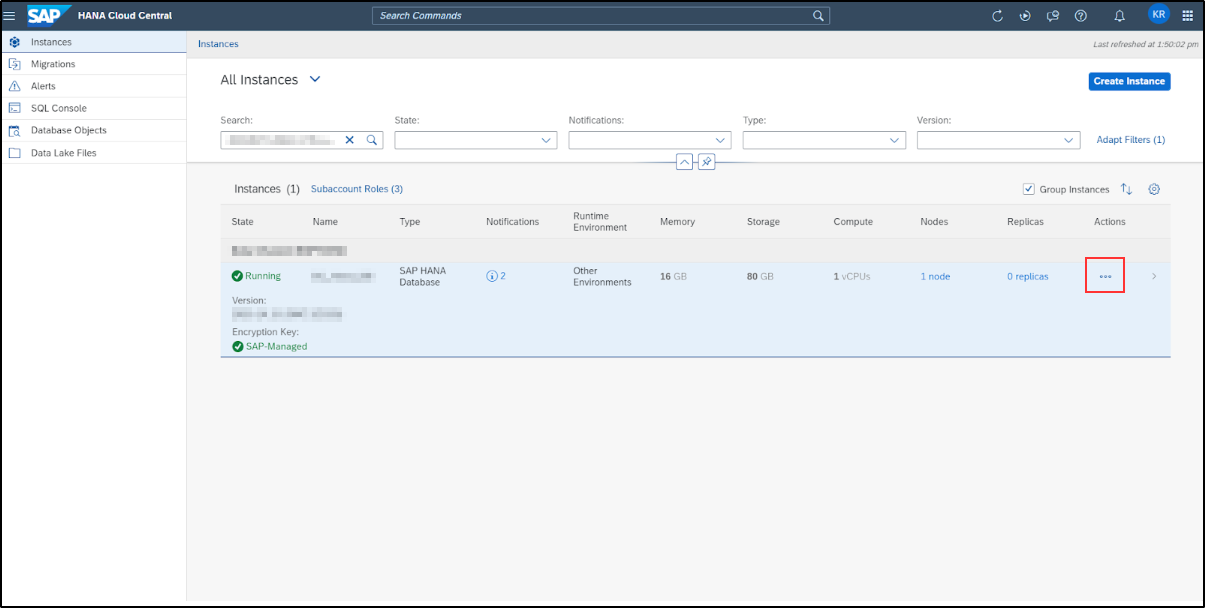
-
Then click on Copy SQL End Point. The host and port information for the specified instance is automatically saved to your clipboard.
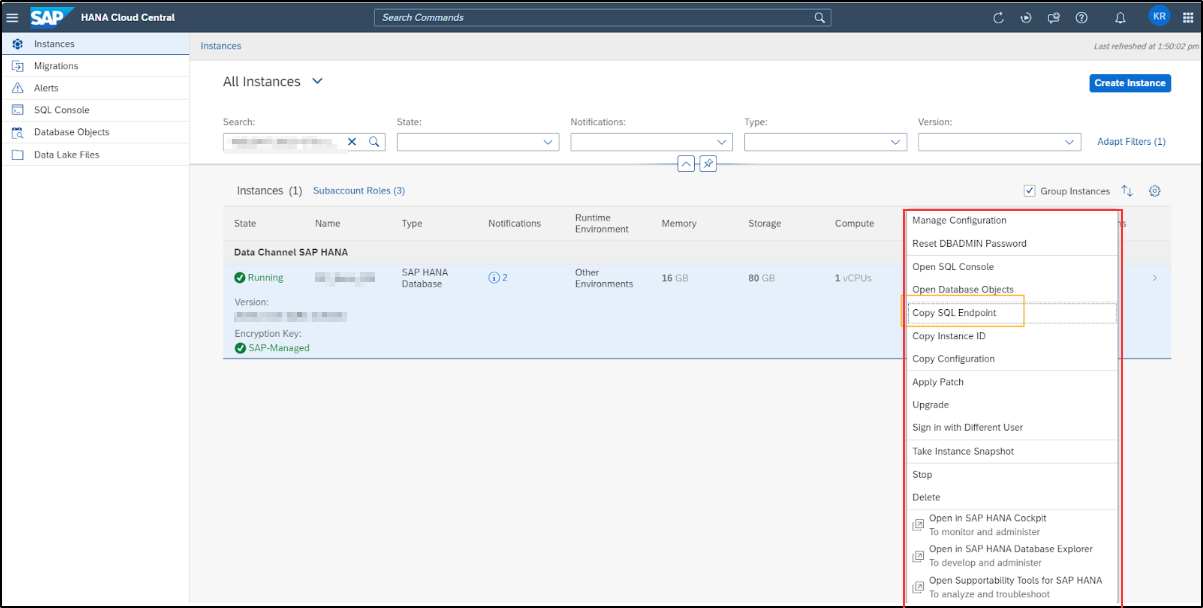
-
The connection string will have the format. Please refer the image below to find out the endpoint.

-
Please refer the image below to find out the port.

-
Please keep these handy as these will be needed at the time of setting up your Warehouse at DataChannel.
Step By Step Guide for Adding a new SAP HANA warehouse to your DataChannel Account
- Step 1
-
Click on the Data Warehouses tab in the left side bar navigation to reach the Data Warehouses Module as shown below.
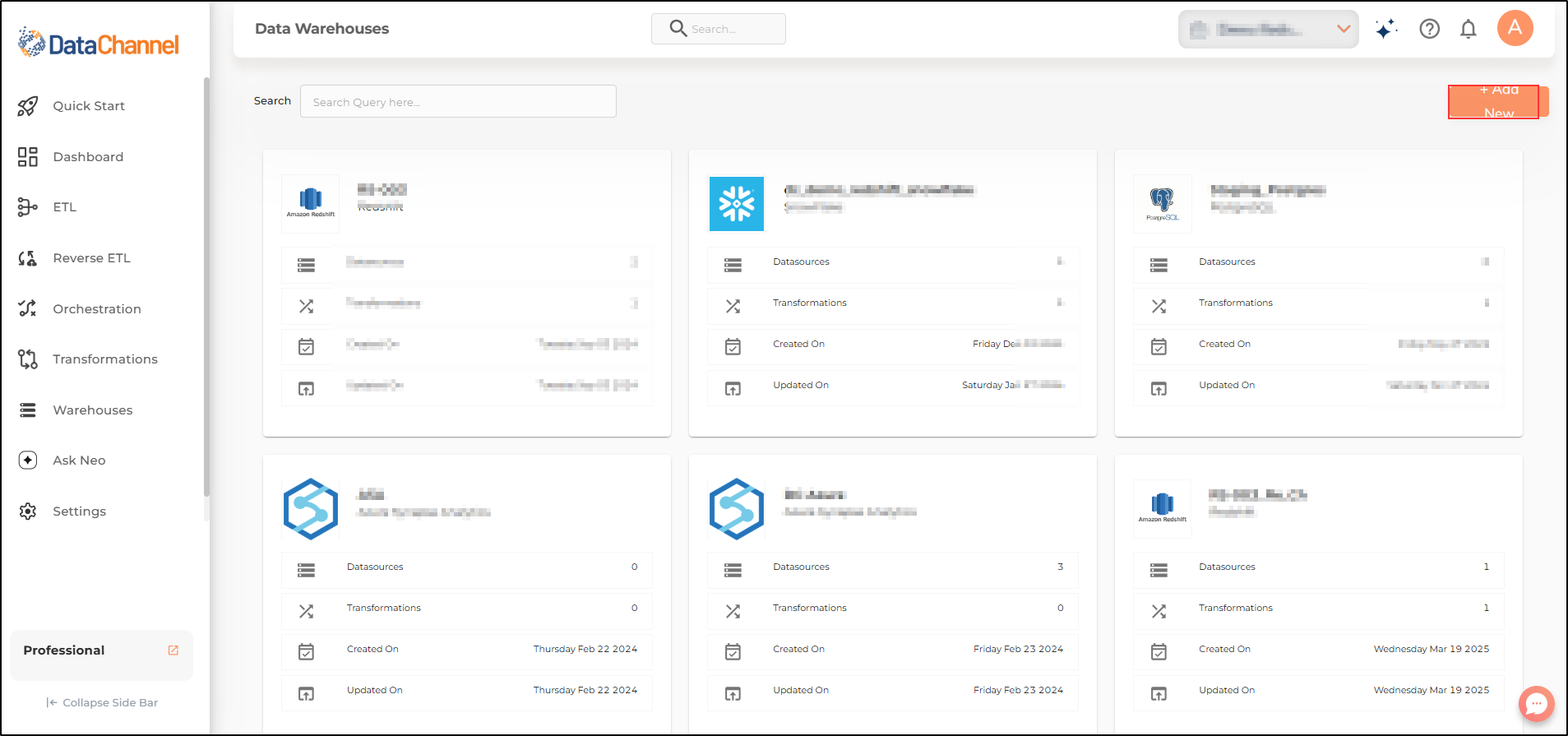
- Step 2
-
Click on Add New to add a new Data Warehouse to your account.
- Step 3
-
Select SAP HANA from listed options and click on Add Warehouse Details.
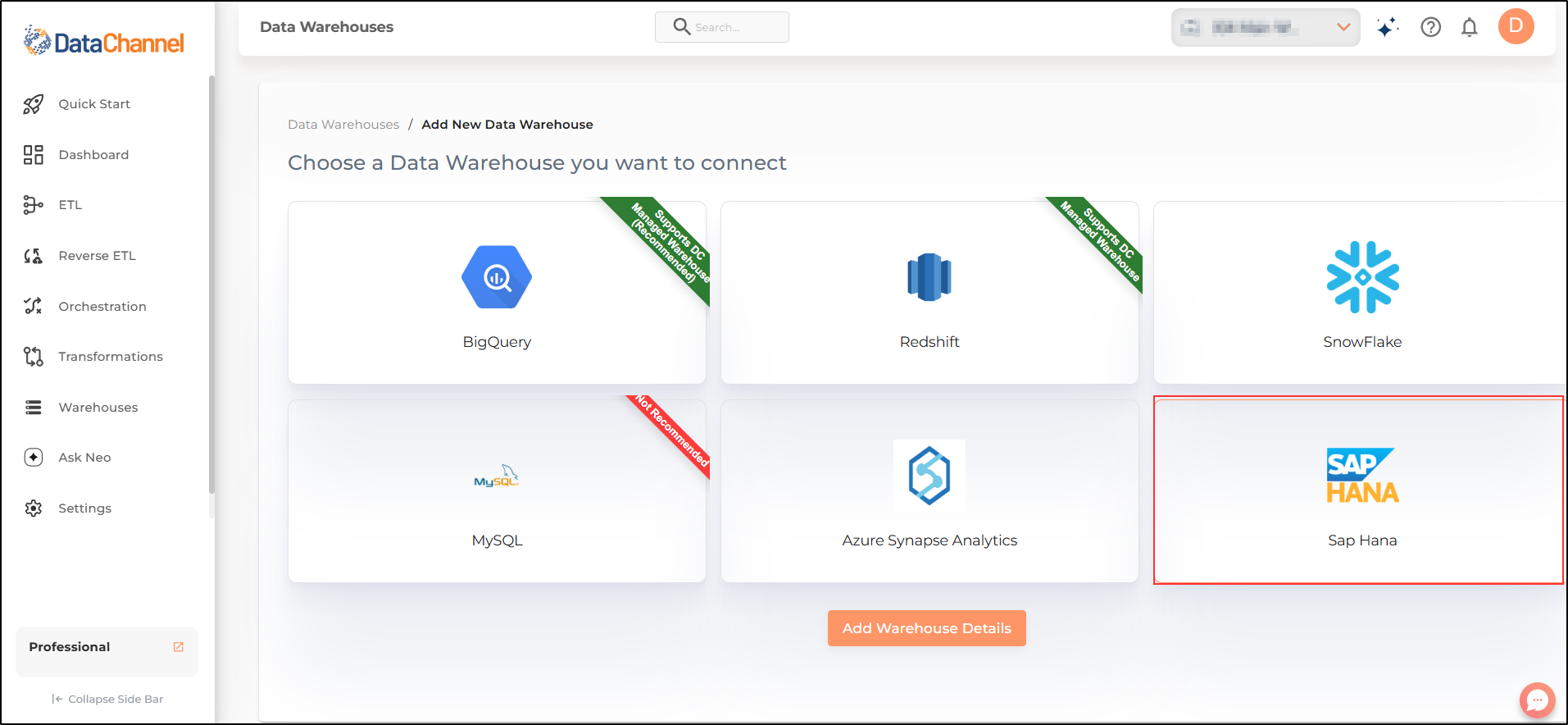
- Step 4
-
Enter the details for your SAP HANA in the form and click on Validate Configuration.
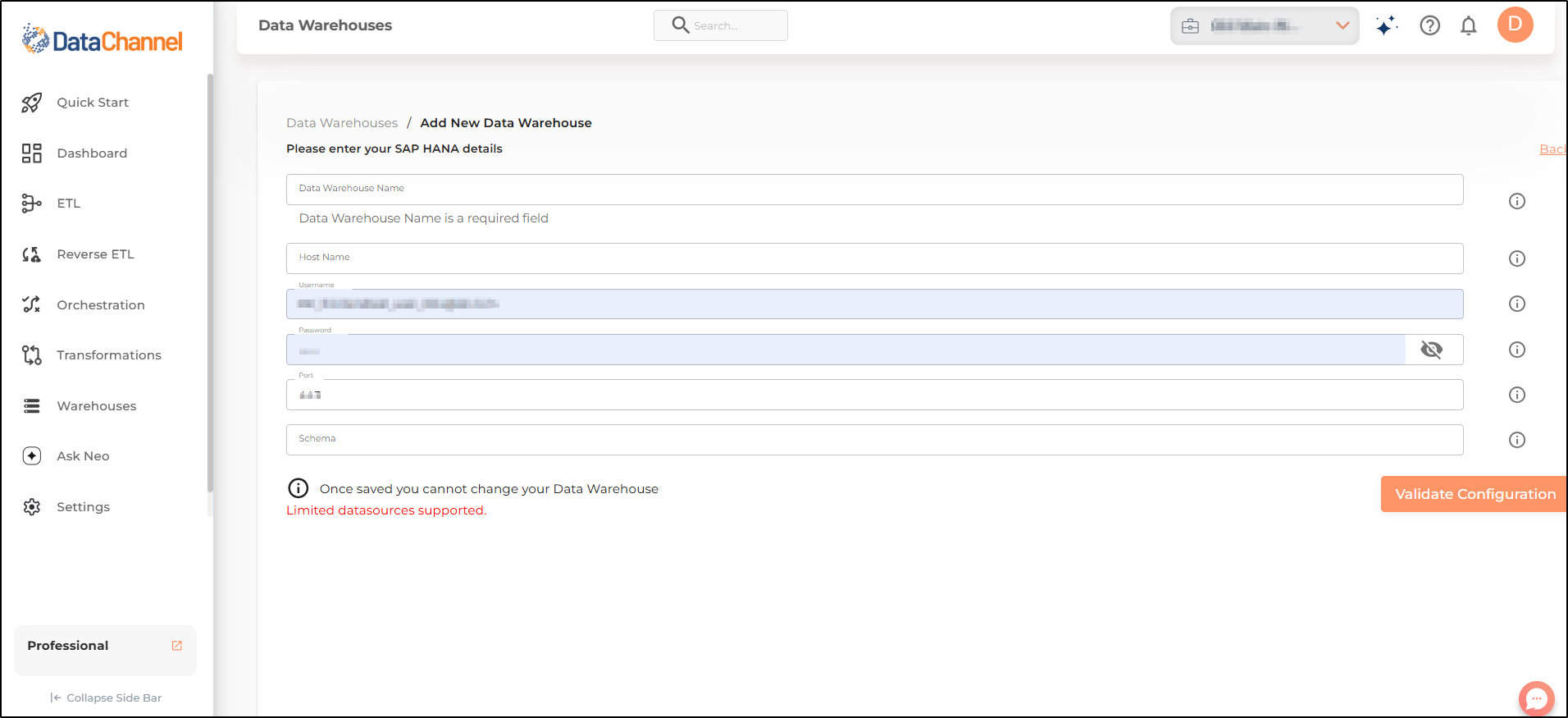
- Step 5
-
Once the configuration is validated, the warehouse will be added.
Still have Questions?
We’ll be happy to help you with any questions you might have! Send us an email at info@datachannel.co.
Subscribe to our Newsletter for latest updates at DataChannel.